How to Enable or Disable Firefox Experiments Page in Firefox 79
In Firefox 79 Mozilla has included a new 'Experiments' that allows you to review, participate, or step out of new feature testing in the latest Firefox using a friendly user interface. Here's how to enable or disable it.

Firefox is a popular web browser with its own rendering engine, which is very rare in the Chromium-based browser world. Since 2017, Firefox has the Quantum engine which comes with a refined user interface, codenamed "Photon". The browser doesn't include support for XUL-based add-ons any more, so all of the classic add-ons are deprecated and incompatible. Check out Must have add-ons for Firefox Quantum.
Advertisеment
Thanks to the changes made to the engine and the UI, the browser is amazingly fast. The user interface of Firefox became more responsive and it also starts up noticeably faster. The engine renders web pages much faster than it ever did in the Gecko era.
As of this writing, the latest stable version of Firefox is 79.
To simplify the feature testing process, Mozilla has added a new Firefox Experiments page to settings of Firefox 79.
However, the page, while it is always visible in Nightly, is hidden by default in the stable version of the browser as of version 79.
To Enable Firefox Experiments Page in Firefox 79,
- Open the Firefox browser.
- Enter
about:configinto the address bar, and confirm your intention.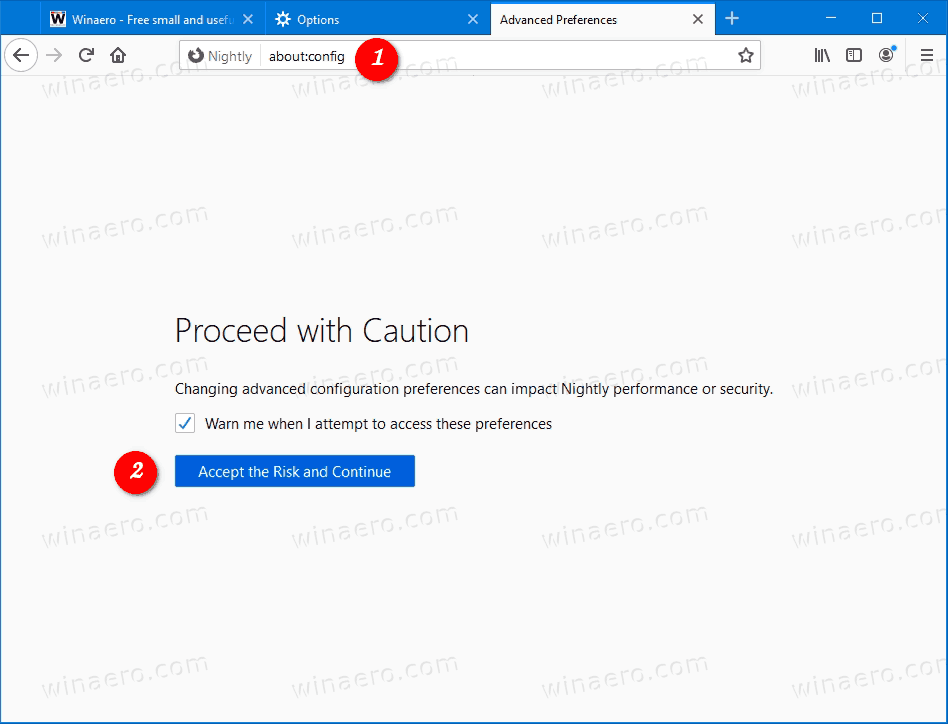
- Type
browser.preferences.experimentalin the search box. - Set the
browser.preferences.experimentaloption totrueto make the page visible.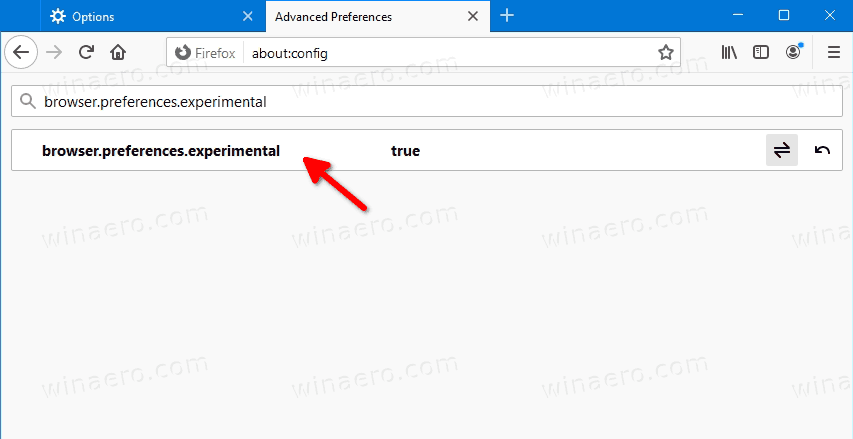
- Close the Options tab if you have it open.
- Now, open the menu (Alt + F)
- Click on the Option item.
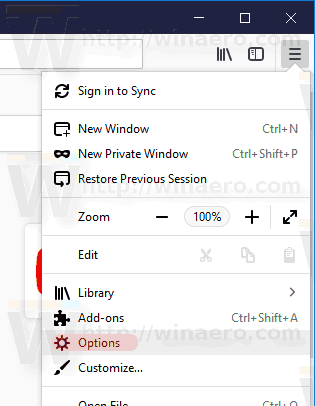
- On the left, click on Firefox Experiments.
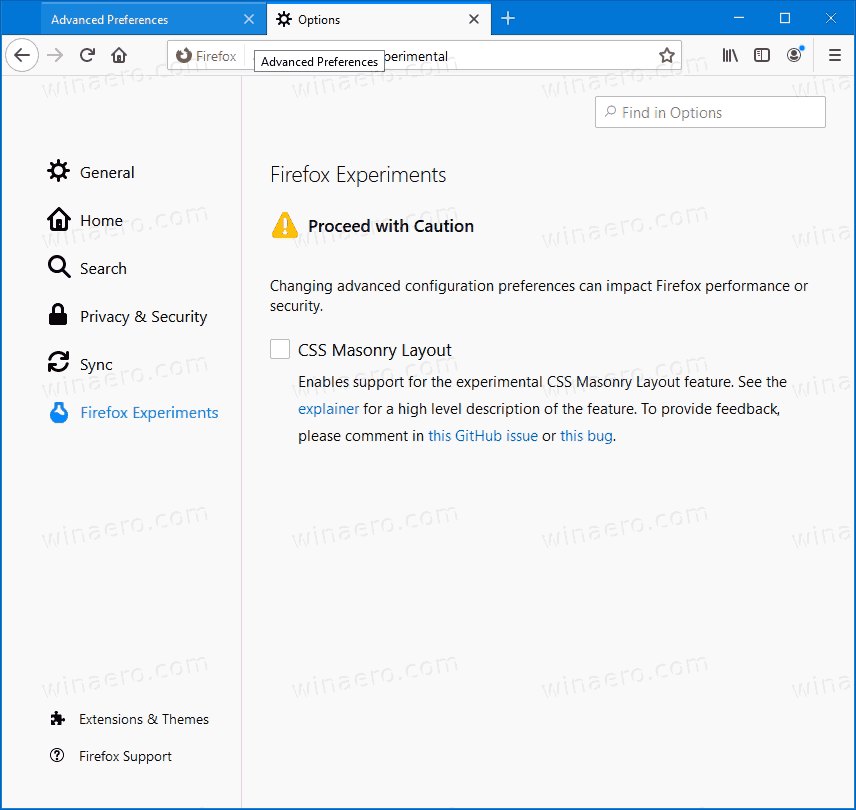
You are done!
There, you can enable (check) or disable (uncheck) the features available for testing.
If you change your mind, set the browser.preferences.experimental option to false to hide the Firefox Experiments page.
That's it.
Support us
Winaero greatly relies on your support. You can help the site keep bringing you interesting and useful content and software by using these options:
