As you may be knowing, 64-bit editions of Windows include 32-bit Internet Explorer as well as a 64-bit version. This has been the case since Windows XP Professional x64 Edition and the reason that both editions are included is for compatibility with addons. When 64-bit IE was first introduced, most addons like Flash Player, Java, and most ActiveX controls were 32-bit only. 32-bit addons cannot work with 64-bit IE, that's why Microsoft bundled both x86 and x64 IE versions. Users could easily open whichever IE they wanted but this changed with Internet Explorer 10. Let us see how.
Advertisеment
The first 64-bit version of IE was Internet Explorer 6, included in the 64-bit edition of Windows XP. From IE6 all the way till IE9, you could open 32-bit IE from C:\Program Files (x86)\Internet Explorer\IExplore.exe and 64-bit IE from C:\Program Files\Internet Explorer\IExplore.exe. In the Task Manager of 64-bit Windows, you can see which IE processes are 32-bit from the Processes tab.
However in Internet Explorer 10, Microsoft made a change - the browser frame process is always 64-bit in IE10 and above but the tab processes are 32-bit by default. Regardless of whether you open IE from Program Files or Program Files (x86), this is the case.
IE10 introduced a new feature called Enhanced Protected Mode. If Enhanced Protected Mode is enabled, then IE enables 64-bit tab processes. Conversely, to enable 64-bit IE, you must go to Internet Options -> Advanced tab and check the option "Enable Enhanced Protected Mode" under the Security section. Thereafter, you must close all IE processes and restart the browser to make all processes 64-bit.
Internet Explorer 11 made another change on 64-bit Windows 8.1. It has two separate options now on the Advanced tab - "Enable Enhanced Protected Mode" and "Enable 64-bit processes for Enhanced Protected Mode". But only enabling "Enable 64-bit processes for Enhanced Protected Mode" seems to turn on 64-bit processes. You don't need to check "Enable Enhanced Protected Mode" like you had to for IE10 to get 64-bit processes.
On Windows 7 with IE11, it's a different story - there is still a single option like IE10 because the AppContainer Integrity Level for sandboxing is not available on Windows 7. Only on Windows 8.1 with IE11, there are 2 separate options.
Before you enable 64-bit IE, you might want to make sure that all the addons you need are compatible. Go to Internet Explorer Tools menu -> Manage Add-Ons to see if your addons are 32-bit, 64-bit or both. The 'Architecture' column shows that as in the picture below:
Support us
Winaero greatly relies on your support. You can help the site keep bringing you interesting and useful content and software by using these options:
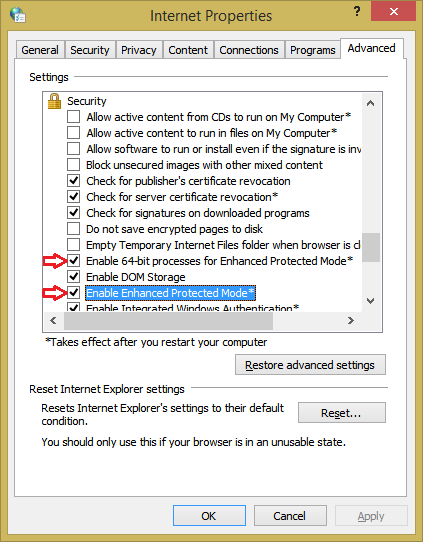
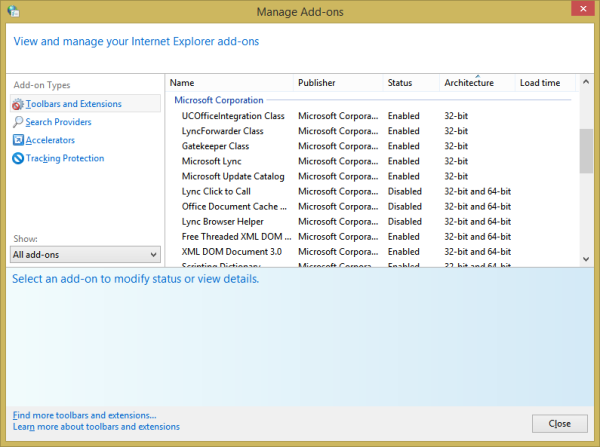

In IE9, 32-bit IE was faster than 64-bit because the Javascript Chakra engine was only in 32-bit IE9. Are there any similar caveats to running 64-bit IE11?
Ever since IE10, 64-bit IE also has the JIT compiler. So as long as your addons are compatible, you can use it. :)
Hi,
relevant and clear explanation about IE11 64-bit capabilities and management. Thanks.
Cheers from France
It’s our pleasure to be of help
I’m having the problem that, all of a sudden, some sites are being opened in 32-bit tabs on Windows 7. This prevents critical functions like ActiveX-based SSL VPNs from working. I have not been able to figure out what suddenly causes this.
Revised—
It should be,
[Internet Options] > [Advanced] Tab > inside [Settings] window > scroll down to [Security] > select [Enable Enhanced Protected Mode] —
Then click on [OK] or [Apply]
Even after setting Enable Enhanced Protected Mode, the tabs open in 32-bit. All add-ons are “32-bit and 64-bit”, so I didn’t disable them. Any hints of what could be the problem (Win 7 Ultimate, IE11)?
One stop article. Self-explanatory and clear