Whether you wish to switch to a new iPhone or revive your old one, it is imperative to back up the data using a proper software for being restored later on. This can protect you from all chances of data loss.
Advertisеment
iTunes lacked the capability of operating as a proper iPhone file management tool for ages until Apple realized the necessity of splitting it up into three different applications for managing movies, songs and podcasts other than pure data syncing and backup.
Finder on macOS Catalina keeps on posing problems as it gets difficult for users to sync files without removing, replacing or erasing data while dealing with multiple iOS devices. Today we will talk about DearMob iPhone Manager which can cater to both macOS Catolina and Windows 10 users while trying to manage multiple iPhones connected to one computer. Our detailed guide will take you through various aspects of syncing and backing up two or more iPhones to one computer easily, without messing up the data.
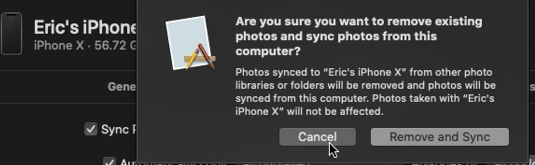
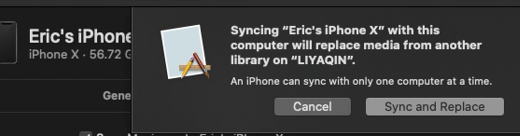
Syncing Two iPhones To One Computer Without Erasing Files
Syncing an iPhone with a new computer using iTunes can cause all your existing data to get erased. In such a scenario, you can proceed with DearMob iPhone Manager for data syncing without having to let go of your existing data. In comparison to Finder/iTunes, DearMob uses an entirely different transferring/syncing mechanism. It strives to move individual files rather than syncing the entire data library of your devices. Now, let’s take a look at the steps to follow for syncing video files from PC to your iPhone using the auto-conversion feature. In stark contrast to creating various iTunes libraries, the steps listed below are comparatively simpler and straightforward.
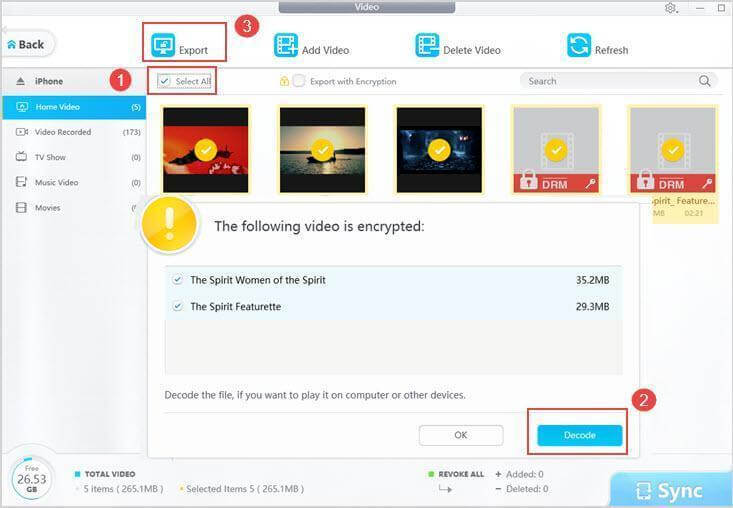
- Simply launch ‘Video’ and click on the ‘Export’ button at the left hand side of the top panel.
- Manually select the videos you wish to sync or check the ‘Select All’ dialog box.
- Simply click on Export following which you will be presented with a copy of the files on your local drive.
Note: You can decode DRM encrypted files by clicking on Decode. This helps in making the file compatible for being played on other computers and related devices - Once you are done with the decoding function, click on ‘Sync.’
The same steps can be repeated by users with other iPad and iPhone devices while trying to sync movies without having to worry about the files getting deleted. This is also applicable in the case of podcasts, music, photos, etc. Even when the codecs/formats are iOS-incompatible, DearMob iPhone manager can always make them adaptable.
Backing Up Multiple iPhones To One Computer Without Data Loss
Now that the brand-new iOS 13 is all set for its launch in a few days, it is necessary to back up your iPhone before proceeding with the upgrade.
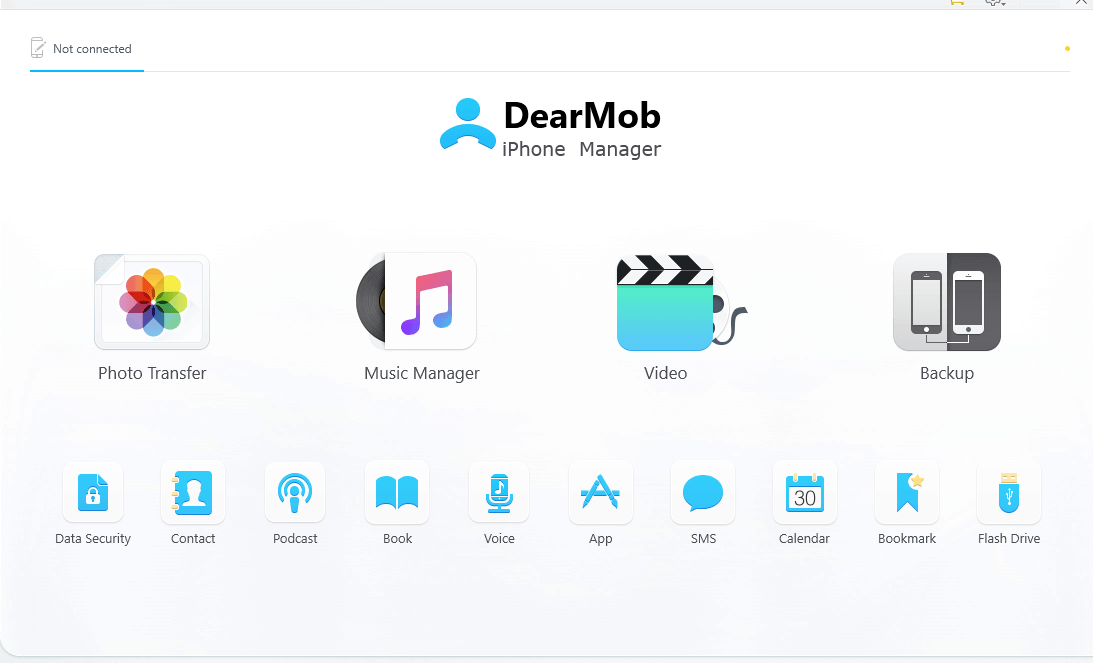
You can avail this straightforward software for backing up multiple iPhone data without having to worry much about messing up data or encountering “Back Up Now” button grayed out issue by following the steps below:
- After installing the DearMob iPhone manager in your Mac or Windows computer, simply connect up your iPad or iPhone and click on the ‘Trust This Computer’ message to run the software.
- In the landing screen, you will come across various options like Music Manager, Photo Transfer, Video, Music Manager and Backup. Choose Backup if you wish to copy your iOS device as a whole. Alternatively, you can proceed with selective backup of files you need the most.
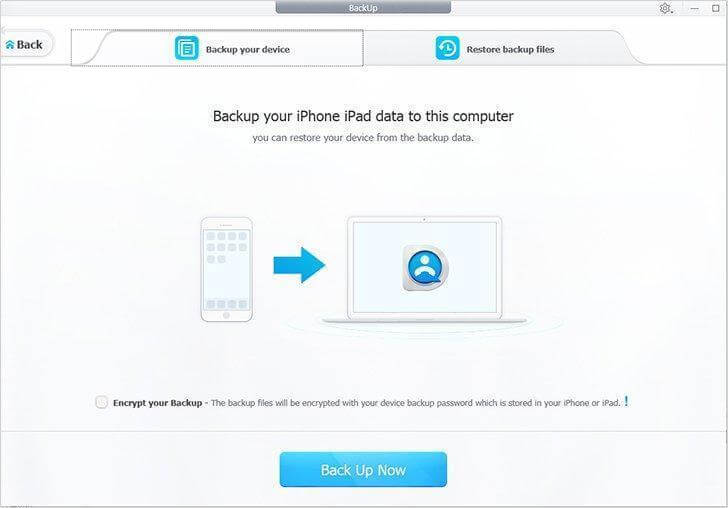
- You can use ‘Encrypt your Backup’ with your device coupled with a backup password which can be availed from you iPad or iPhone.
- Once you are done backing up the first iPhone, you can connect your second one device to the computer using the USB slot and by following the steps lined out above.
This way, users can back up the unlimited number of iPad, iPhone and iPod devices without having to worry about the files getting deleted. It is also possible to back up partial data rather than the whole device. The user can back up iPhone without photos for catering to their specific set of requirements. DearMob iPhone manager offers the fast backup speed as well as the ability of restoring back the previously made iTunes backups.
Other features of DearMob iPhone Manager
- It can auto-convert and transfer iOS incompatible file formats/codecs, including photos and videos.
- Files can be synced from multiple iPhones to one computer by just dragging and dropping your preferred files before clicking the Sync button. DRM files can also be decoded for seamless transfer or sync.
- Allows two-way data transfer both from your PC to iPhone and vice versa whereas iTunes and Finder allow just one way traffic.
- The neat interface helps in backing up your device data with a single click.
- Allows using your iPhone like a flash drive. Although you won’t be able to view the files on your iPhone, you can do the same after plugging in your iPhone to a computer.
- Helps in uninstalling files with a single click by just heading over to the App window and selecting the apps before clicking on Uninstall.
- Fully secure file management and backup for iPhone coupled with data encryption. Rather than creating unencrypted copes, it simply overwrites the original data set with secure encryption algorithms like 256-bit AES, 1024-bit RSA, Argon 2 and PBKDF2.
Conclusion
The DearMob iPhone Manager can definitely be described as the perfect iTunes replacement for iOS file management with an easy installation process as well as a simple interface which makes it the ideal choice for people of all age groups. Its lightning fast transfer speed and compatibility with both macOS Catalina and Windows 10 further add up to its value.
The lifetime license of DeamMob iPhone Manager comes with features like unlimited file access, no ads, an option to remove the DRM restriction, the lifetime tech support and the lifetime free upgrade. However, it costs $39.95 and can appear a bit expensive for users running on a tight budget. This is why it is advisable to opt for DearMob giveaway campaign which can provide you with all the features of the software absolutely free of cost. You can take advantage of this interesting offer and benefit from all the great features of the app, although lifelong support and free updates are not included.
Support us
Winaero greatly relies on your support. You can help the site keep bringing you interesting and useful content and software by using these options:
