Administrative Tools in Windows are system management apps to change important settings of operating system. They include the Disk Management tool, Local Group Policy, Local Users and Group Management, Computer Management, Services and many other important management console tools. By default, they are hidden from the Start screen in Windows 8 and Windows 8.1. To access these tools, you need to use the Control Panel. There you will find them under Control Panel\System and Security\Administrative tools. If you are using them frequently, you might want to show them on the Start screen.
To show Administrative Tools on the Start screen in Windows 8.1 Update, you need to do the following:
- Go to the Start Screen.
- Press the Win + I shortcut on the keyboard. The settings charm will appear on the right.
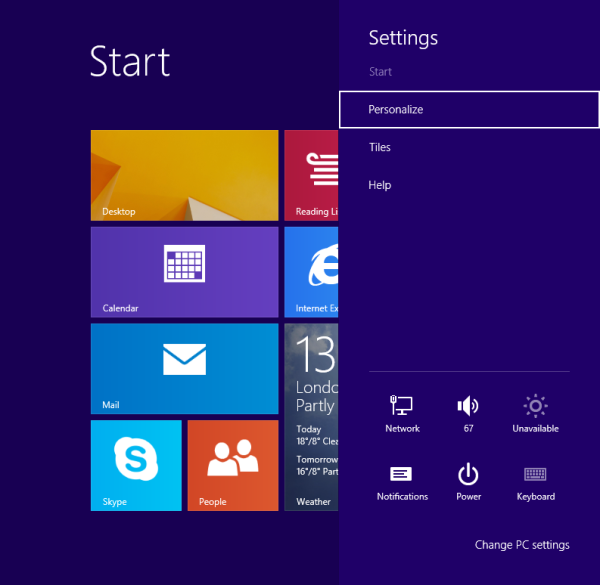
Tip: See the ultimate list of Win key shortcuts in Windows - Click the Tiles item. It will open the additional settings pane:
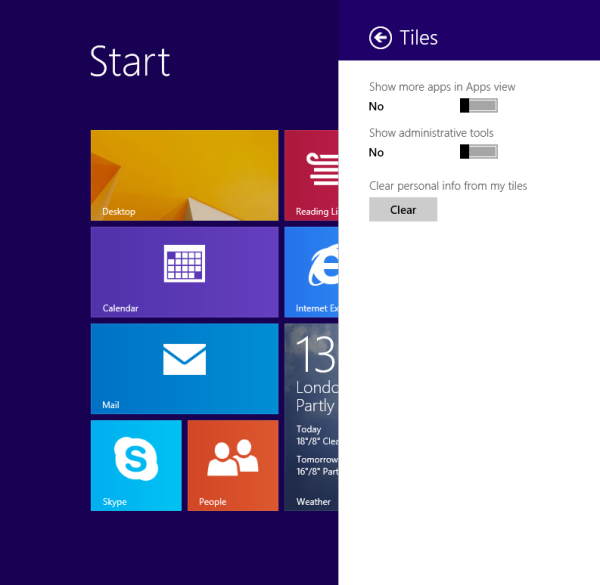
- Move the Administrative tools slider there from left to right to turn them on:
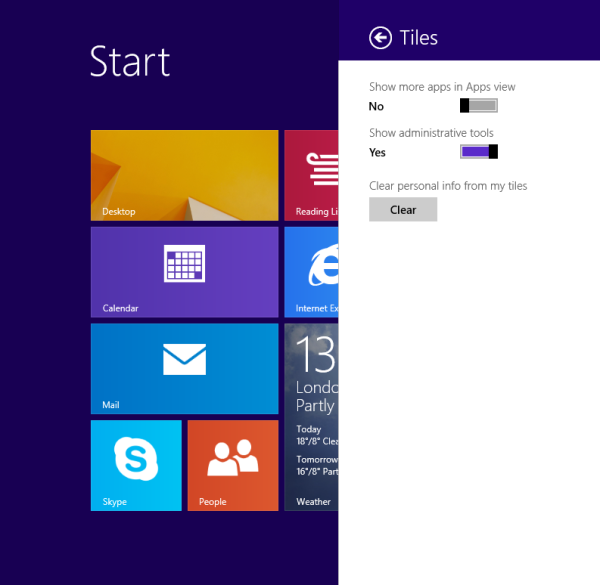
You are done. The whole set of Administrative tools will be shown on the Start screen inside the Apps view.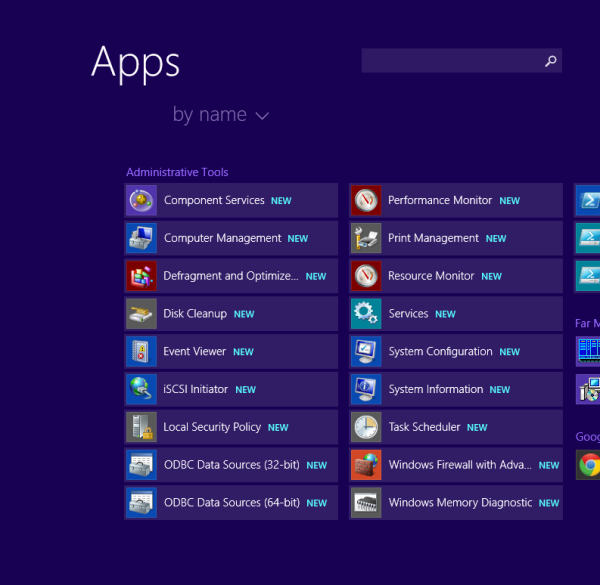
Tip: To go to the Apps view quickly press the Ctrl+Tab hotkey on the keyboard while you are on the Start screen Tiles view. You can also pin the desired items directly to the Start screen using its context menu.
Support us
Winaero greatly relies on your support. You can help the site keep bringing you interesting and useful content and software by using these options:
