After upgrading to Chrome 108 users who run Windows 7 and Windows 8.1 started to see Windows 10 upgrade prompt right in the browser. It appears below the address bar, and on the "About Google Chrome" page.
Advertisеment
The notification appears because Chrome will soon drop support for both Windows 8.1 and Windows 7. Microsoft will discontinue both OS versions in January 2023. Google will stop releasing updates for these OSes at the same time.
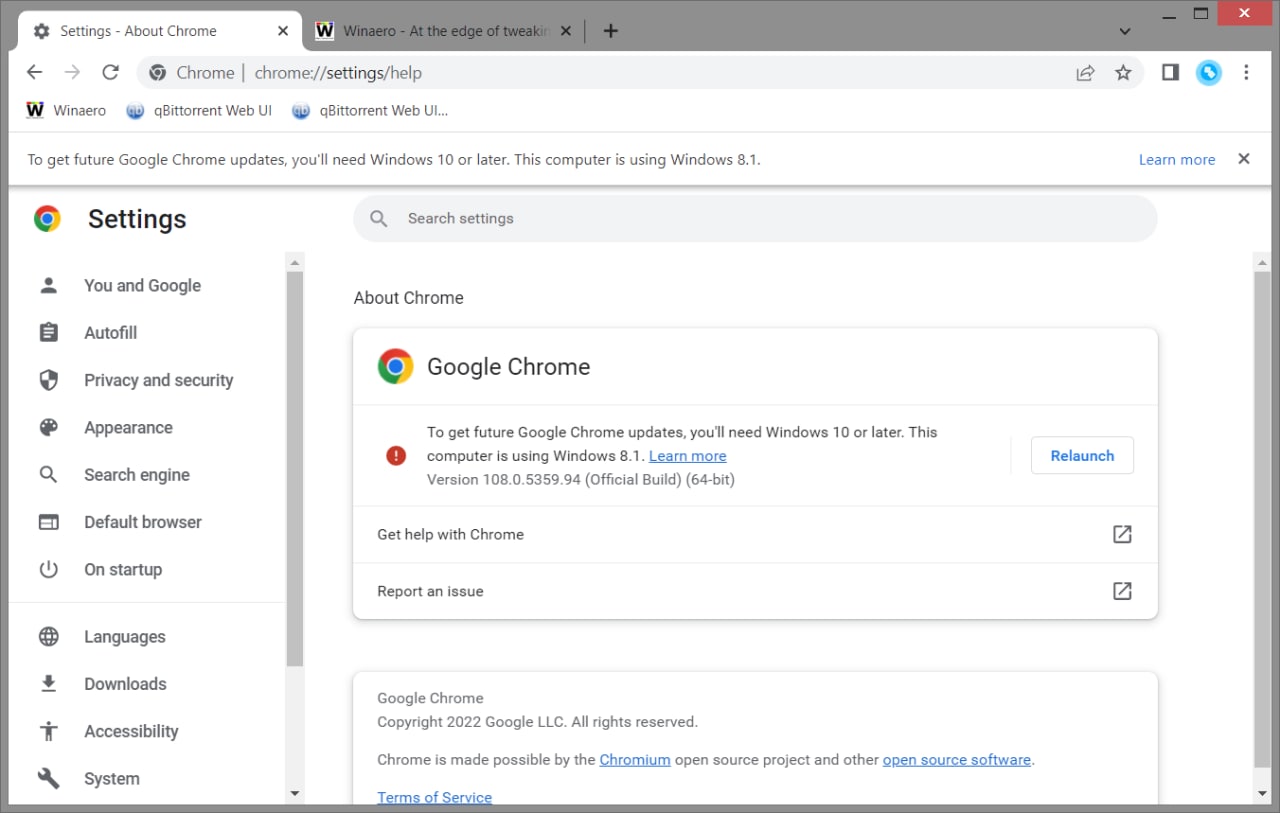
So in a couple of months Windows 7 and Windows 8.1 users won't be able to install new versions of any of the Chromium-based browsers, unless developers will do extra efforts to support the outdated software. So Google recommends upgrading the operating system to Windows 10.
Obviously that some users will stay on their current OS, whether it is Windows 7 or Windows 8.1. Windows 10 has higher system requirements, and it works much slower than its predecessors on an aged hardware. We have discussed the real hardware requirements of Windows 10 in one of the previous posts.
Whose who do not plan to switch to Windows 10 or 11 may get quickly annoyed by popups in the Chrome. So Google offers a Registry option (group policy) to get rid of them. To hide upgrade prompts, do the following.
Disable Windows 10 Upgrade Prompt in Chrome
- Press Win + R to open the Run dialog, and type regedit. Hit Enter to run the Registry Editor app.
-
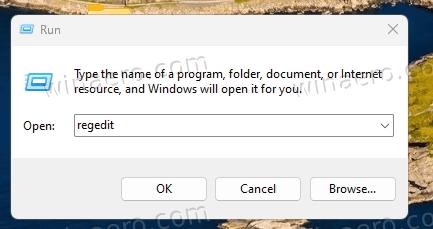 On the left, navigate the following key: HKEY_CURRENT_USER\Software\Policies.
On the left, navigate the following key: HKEY_CURRENT_USER\Software\Policies. - Right-click Policies and select New > Key. Name the new key Google.
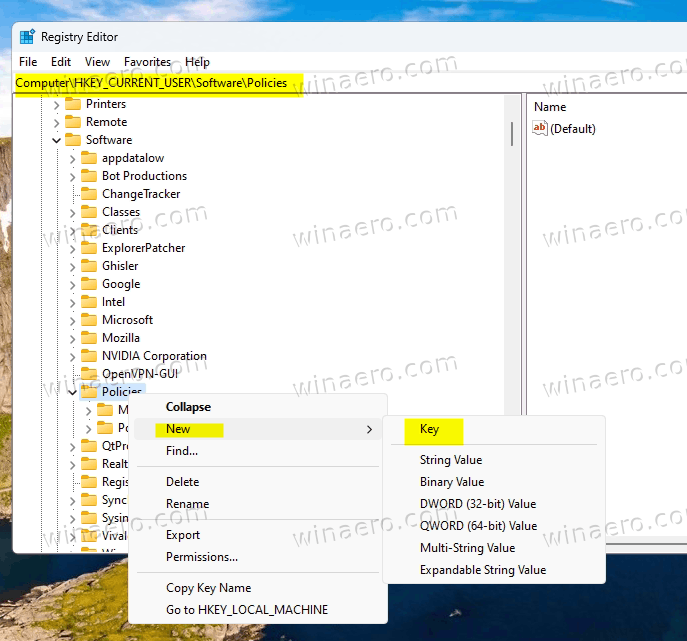
- Now, right-click the Google key you just create and again select New > Key from the menu. Name the new key Chrome.
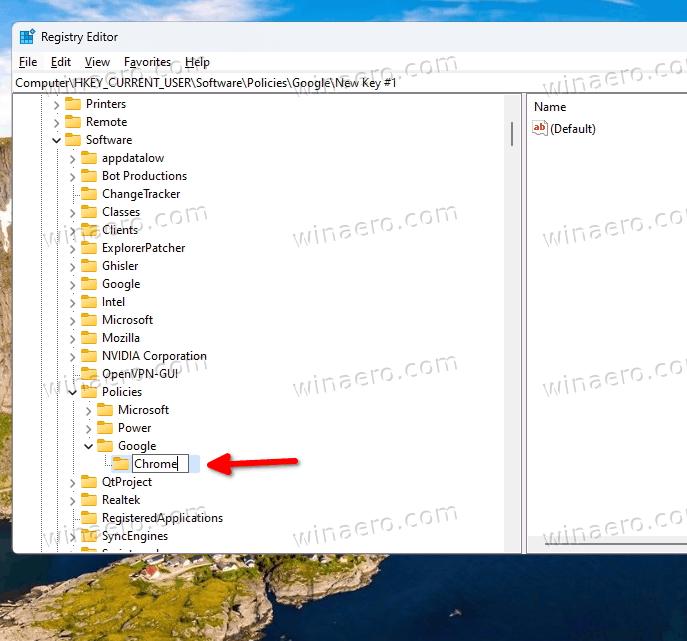
- Finally, right-click the Chrome key, and select New > DWORD (32-bit) value.
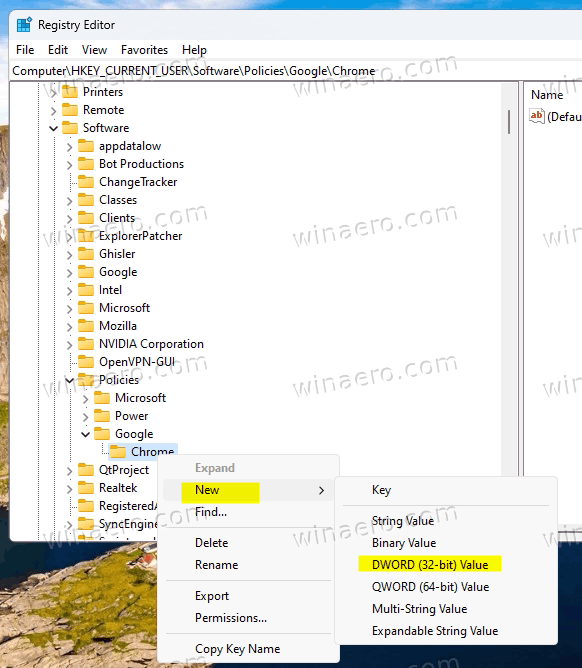 Name the new value as SuppressUnsupportedOSWarning.
Name the new value as SuppressUnsupportedOSWarning. - Now double-click the SuppressUnsupportedOSWarning value to open it and set its value data to 1.
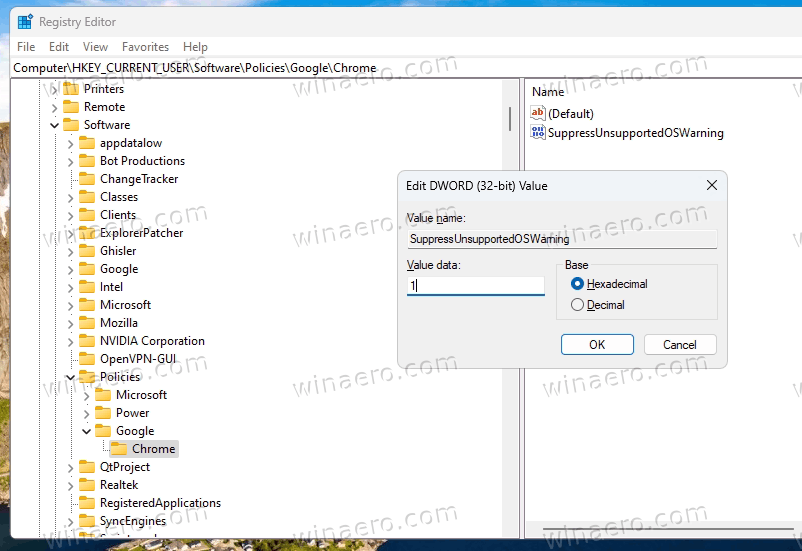
You are done! If you have Chrome running, re-launch it so it will apply the changes.
Ready-to-use REG files
To save your time, you can download the REG files from this link.
Extract the downloaded files to any folder of your choice, and open the disable OS upgrade prompt in chrome.reg file. Confirm the UAC prompt and click Yes in the Registry Editor prompt. This will instantly disable the upgrade prompts in the browser.
The undo file called enable OS upgrade prompt in chrome.reg is also available in the archive.
Unlike the Chrome browser, Mozilla is about to give its fans more time to enjoy Firefox on Windows 7 and Windows 8.1. The company considers to keep it available until August 2023 via the ESR channel. Mozilla is yet to announce exact dates.
Support us
Winaero greatly relies on your support. You can help the site keep bringing you interesting and useful content and software by using these options:

WOW it did work <3 THANK YOU SO MUCH sorry for screaming in text but am so darn happy <3 :D