You might have noticed that the taskbar is always transparent in Windows 8 regardless of the windows. This will show you how to disable tranparency for the taskbar in Windows 8 with two clicks.
How to disable transparency for the taskbar in Windows 8
Method 1. Simple. Recommended
Use our Winaero Tweaker software. Winaero Tweaker is simple and lightweight application which supports Windows 7, Windows 8, Windows 8.1 and Windows 10. It can disable taskbar transparency with one click.
Go to Appearance -> Opaque Taskbar and click "Disable taskbar transparency".
Method 2
Step 1. Visit the AeroLite themepack page and download AeroLite themepack for Windows 8 RTM from there: AeroLite themepack.
Step 2. Double click on the file that you have downloaded to apply the Aero Lite theme for your Desktop.
That's it. Your taskbar will be opaque.
Please keep in mind that Aero Lite theme comes with the several visible differences from the "regular" Aero theme. Titlebar buttons, selection boxes and many more items will be changed.
Thanks to our friend Vishal Gupta for sharing this tip.
Support us
Winaero greatly relies on your support. You can help the site keep bringing you interesting and useful content and software by using these options:

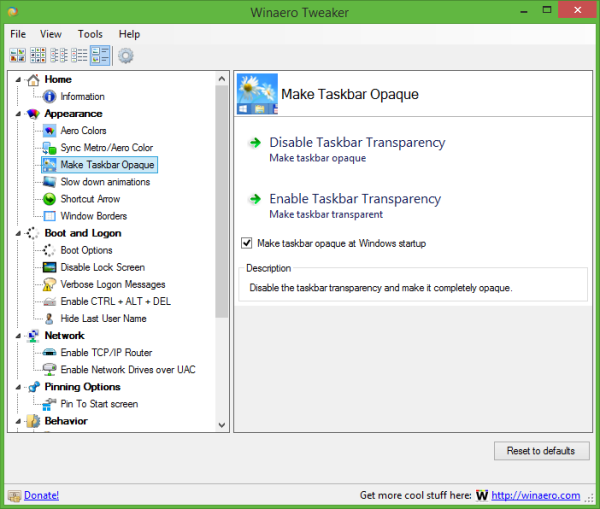
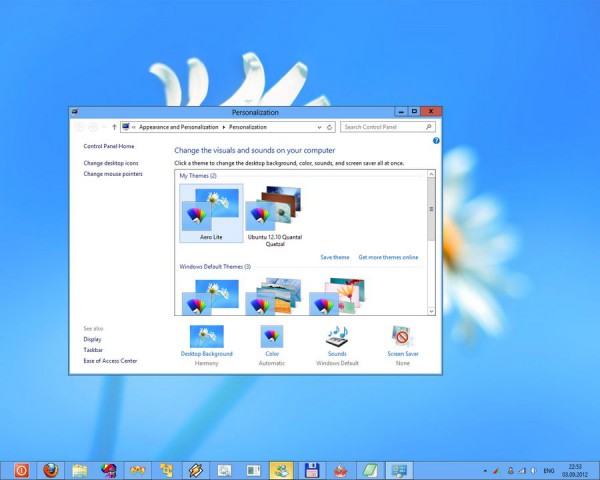

legal
using the aero lite theme is not a really nice solution.
it can be done easily. look here: https://www.youtube.com/watch?v=dyr8qrdxGDI
the only problem with this little program is that the transparency is gone when you reboot. but it should not be hard to look up what this program is doing and make a better version of it!
Is it possible to have the taskbar opaque when rebooting?
Depends on the way you are using to make it opaque.
Which one you prefer?