It is now possible to disable Tab Fading for sleeping tabs in Microsoft Edge.
In recent Edge updates, Microsoft added a nifty feature called Sleeping Tabs. It freezes used tabs to preserve resources, free up some memory and reallocate it to more important tasks. Whenever a browser freezes a tab, it fades away. This helps a user to distinguish a regular tab from a sleeping one. Some people may find this behavior slightly confusing (especially considering that it is on by default), so there is a new feature to disable tab fading in Edge.
Advertisеment
Features similar to sleeping tabs already exist in a number of modern browsers. You must have heard about tab hibernation in Vivaldi. Chrome and Firefox offer something similar. Sleeping Tabs, when enabled, will extend device battery life and reduce its power consumption by putting background tabs into the idle state. Freezing pauses a tab’s script timers to minimize resource usage. A sleeping tab resumes automatically when clicked, which is different than discarded tabs, which require the page to fully be reloaded.

The new feature to manage tab fading behavior for sleeping tabs is currently available in Microsoft Edge Canary 91.0.837.0. You can download Edge Canary from the official website. However, you can expect this feature to arrive in the stable channel in a few weeks.
This post will show you how to disable Tab Fading for sleeping tabs in the Edge browser.
Disable Tab Fading in Microsoft Edge
- Open Microsoft Edge.
- Click on the menu button, or press the Alt + F keys, and select Settings from the menu.
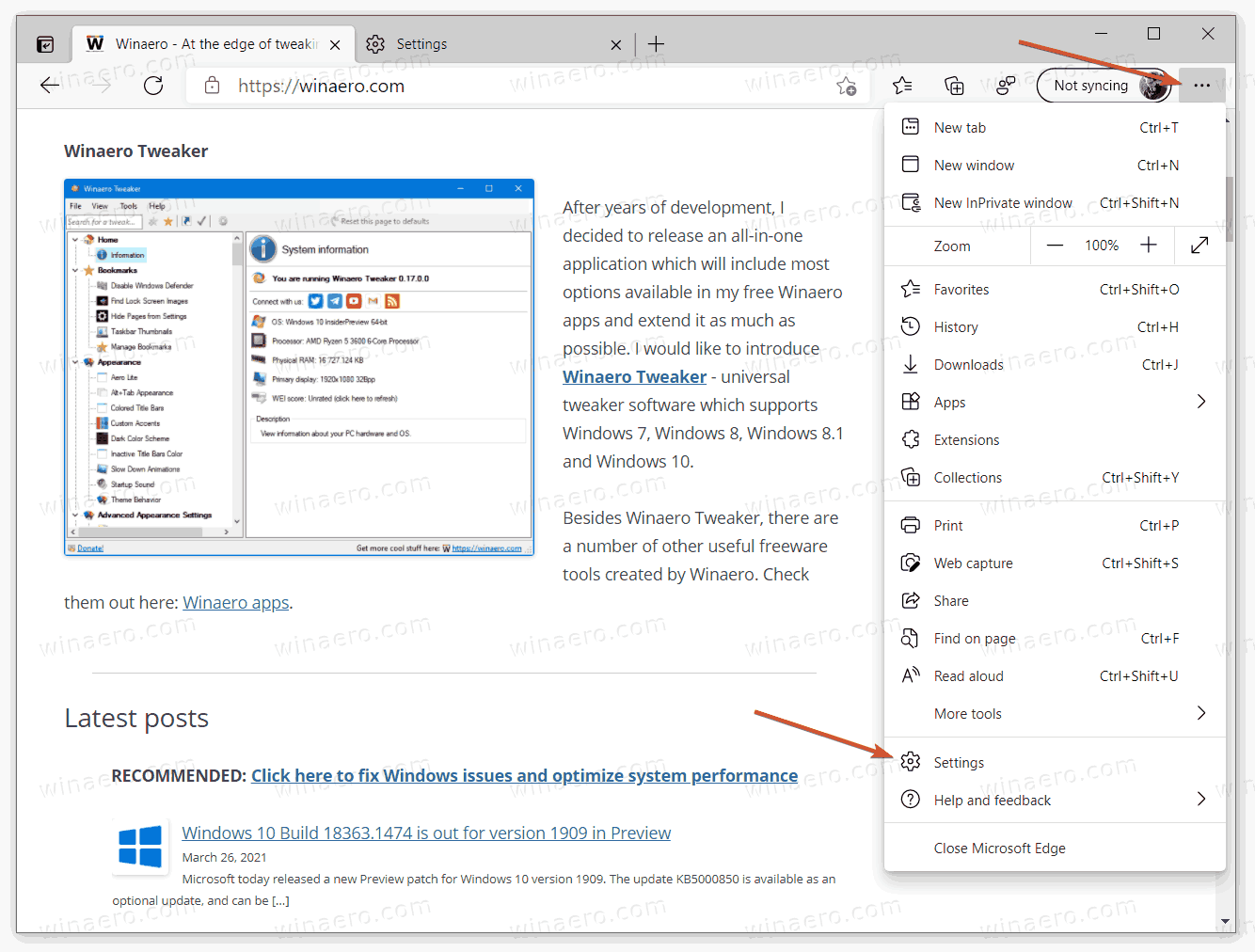
- In Settings, go to System > Save Resources. Alternatively, you can enter
edge://settings/systeminto the address bar. - On the right, turn off the Fade sleeping tabs toggle option.
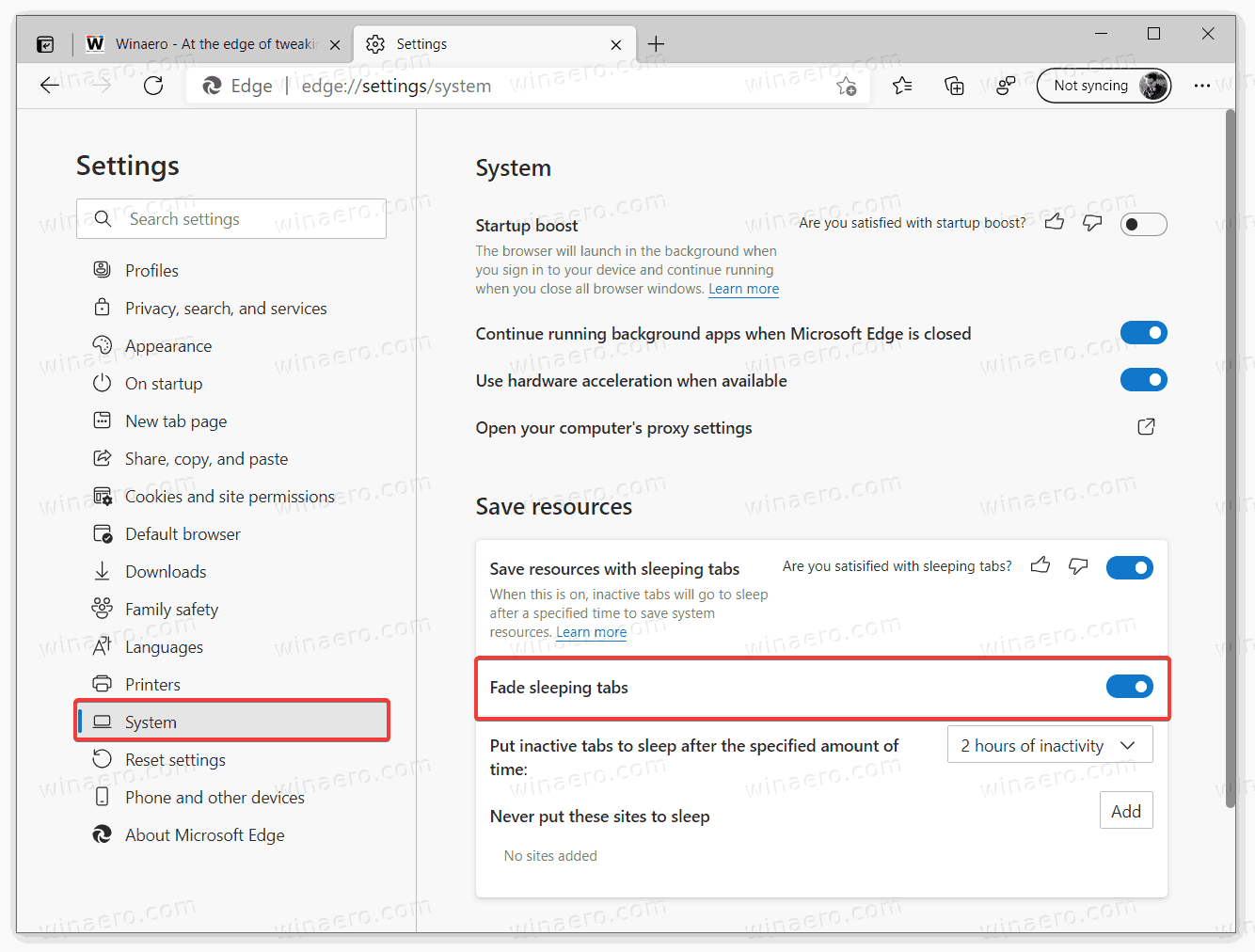
You are done.
Do note that disabling tab fading in Microsoft Edge does not disable sleeping tabs. The browser will continue to put tabs into the sleep state to reallocate resources. The only difference the Fade sleeping tabs toggle makes is that it makes sleeping tabs look like regular active tabs.
You can also prevent tab fading in Edge by increasing the sleeping tabs timeout or disabling this feature altogether.
How to change sleeping tabs timeout
- Open the Edge browser.
- Open the menu (Alt + F) and click on Settings.
- Navigate to System > Save Resources in the Settings tab.
- Locate the Put inactive tabs to sleep option and select the desired timeout from the drop-down menu on the right.
That's it!
Thanks @Leopeva64 for the tip.
Support us
Winaero greatly relies on your support. You can help the site keep bringing you interesting and useful content and software by using these options:

I dont have that options!?! Other mod please!
And…. How compleatly DISABLE / REMOVE tabs sleep mode, this s…t really sucks!
In Settings, click on the “hamburger” menu in the upper left corner. Click System and performance, then under Optimize Performance you can manage sleeping tabs and I agree that this is a crappy feature.