In Windows 8, Microsoft changed the look of the good old Explorer application completely. It got the Ribbon UI instead of the menu and the toolbar. There are also tiny buttons to switch view at the bottom right corner of the window. If you never use these buttons, you might want to turn them off. In this article, we will see how to get rid of those buttons to switch views.
The tiny buttons are not useful for me, because they are just too small. Personally, I prefer to use hotkeys to switch between views in File Explorer, as described in the following article: how to switch between views in File Explorer with keyboard shortcuts.
So here is how to disable those buttons.
- Open the Control Panel
- Go to the following path:
Control Panel\Appearance and Personalization
- Click the "Folder Options" item to open the appropriate applet.
- In the Folder Options window, switch to the View tab and untick the "Show status bar" checkbox.
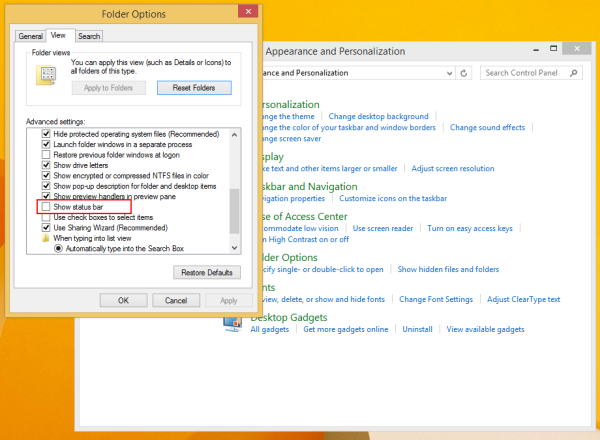
This will disable those tiny buttons as well.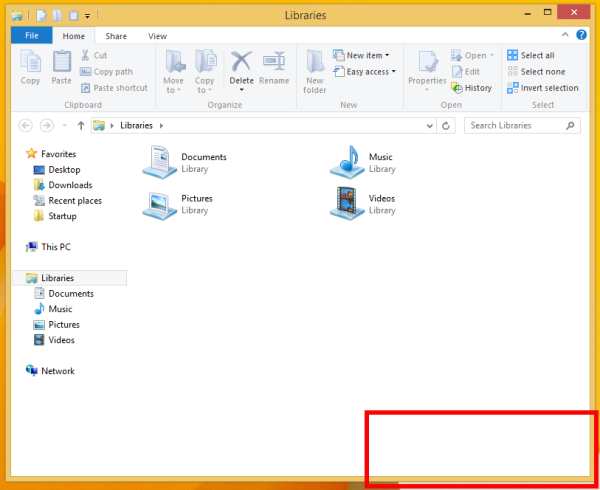
Unfortunately, there is no way to keep the status bar and disable only the view buttons. Anyway, the Windows 8 Explorer status bar is not that useful to me, so I can live without it. I prefer using the status bar added by Classic Shell's Explorer component which works like classic versions of Windows.
Support us
Winaero greatly relies on your support. You can help the site keep bringing you interesting and useful content and software by using these options:
