Windows Defender is an antivirus software which provides 'baseline protection' according to Microsoft and ships with Windows 8 and Windows 8.1. Since Windows 8, Windows Defender is the same application as Microsoft Security Essentials, which exists as a separate download for Windows 7, Vista and XP.
While Windows Defender provides very baseline protection, it slows down your PC considerably. I have done benchmarks with it enabled and then disabled and concluded that the filter driver it installs on the system slows down disk I/O noticeably. Every time, I download some small file from the Internet, it also makes my browser hang. If you are not happy with Windows Defender and would like to turn it off, follow this simple tutorial.
To disable Windows Defender, you need to open its main window. This can be done quickly by searching from the Start screen.
Open the Start screen and type the following:
win def
Windows Defender will appear as the first result in the search:
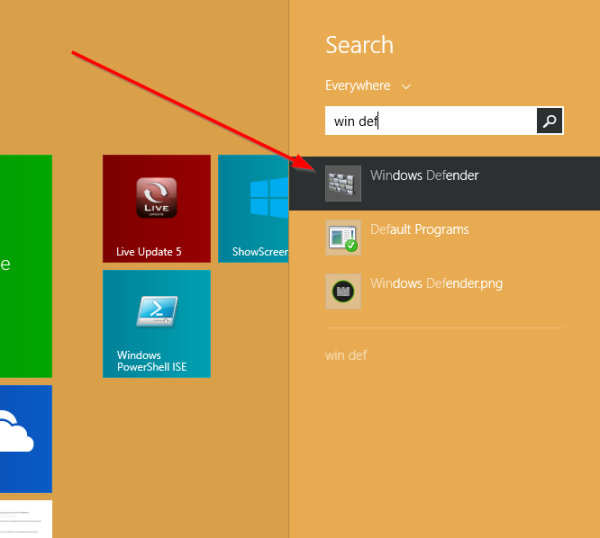 Run it and switch to the Settings tab. In the left pane, you will see the 'Administrator' item. Click it.
Run it and switch to the Settings tab. In the left pane, you will see the 'Administrator' item. Click it.
Now, in the right pane you will see the 'Turn on this app' checkbox. Untick it to disable Windows Defender.
Click the 'Save changes' button to confirm the changes you made. You will get the appropriate message:
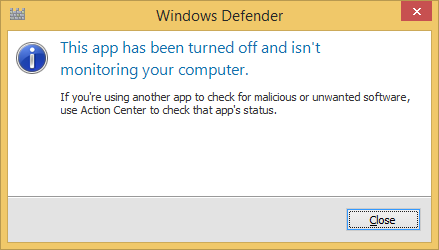 That's it. Windows Defender will be disabled.
That's it. Windows Defender will be disabled.
To enable it back, you can use the Action Center applet from the classic Control panel.
Open the Control panel and navigate to Control Panel\System and Security\Action Center.
In the right pane you will see the message that Windows Defender is turned off.
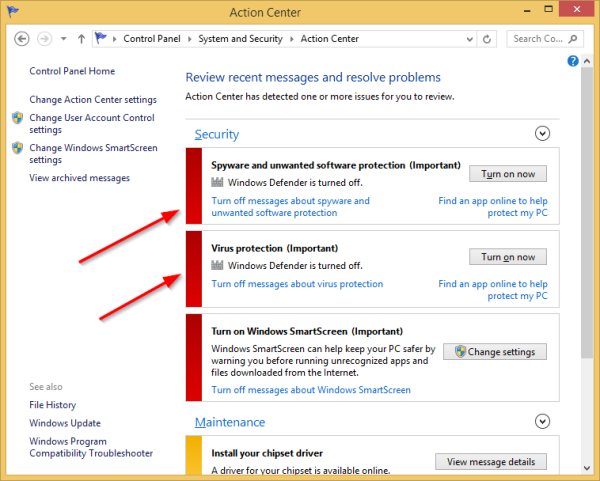 Click the 'Turn on now' button to enable Windows Defender again.
Click the 'Turn on now' button to enable Windows Defender again.
Support us
Winaero greatly relies on your support. You can help the site keep bringing you interesting and useful content and software by using these options:
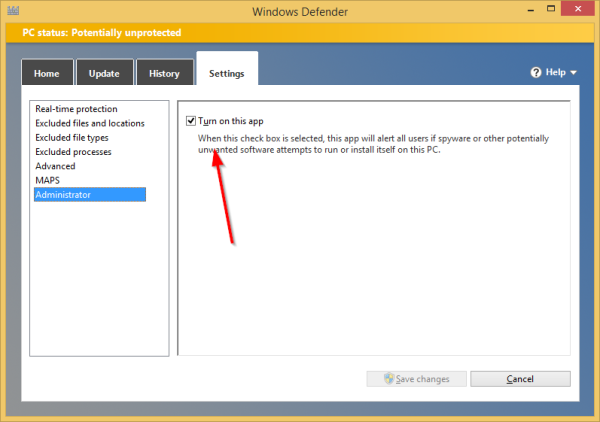

I’ve trying activate Windows Defender on my new laptop which has Windows 8.1. When I search for Windows Defender and click the icon, a window opens that displays a message indicating that Windows Defender is not activated. However, no link displays to activate it.
I’ve also tried going to control panel, system security, but I don’t see any link to turn Windows Defender on.
Any suggestions?
Thank you!
Go to Action Center, expand the Security node, and click Turn on messages about virus protection and spyware and unwanted software protection.
Thank you so much
disable this because i dont need it (performance is best)
Wonderful work.. That is the kind of information that should be
shared across the web.
I’m trying to turn on Windows Defender in Windows 8.1. I’ve gone to the control panel, system security, clicked on the node to expand the section, and clicked on the “Turn on now” button; however, nothing happens so I’m at a loss. Do you have any insight?
It has a service in the Services.msc. Run that snap-n and disable Windows Defender service.
Windows defender wont even open for me. When i search for it in the start menu and click on it, it says that it is turned off. However, when I click “turn on”, nothing happens. I cant enable it. Suggestions would be wonderful, because I can’t find information online about this particular problem.
Sometimes, in the action center menu, if i try to turn it on there, it says it is out of date but does not give me the option to update it. Otherwise, it (usually) does absolutely nothing.
For me, it says sometimes “Windows is not genuine” for licensed 7 Starter.
It says “turned off by group policy” and it shows no link nor any way to turn on Windows Defender or my firewall.Any thoughts as to how it can be turned on?
Are you working in some enterprise network?
So I just got my first Windows 8.1 tablet; I carefully said no to everything I could find on install, no anti-virus, disable firewall, no updates, no data collection(man there is a ton of that, evil evil)… With Windows Defender “Disabled” just as this page suggested. I copied a file I knew to be suspicious over to the system, and what do you know; A notification pop’d up notifying me of the risk… Windows Defender still has file system IO filter going even when it is “disabled”; this would cause significant slowdown vs a anti-virus free system.
ie, this means it’s actively comparing all files going through your system to a watch list.
i uninstall all my anti-virus and activated windows defender, windows defender says, your pc isn’t monitored because the app’s service stopped. you should restart it now, real time protection is off, virus and spy ware definitions is out of date; every time i try to click on start it says, the service could’t be started. i t kept on happening again and again.now, i want to disable windows defender but the thing is i cannot key in to the settings home is the only tab i can go to.. PC status: At risk
I tried starting it but when I do, it keeps on closing. What will I do?
Great .Thank you
Excellent content your site
Thanks for this awesome post!
Thaaaaaaaaank you so much :)
when i’m enabling window defender from action center then it switches to the folder of windows system32. what can i do to enable my window defender.
thank you! i used it
tnx a loooot
you are welcome.
thanks
hi,
i am using windows 8.1
i am trying to on defender and click the button showing this message .{if you are using another app to check for malicious or unwanted software use security and maintenance to check that app is status.}
what can i do for this problem.
This means you have some other antivirus app installed.
Hey, when i click “Turn On Now” It’s doesn’t do anything. It just open my windows expoler system32. What i do now?
Thank you very much for useful content
You are welcome padidekashan
Thank you very much, for this detailed guide! I have tried other guides first, but nothing else worked.
This is a very informative website.
You are welcome
I can’t access the bios (UEFI) on my surface pro windows rt 8.1, because I tried turning off windows defender but it don’t have off switch.
Can’t you help please
Hi
First of all, are you sure that it is Defender preventing you from accessing the UEFI bios?
Thank you so much for this informative how to. I was seriously considering bashing my computer against a wall. You saved a life today. Thank you.
You are welcome.
Thank you very much
Thank you.
Thank you very much
very helpful
Hey Sergey, I activated the defender and now I want to disactivate it again, but I dont have a Administrator section, I go to Settings and the last section is MAPS….
How can I deactivate it now?
Thank you
I have followed your instructions but my windows defender does not display the ‘Administrator’ button in the settings. It has the rest, up to MAPS.
First of all,are you sure you are running Windows 8.1? Sorry for the question, but lets ensure that we are on the right way.
Windows 8.1 Professional.
I follow the directions above, but when I open Windows Defender and go to Settings tab, the option “administrator” is not there below MAPS. I thought I was logged in as administrator, but perhaps not?
I had this problem too. I used https://www.howtogeek.com/howto/15788/how-to-uninstall-disable-and-remove-windows-defender.-also-how-turn-it-off/ as a workaround.
Thank you very much