You can finally disable news in the Widgets pane in Windows 11 to make it show only widgets you really need. This is possible due to changes Microsoft made to the OS to comply with the Digital Markets Act (DMA) in the European Economic Area (EEA).
Advertisеment
Part of these changes, Windows 11 will allows users in EEA able to uninstall the Edge browser, disable Bing in the taskbar search box, and now remove the MSN News Feed from the widget bar.
Some of these changes have already appeared in Windows 11 Insider builds. For example, in the updated Web Experience Pack (version 523.33200.0.0), which is also responsible for the Widgets panel, a hidden option has appeared to disable the MSN news feed. Currently, the new version of the package is only available on the Canary channel is available in all Insider channels, and to enable the option you will need the ViVeTool utility.
Prerequisites
Step 1. Update Web Experience Pack
This feature requires Web Experience Pack version 523.33200.0.0 or later. If it is not updated automatically through the Microsoft Store, you can download and install it manually.
- Go to store.rg-adguard.net.
- Enter the following link in the search box: https://apps.microsoft.com/store/detail/snipping-tool/9mssgkg348sp?hl=en-us&gl=us
- Select Fast from the drop-down list and click on the check mark button.
In the list that appears, find and download the file called MicrosoftWindows.Client.WebExperience_523.33200.0.0_neutral_~_cw5n1h2txyewy.appxbundle.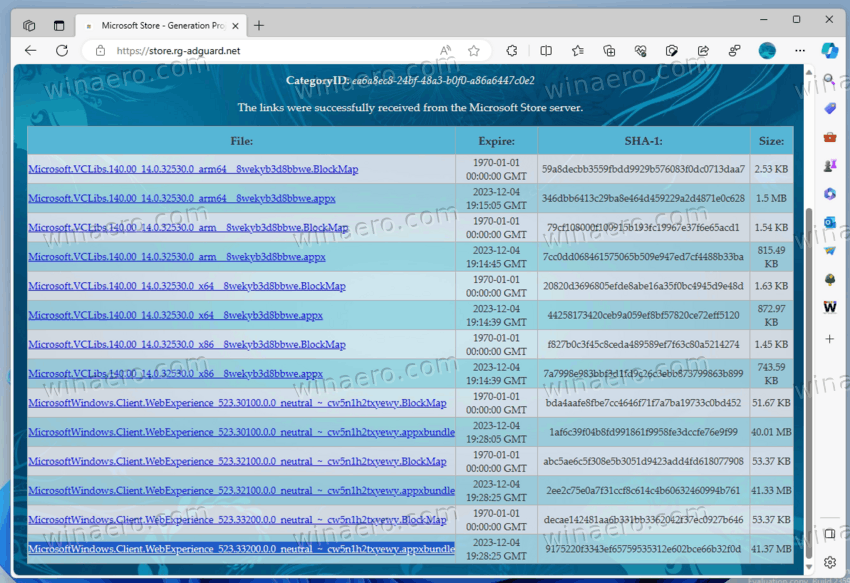
- Open the file by double clicking the mouse and confirm the update.
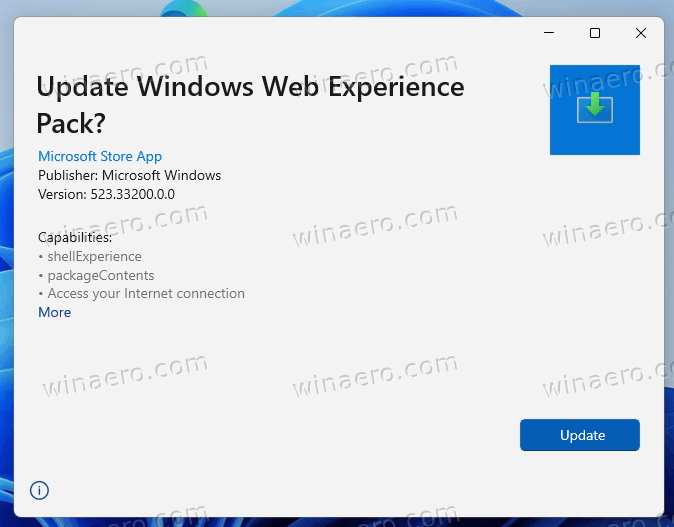
Step 2. Add the option to Widget settings
- Download the ViVeTool utility from this link.
- Unpack the downloaded archive to the c:\ViVeTool folder.
- Open a command prompt as Administrator, for example, by typing CMD in the search and selecting the appropriate item.
- In the command prompt, type the following command
- If you are on the Dev or Canary channel:
c:\vivetool\vivetool /enable /id:45393399and press Enter.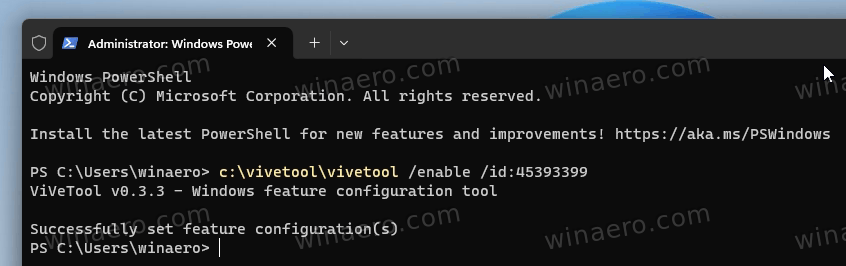
- If you are on the Beta channel:
c:\vivetool\vivetool /enable /id:42880174,44281626,45393399
- If you are on the Dev or Canary channel:
- Make sure that the message “Successfully set feature configuration” appears on the console, and restart your computer to apply the changes.
You are done! Now you have a new option to disable News option in your Widgets flyout.
Disable News in Widgets
- Click on the Widget icon in the left taskbar corner, or press Win + W to open them.
- Click on the Gear icon to open the settings.
- In the settings dialog, click on the Show or hide feeds.
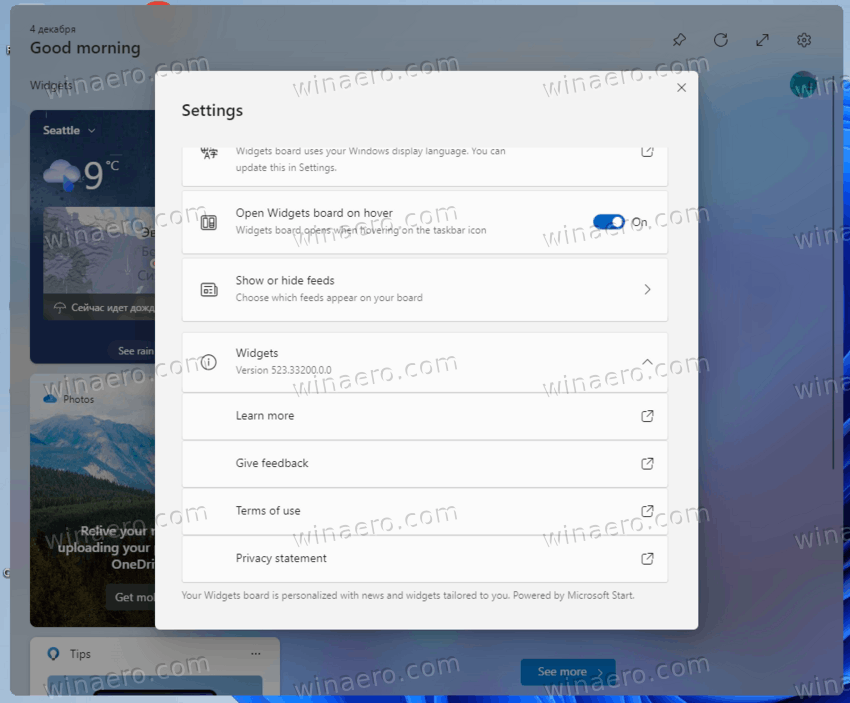
- Finally, turn off the Microsoft Start toggle option.
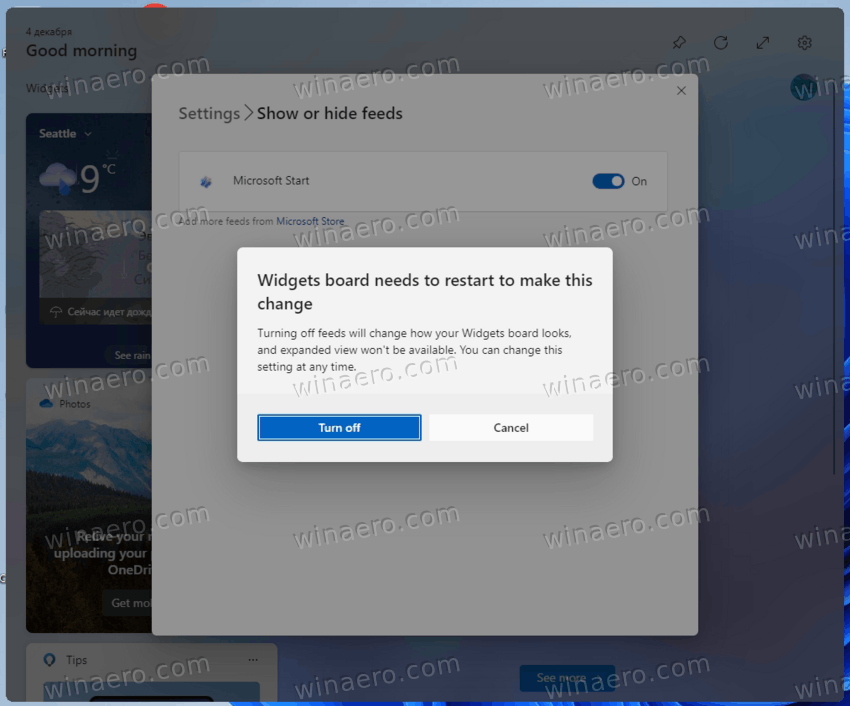
- Confirm the operation, and enjoy Widgets without news.
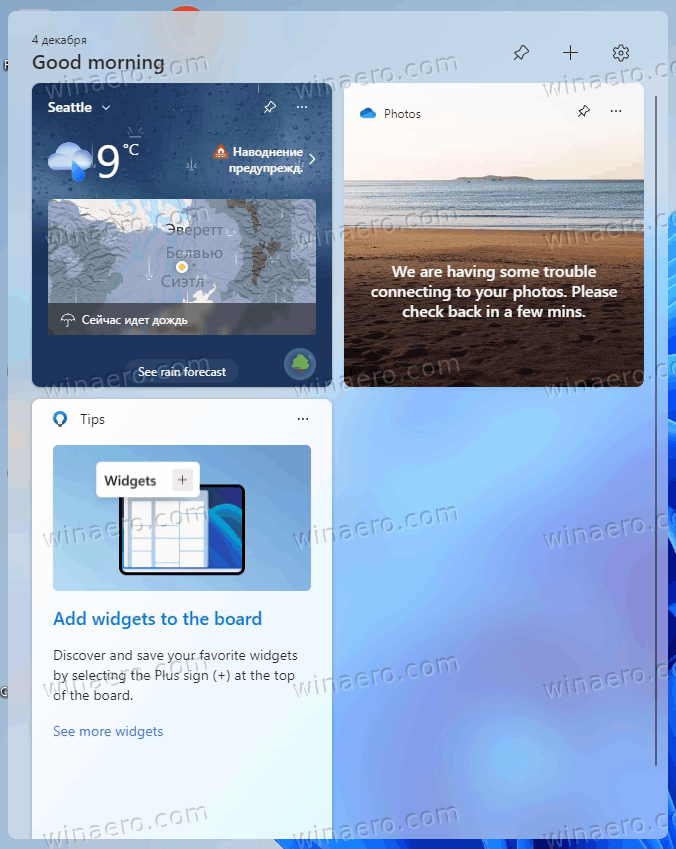
You are done!
Obviously, once Microsoft will roll-out the update pack, only the ViVeTool step will remain mandatory.
That's it.
Support us
Winaero greatly relies on your support. You can help the site keep bringing you interesting and useful content and software by using these options:

Can I follow all steps and use if not on any insider channel? (and thank you so much for this!)
Ty, but now outlook calendar widget and task widget aren’t working… :/
Any idea when this release will come through the Microsoft Store? I’m excited for this release but can’t find any other information on it.