With Windows 11 2022 Update, Microsoft updated the inbox screenshot app, with the ability to save screenshots automatically. One may find this new behavior useful, but for some it is annoying. If the new feature doesn't fit your workflow, you can easily disable it.
Advertisеment
As you may remember, previous Windows versions had two apps for taking screenshots, Snipping Tool and Snip & Sketch. In Windows 11, both tool were combined into a new Snipping Tool. According to Microsoft, it now includes best options from both its predecessors.
The Windows 11 Snipping Tool is the next step in history of the built-in screenshot apps. It is notable for new new visuals that makes it look modern. On the features side, it provides you a global hotkey, Win + Shift + S, a built-in annotation editor with richer options. Besides, the app has got a new configuration page with all the essential settings.
So now you can use Snipping Tool for quickly capturing and annotating screenshots. You can also also annotate your photos and other images using your pen, touch, or mouse. You can save the result to a file, copy to the clipboard, or share with other apps.
Starting in version 11.2209.2.0, Snipping Tool allows saving screenshots automatically. When you capture a screen portion, it will automatically save the content in the Pictures > Screenshots folder. This is enabled by default as of this moment of writing.
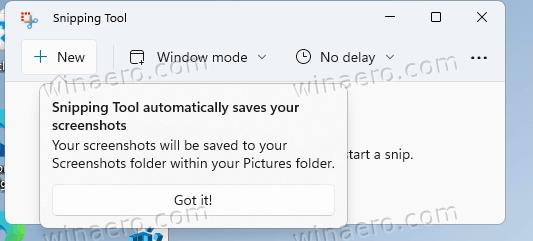
If you are not happy with it, you can change it. To disable the screenshot auto-save feature for the Snipping Tool, do the following.
Disable Screenshot Auto-save in Snipping Tool
- Launch the Snipping Tool, e.g. from Start menu or Search.
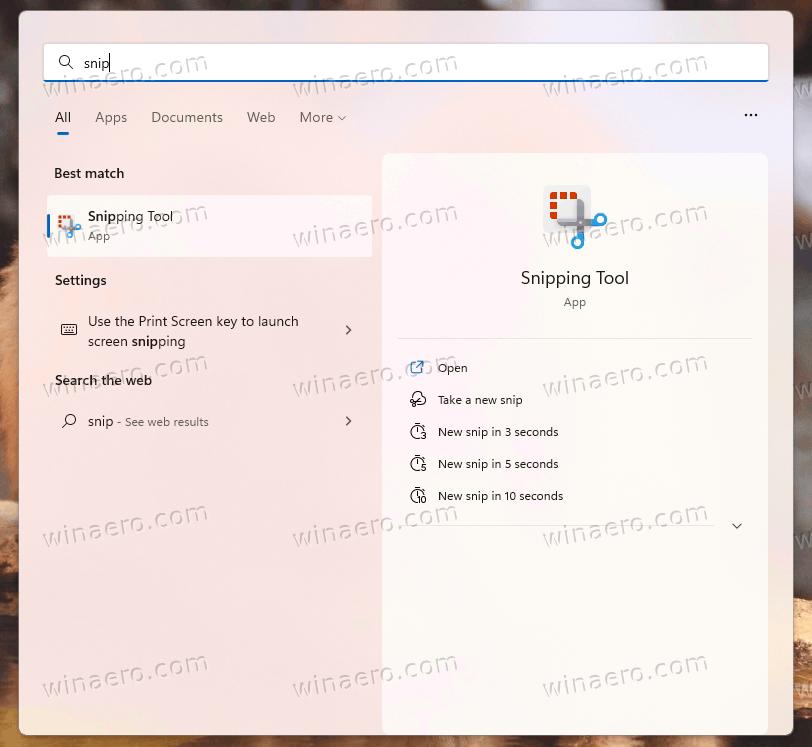
- Click on the three dot menu button, and select Settings.
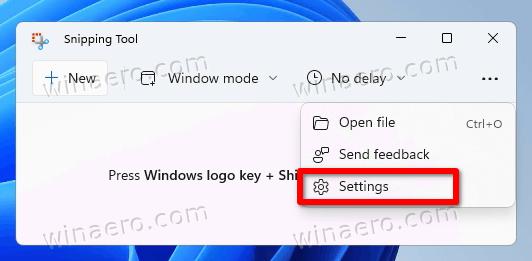
- On the Settings page, find the Automatically save screenshots option, and disable it.
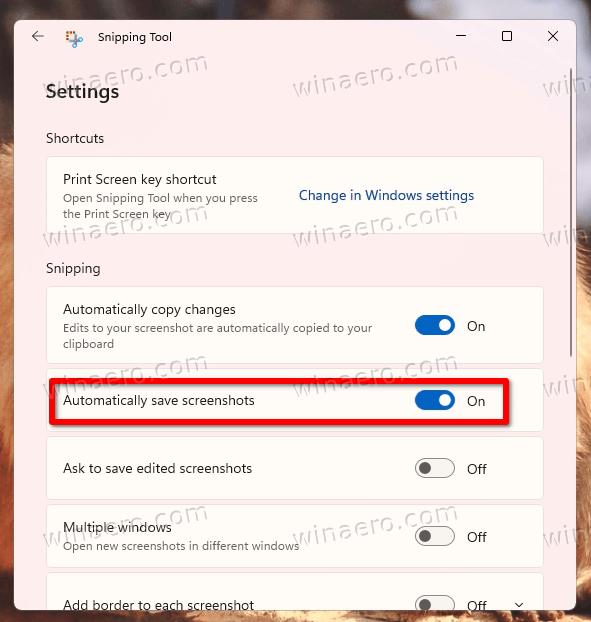
- The app will no longer save captures automatically.
You are done. It is easy to restore the screenshots auto saving by re-enabling the option in app's settings at any moment later.
The Snipping Tool in Windows 11 is not a native Win32 app. It is a Store app, from where it receives updates separately from the OS. Because of this, there is no easy way to change its options with a Registry tweak, or automate their deployment.
Support us
Winaero greatly relies on your support. You can help the site keep bringing you interesting and useful content and software by using these options:

Doesn’t Work in Windows 11, there is only one option in the settings under the three dots and that is to “Automaticaly Save Changes,” and turning that off does nothing, it still puts copies of the screen you copy to clipboard. I don’t Like that at all!