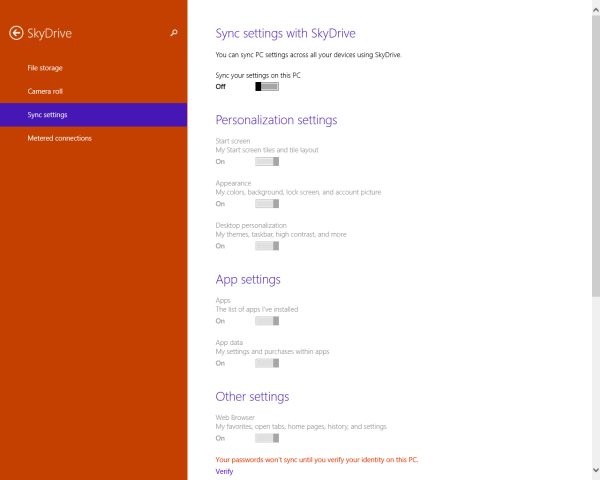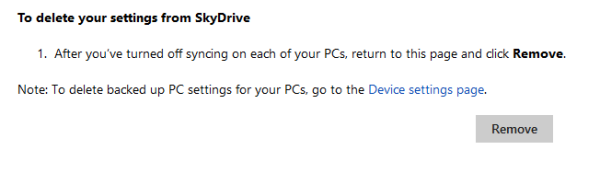When you sign in to Windows 8.1 with a Microsoft account, various PC settings and app data you choose to sync are also saved on SkyDrive. SkyDrive is a free cloud storage service which is integrated into Windows 8.1. By signing in with your Microsoft account, you can sync a wide variety of settings, including (but not limited to) Metro and desktop personalization settings, passwords, app settings, browser settings, and more. However, if you consider synchronizing all this data a privacy risk, then you can remove it from SkyDrive. Here's how to do that.
First, you need to stop syncing your settings. This can be done via PC Settings. press the Win+I keys on the keyboard together, and then click Change PC settings.
Click the SkyDrive section in PC Settings, then click Sync settings, and then turn off the option 'Sync your settings on this PC'. You have to perform this on every PC you have sync enabled.
After you’ve turned off syncing on each of your PCs, now its time to delete your settings from SkyDrive. To delete them, visit the following page: Delete your personal settings from the cloud.
Click the Remove button here.
Support us
Winaero greatly relies on your support. You can help the site keep bringing you interesting and useful content and software by using these options: