As you might have already noticed, in Windows 10 version 1511, Microsoft implemented a context menu item for Windows Defender. Now it is possible to scan selected files and folders in File Explorer with one click by right clicking and launching Windows Defender. If you do not want this "Scan with Windows Defender" verb/context menu item, here is how you can safely remove it.
Advertisеment
There are several reasons why you might want to get rid of the mentioned context menu item. For example, you might be using some alternative antivirus software which disables Defender and provides its own context menu item to scan files and folders. Or you might have disabled Windows Defender completely and have no need for the context menu item.
To delete Scan with Windows Defender entry from the context menu in Windows 10, you can use ready-to-use Registry files I made for your convenience. The undo file is also included.
To remove the Scan with Windows Defender context menu item in Windows 10, double click the file named "remove Scan with Windows Defender.reg".
To restore the context menu item, double click the file named "restore Scan with Windows Defender.reg". It will restore the defaults.
Here is how it works.
The context menu item is represented by the following Registry entry.
For files:
HKEY_CLASSES_ROOT\*\shellex\ContextMenuHandlers\EPP
For folders:
HKEY_CLASSES_ROOT\Directory\shellex\ContextMenuHandlers\EPP
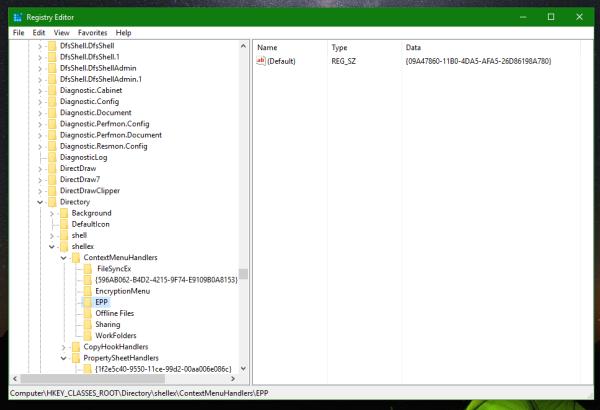 Once you delete the EPP subkey, the context menu item will disappear. It is safe and will not break anything.
Once you delete the EPP subkey, the context menu item will disappear. It is safe and will not break anything.
Before:
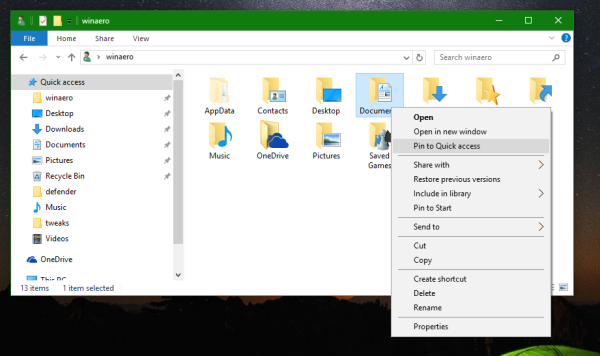 To restore it, you need to re-create the EPP subkey and set its default string value to "{09A47860-11B0-4DA5-AFA5-26D86198A780}" or simply double click the ready-to-use reg file I provided.
To restore it, you need to re-create the EPP subkey and set its default string value to "{09A47860-11B0-4DA5-AFA5-26D86198A780}" or simply double click the ready-to-use reg file I provided.
To save your time, use Winaero Tweaker. It has the appropriate option under Context Menu\Remove Default Items: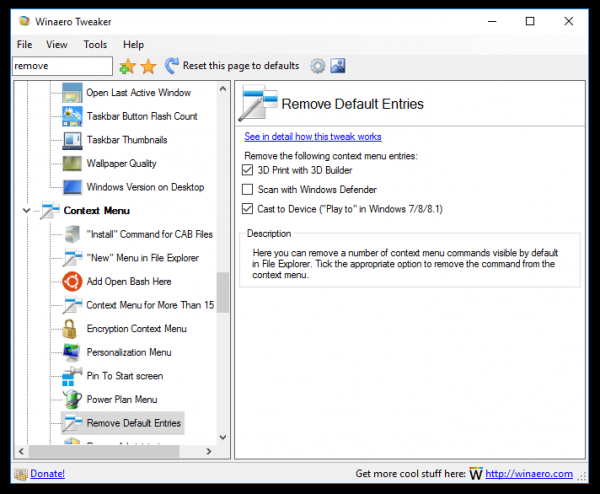 You can get the app here: Download Winaero Tweaker.
You can get the app here: Download Winaero Tweaker.
That's all.
Support us
Winaero greatly relies on your support. You can help the site keep bringing you interesting and useful content and software by using these options:
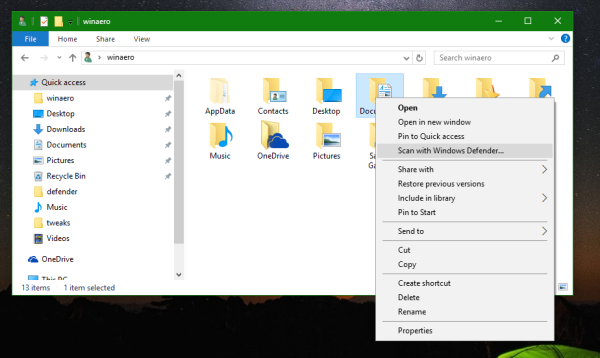

In my Windows is also an entry in DRIVES:
[HKEY_CLASSES_ROOT\Drive\shellex\ContextMenuHandlers\EPP]
@=”{09A47860-11B0-4DA5-AFA5-26D86198A780}”
I had this to remove too.
Thanks Peter. I will add to the article.
Thanks for the tip; this is just a reminder (if I may ….. ;-)) as you (probably) forgot to update the article AND the ready-to-use files … :-)
cant you just add the clsid to the blocked shell extensions key as well? I tested it and it does remove the entry, just concerned if anything else is effected and thats the reason you arent using that method for the guide?
The funny thing is that the “Scan with Defender” entries reappear after a restart. Maybe the method has changed since this post?