In our recent articles, we showed you lots of Firefox keyboard shortcuts, both, essential ones and the lesser-known ones. Now let's see how you can customize these shortcuts and re-assign menu hotkeys in Firefox. This can be useful if the default shortcut keys are not easy to remember for you.
Advertisеment
Unfortunately, Firefox does not come with the ability to edit shortcut keys out of the box. Mozilla has simplified its browser lately and continued to remove lesser used features. Some of them have to be revived using add-ons, some of them are completely gone. For customizing keyboard shortcuts, there is an extension called Menu Wizard. Let's see what it does.
- Press Ctrl + Shift + A keys together in Firefox to open the Add-ons Manager in a new tab. See more useful Firefox hotkeys HERE and HERE.
You can also click "Add-ons" from the Tools menu instead to open it. - In the search box, type Menu Wizard and press Enter.
Click the Install button for this addon: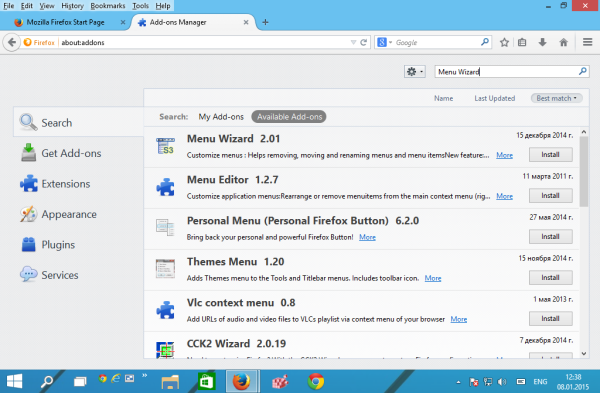
- Restart the Firefox browser:
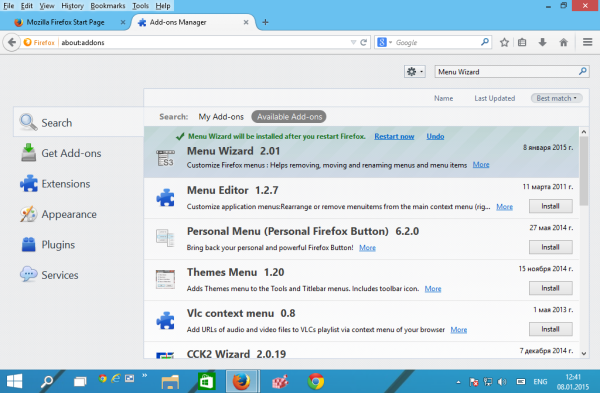
- Now, click Tools - Menu Wizard or press Shift+Alt+M to launch it.
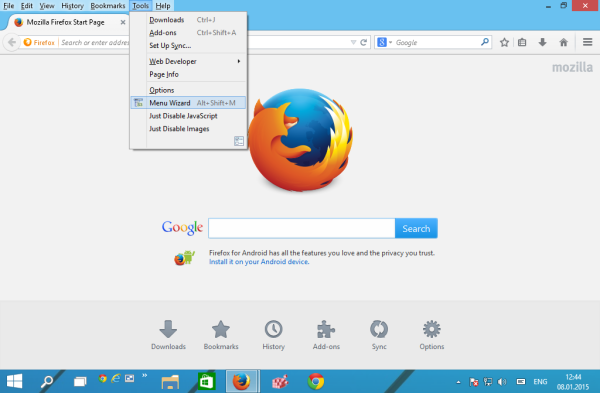
Alternatively, you can launch it by entering this in the address bar:about:config-menu
Type this in the address bar and then you can bookmark it.
Using Menu Wizard, you can create new menu items, and rename or hide existing items.
Here are a few basics:
- To hide a menu item, untick its checkbox. For instance, I usually hide the entire Help menu:
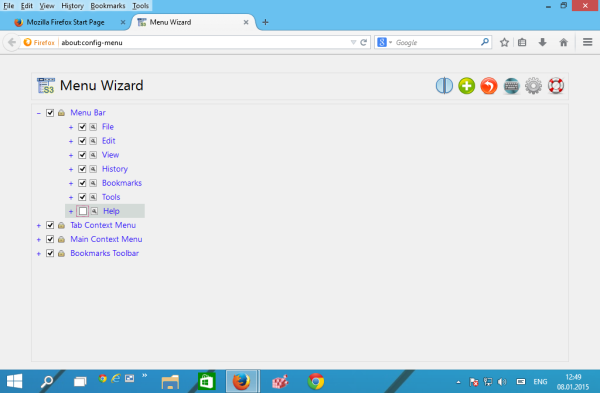
- To rename a menu item, click the tiny tool icon to the left of its name. The following dialog will appear:
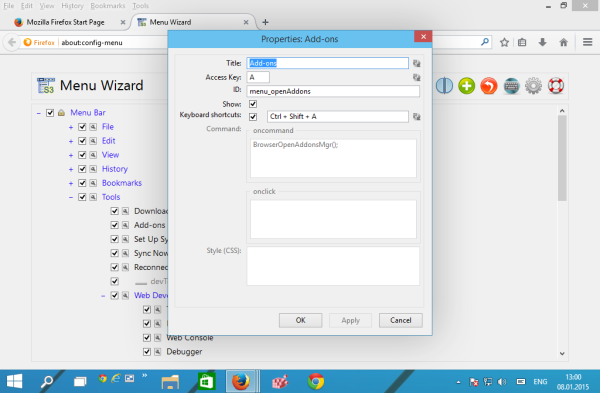
There you can enter a new name for the menu item, change the access key and assign a shortcut. - To organize menu items, you can simply drag them to the desired location. For example, I moved "Pin Tab" from the tab context menu into the main "File" menu:
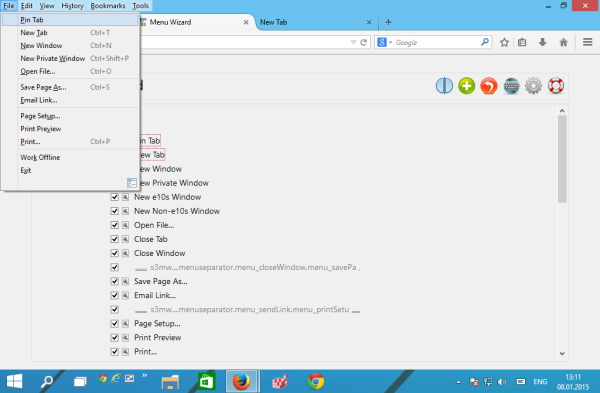
- To undo the changes you made, click the button with the red arrow. It will allow you to undo specific changes or revert them all at once:
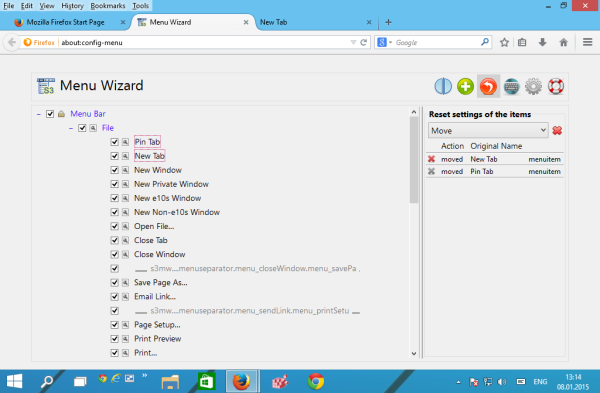
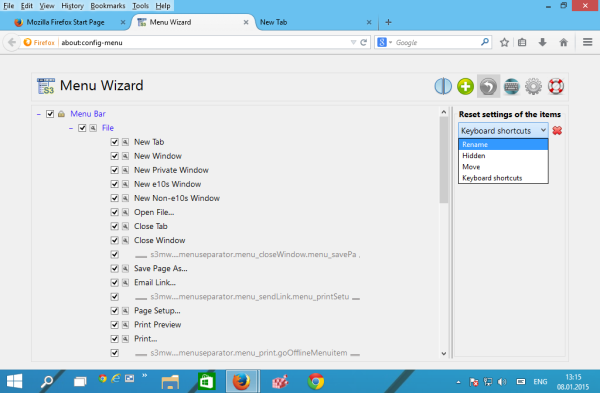
Change keyboard shortcuts (hotkeys) in Firefox
As you can see, Menu Wizard gives you full control over the menus in Firefox. Now let's change keyboard shortcuts. There are two ways for that.
- You can click the tool icon next to the individual menu item and assign a new hotkey via the opened dialog. In the example below, I assigned the Ctrl+Shift+Z hotkey to the "Undo Close Tab" menu item of the tab context menu:
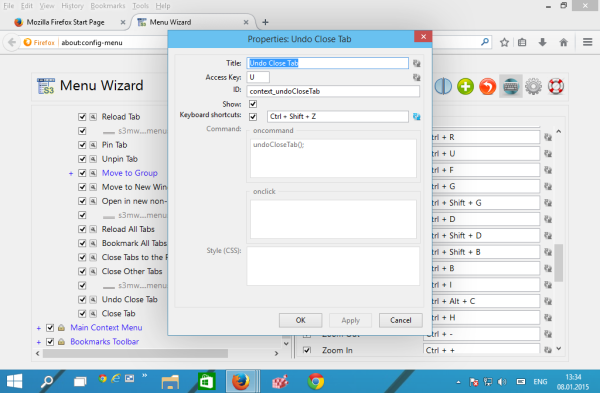
Now, when the focus is on the address bar or on tabs, I can press Ctrl + Shift + Z to re-open the recently closed tab. - To change global (context independent) Firefox shortcuts, click on the keyboard icon in Menu Wizard. A list of hotkeys will open. Find the key sequence that you want to change and edit it. For instance, let's change the global "Undo Close Tab" hotkey from Ctrl + Shift + T to Alt + Z.
Find the Undo Close tab item in the list and press Alt + Z in the text field on the right.
Click the green mark icon to activate the new hotkey: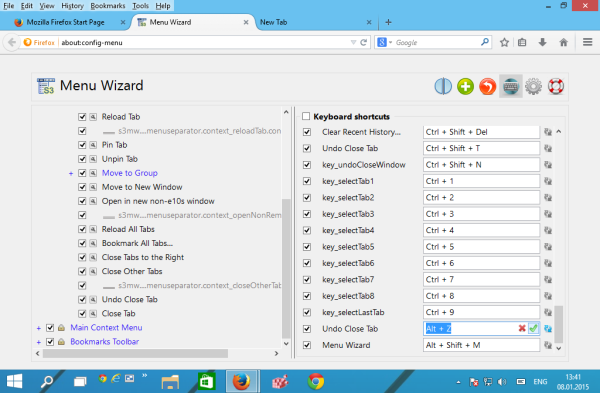
As you can see, Menu Wizard is a must-have extension for anyone who is not happy with the default menu in Firefox. While beginners may find it an overkill, experienced users of Firefox can customize their browser and make it suit their workflow like never before using the Menu Wizard add-on.
Support us
Winaero greatly relies on your support. You can help the site keep bringing you interesting and useful content and software by using these options:

Excelente. Muchas gracias.
Unfortunately, Menu Wizard is actually malware that sends all your personal data to the Russian mob. Don’t ask me how I know this. If you don’t believe me, look inside the code.
We believe you, but can you point us to the exact line of the source code you discovered?
You can save our time. Thanks in advance.
I also found this: https://addons.mozilla.org/en-US/firefox/addon/s3menu-wizard/privacy/
It is explicitly ad-supported.
Without installing this extension. Please is there a manual mode to change the keyboard shortcut (hotkey) to Bookmarks.
I don’t like that this hotkey is changed from Firefox windows version to Gnu/Linux version.
Not relevant.
Extension not found.