As you may already know, Microsoft has added taskbar properties to the Settings app in the latest builds for Insiders. From now, all taskbar options can be accessed via the Settings app which is optimized for touchscreen users. If you want to open those taskbar options with one click, i.e. from a shortcut on your desktop, you can make this simple tweak to access them faster.
Advertisеment
All taskbar related options are duplicated in the Settings app. Using the System - Taskbar page you can lock the taskbar, enable PowerShell in Win+X menu, change the taskbar layout and grouping.
It looks like this:
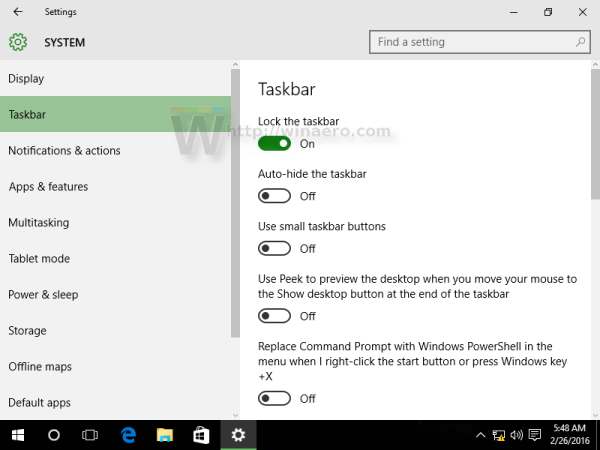
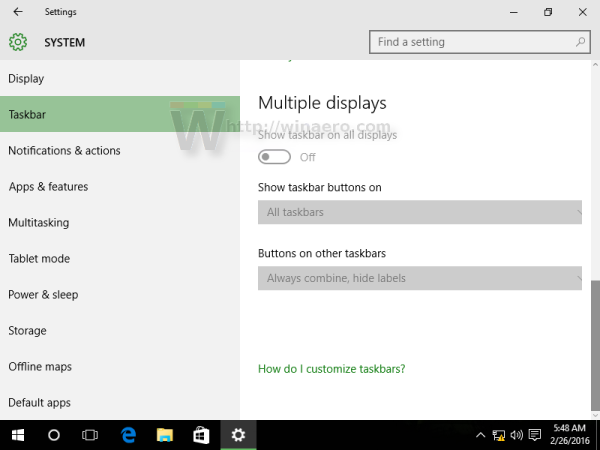
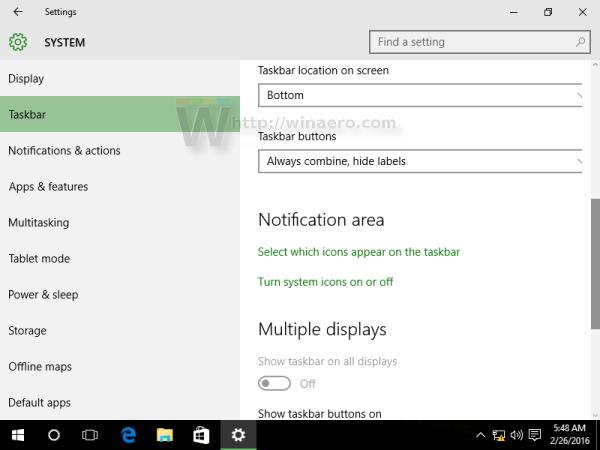 This page contains all the good, old options available for the Taskbar from the classic Control Panel:
This page contains all the good, old options available for the Taskbar from the classic Control Panel: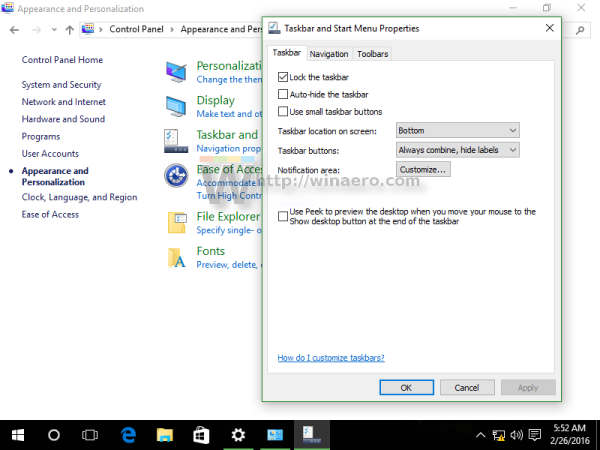
Almost every Settings page has its own URI (Uniform Resource Identifier). This allows you to open any Settings page directly with a special command which starts with the ms-settings:text. We have covered them previously here: How to open various Settings pages directly in Windows 10.
For the page Taskbar Properties, the command is quite simple:
ms-settings:taskbar
You can test this in action as follows:
- Press Win + R keys together to open the Run dialog.
- Type or copy-paste the command into the Run box.
ms-settings:taskbar
Using the command above, you will be able to create the appropriate shortcut.
How to create a taskbar settings shortcut in Windows 10
Do it as follows:
- Right click in an empty area of the Desktop and select New - Shortcut.
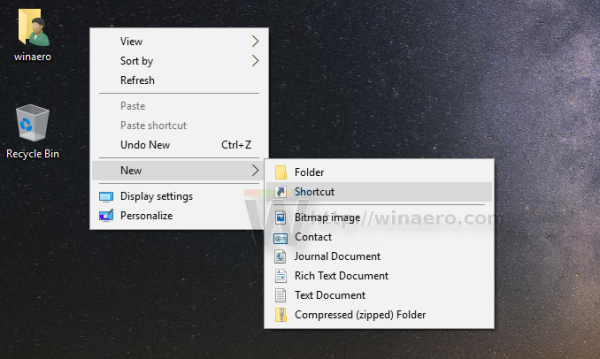
- Type the following in the shortcut target:
explorer.exe ms-settings:taskbar
- Name this shortcut as "Taskbar Properties" and finish the wizard.
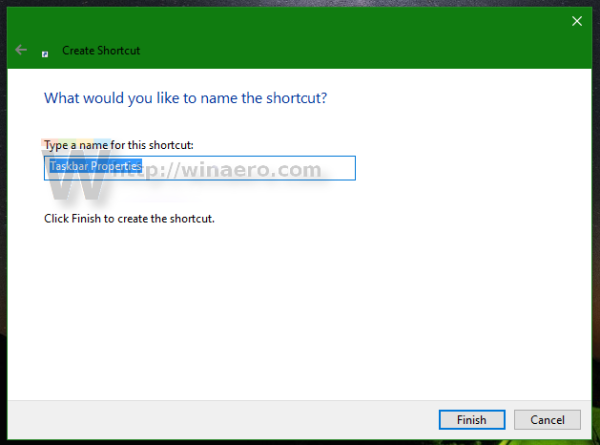
- Set the desired icon for the shortcut you just created if you are not happy with the default one. The appropriate icon can be found in the following file:
C:\Windows\explorer.exe
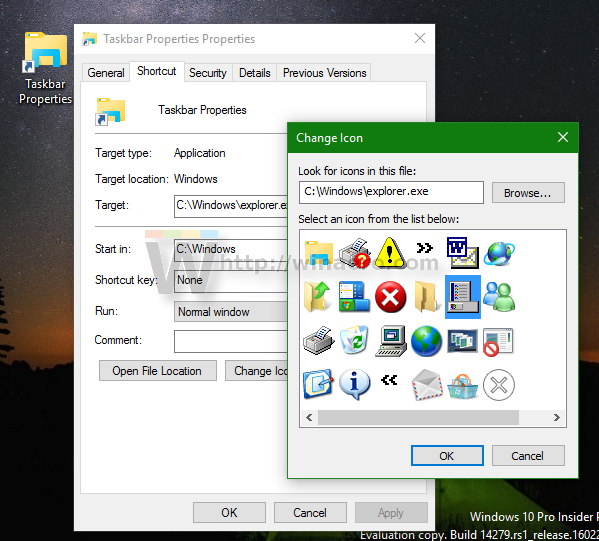
Another nice icon can be found in the fileC:\Windows\System32\shell32.dll
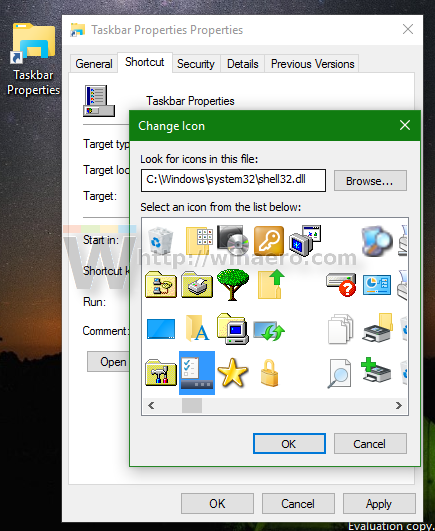
Pick the one you like and then click OK to close the shortcut properties window.
Once you create the shortcut, you can even pin it to the Start menu or to the taskbar for fast access to taskbar properties in Windows 10:
To pin it, right click the shortcut and select the desired command from its context menu:
- Select Pin to Start to pin your shortcut to the Start menu.
- Select Pin to taskbar to pin your shortcut to the taskbar.
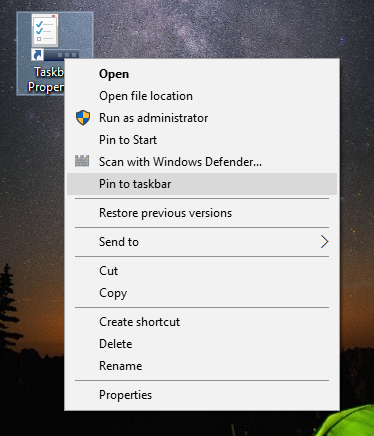
If you have enabled the Quick Launch toolbar, you can put the shortcut on that toolbar too. It is also possible to assign a global keyboard hotkey to the shortcut to have access to it from any window and any app. See how it can be done here: Assign global hotkeys to launch any app in Windows 10.
Support us
Winaero greatly relies on your support. You can help the site keep bringing you interesting and useful content and software by using these options:
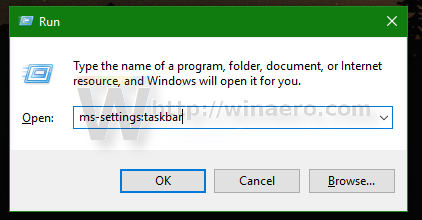
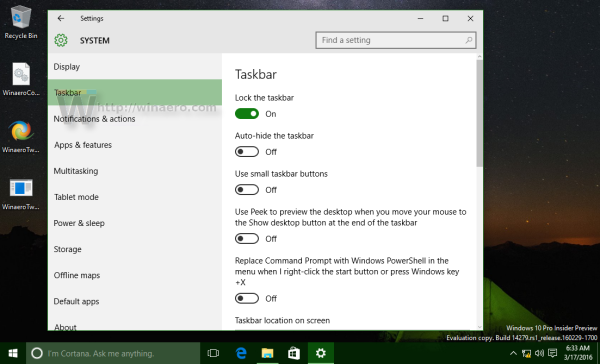
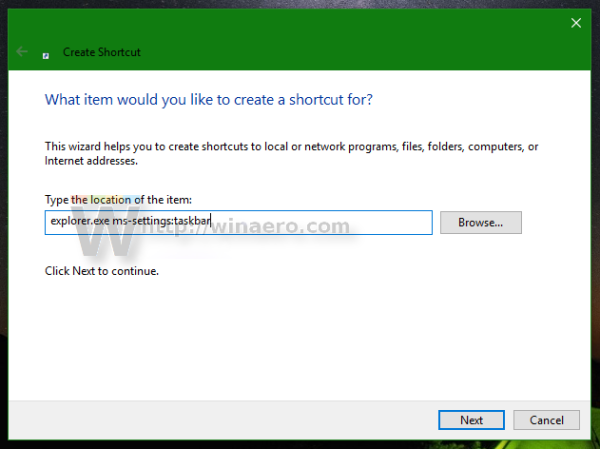

I would argue that using explorer.exe to open a protocol association is a big hack and you are lucky it works at all. It is possible to store a URL in the PIDL inside a .lnk but creating this .lnk without special tools is not easy so I can see why you are doing it this way. “cmd.exe /c start ms-settings:taskbar” is less hacky from a theoretical standpoint but a console window will be briefly visible.
I agree. The explosion of URL protocol handlers in Windows 10 puts an amazing amount of attack surface one click away.
Doesnt work anymore : (
Windows 10 build 21313.
The
ms-settings:taskbarcommand works like charm.