Mouse and Touchpad settings is an applet of Modern Control panel which allows you to change:
- the behavior of your mouse: you can define your primary button and swap left and right buttons;
- wheel options and scrolling settings
Actually, this applet is just a simplified version of the classic "Mouse and Pointers" applet which is still located in the Desktop Control panel. Anyway, it can be handy for Tablet users because it is very friendly for the touchscreen. In this article, we will look how we can create a shortcut to open the Mouse and Touchpad settings in Windows 8.1 directly, with one tap/click.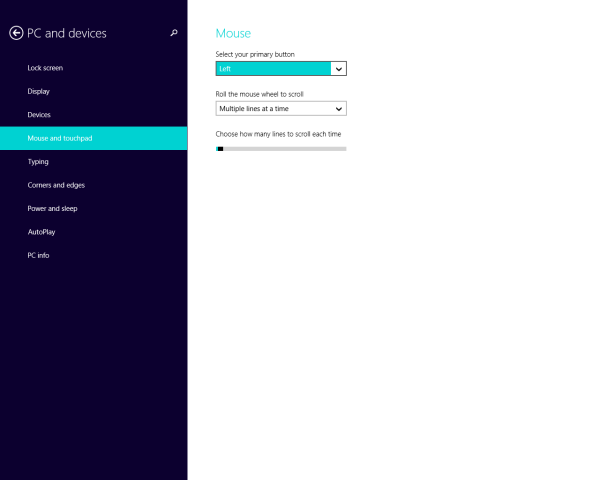
- Right click on the Desktop and choose New -> Shortcut from its context menu:

- Type or copy-paste the following as the shortcut target:
%localappdata%\Packages\windows.immersivecontrolpanel_cw5n1h2txyewy\LocalState\Indexed\Settings\en-US\AAA_SettingsGroupInputMouse.settingcontent-ms
Note: 'en-us' here represents the English language. Change it accordingly to ru-RU, de-DE and so on if your Windows language is different.

- Give the shortcut any name of your choice and set the desired icon for the shortcut you just created:

- Now you can try this shortcut in action and pin it to the Taskbar or to the Start Screen itself (or inside your Start Menu, if you use some third-party Start Menu like Classic Shell). Note that Windows 8.1 does not allow you to pin this shortcut to anything, but there is a workaround.
To pin this shortcut to the Taskbar, use the excellent freeware tool called Pin to 8.
To pin this shortcut to the Start screen, you need to unlock the the “Pin to Start Screen” menu item for all files in Windows 8.1.
That's it! Now every time you need to quickly access this option, you can simply click the shortcut you just created!
Advertisеment
Support us
Winaero greatly relies on your support. You can help the site keep bringing you interesting and useful content and software by using these options:
