I would like to offer you yet another useful way to open the Settings charm in Windows 8.1. The 'official' ways to open the settings are as follows:
- Press Win + i keyboard shortcut.
- Move you mouse cursor to the bottom right corner of the screen, and click the 'Settings' gear icon.
Here is another tricky way: in Windows 8.1 you are able to create a shortcut to open the Settings charm with one click! For me, it is really a must-have shortcut which I have pinned on my taskbar.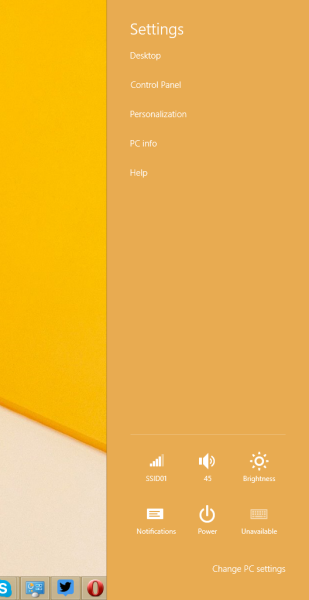
- Right click on the Desktop and choose New -> Shortcut from its context menu:

- Type or copy-paste the following as the shortcut target:
%localappdata%\Packages\windows.immersivecontrolpanel_cw5n1h2txyewy\LocalState\Indexed\Settings\en-US\SettingsPane_{3D03817F-5C24-45C1-BDC9-4E6C40C801EC}.settingcontent-msNote: 'en-us' here represents the English language. Change it accordingly to ru-RU, de-DE and so on if your Windows language is different.

- Give the shortcut any name of your choice and set the desired icon for the shortcut you just created:

- Now you can try this shortcut in action and pin it to the Taskbar or to the Start Screen itself (or inside your Start Menu, if you use some third-party Start Menu like Classic Shell). Note that Windows 8.1 does not allow you to pin this shortcut to anything, but there is a workaround.
To pin this shortcut to the Taskbar, use the excellent freeware tool called Pin to 8.
To pin this shortcut to the Start screen, you need to unlock the the “Pin to Start Screen” menu item for all files in Windows 8.1.
That's it! Now every time you need to quickly access this option, you can simply click the shortcut you just created!
Support us
Winaero greatly relies on your support. You can help the site keep bringing you interesting and useful content and software by using these options:
