Lock Screen, which was introduced in Windows 8, exists in Windows 8.1 too. Some of its options can be customized via the PC Settings application, and some of them are deeply hidden (thankfully, we have Lock Screen Customizer to control them). One of the features of the Lock Screen is Lock Screen Apps. It allows you to place some apps directly on the Lock Screen to see their notifications even if your Tablet or PC is locked (the Mail app for example). This is a very handy option, especially on a Tablet which is a portable device.You can save your time and not miss the important things.
I would like to share with you how to create a shortcut to open the Lock Screen Apps settings with one click. This also can save you time if you customize them very often.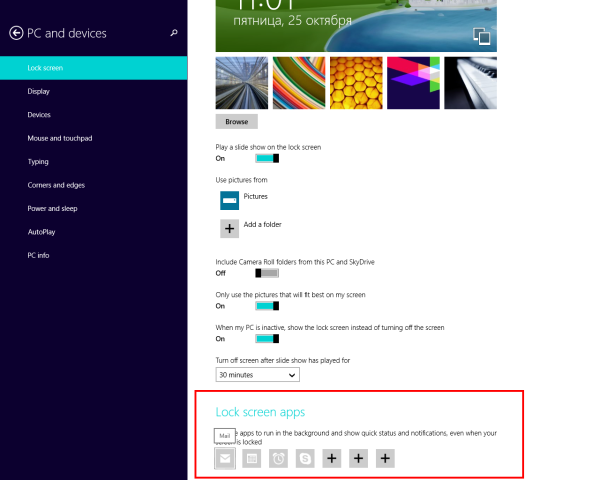
- Right click on the Desktop and choose New -> Shortcut from its context menu:

- Type or copy-paste the following as the shortcut target:
%localappdata%\Packages\windows.immersivecontrolpanel_cw5n1h2txyewy\LocalState\Indexed\Settings\en-US\AAA_SettingsGroupLockScreenApps.settingcontent-ms
Note: 'en-us' here represents the English language. Change it accordingly to ru-RU, de-DE and so on if your Windows language is different.

- Give the shortcut any name of your choice and set the desired icon for the shortcut you just created:

- Now you can try this shortcut in action and pin it to the Taskbar or to the Start Screen itself (or inside your Start Menu, if you use some third-party Start Menu like Classic Shell). Note that Windows 8.1 does not allow you to pin this shortcut to anything, but there is a workaround.
To pin this shortcut to the Taskbar, use the excellent freeware tool called Pin to 8.
To pin this shortcut to the Start screen, you need to unlock the the “Pin to Start Screen” menu item for all files in Windows 8.1.
That's it! Now every time you need to quickly access this option, you can simply click the shortcut you just created!
Advertisеment
Support us
Winaero greatly relies on your support. You can help the site keep bringing you interesting and useful content and software by using these options:
