In Windows 10, Microsoft is trying to coax all users to use a Microsoft Account. First introduced in Windows 8, it allows the user to sign in with a cloud account. Microsoft Account allows synchronizing your preferences, appearance and settings. And you can use Windows Store apps that require signing in and store your files in OneDrive. Users who are happy without a Microsoft account usually avoid it. Windows 10 still allows creating a local account which has no cloud features integration. Here is how you can create a local account in Windows 10.
Unfortunately, Microsoft is interested in switching all users to their new cloud services. In every release from Windows 8, they are making it less obvious how to create a local account. If you need to create a local account in Windows 10, it can be a bit confusing. Here is what you should do.
- Open Settings.
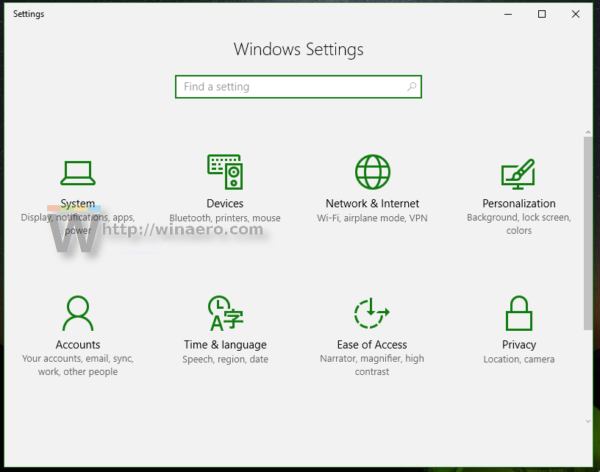
- Go to Accounts -> Family & other people:
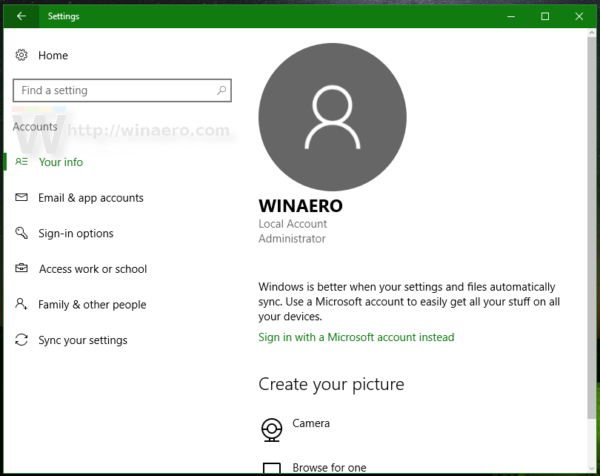
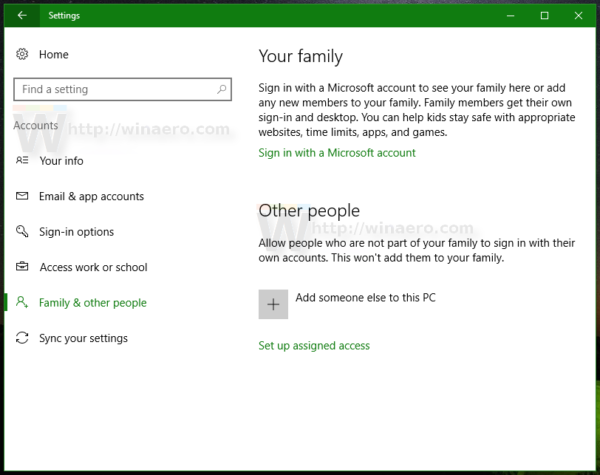
- Click "Add someone else to this PC:
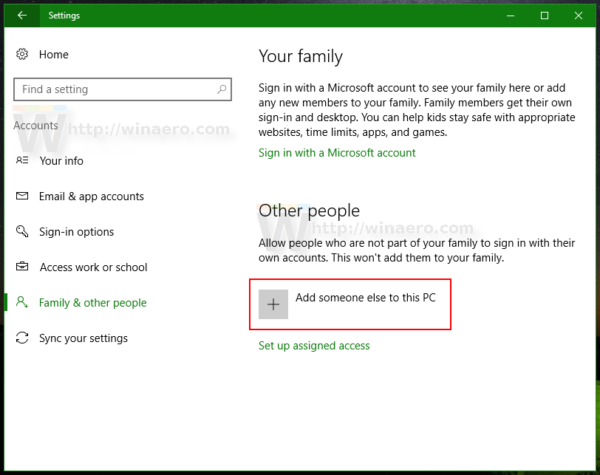
- In the next dialog, click "I don't have this person's sign-in information":
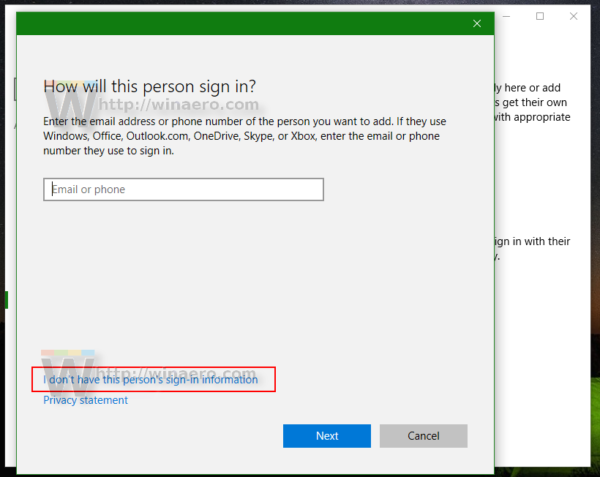
- The following dialog will appear.
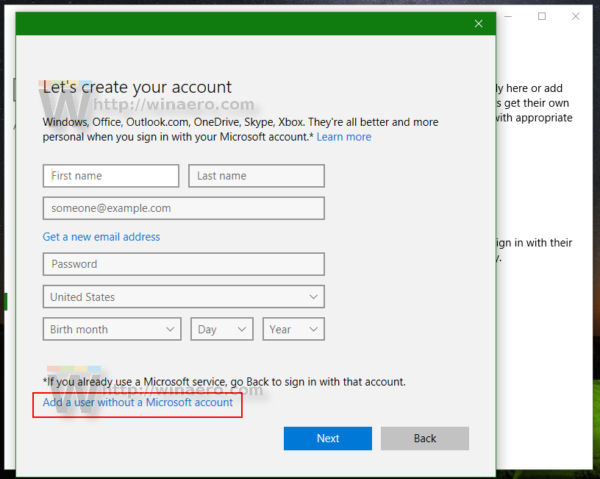
Here you need to click "Add a user without a Microsoft account" as shown above. - The page named "Create an account for this PC" will appear on the screen. Enter the details for the new local account and press the "Next" button to create it:
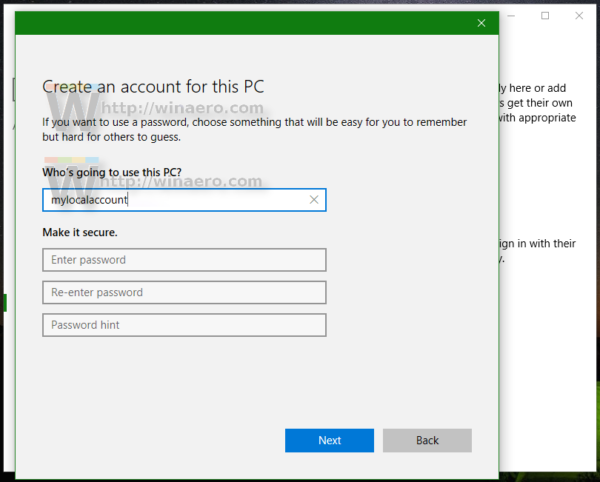
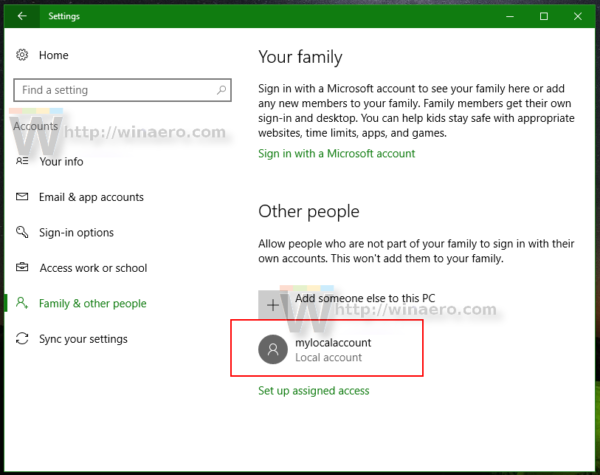
You are done.
If you are installing Windows 10 from scratch, you need to do the steps described in the following article:
How to install Windows 10 without a Microsoft account
That's it!
Support us
Winaero greatly relies on your support. You can help the site keep bringing you interesting and useful content and software by using these options:

hope my account will work in any transaction i am doing