Copying is one of the easiest things in Windows and is extremely simple ever since Windows 95. In this article, I would like to save your time a little and share with you how to make a backup copy with just two keyboard shortcuts - this is the fastest way I know.
Copying files with the keyboard is faster than the mouse. You need not even move your mouse pointer or open additional windows of Explorer. Just follow the instructions below.
- Open File Explorer in the desired location. You can press the Win + E shortcut keys together on the keyboard to open it quickly.
Tip:See the ultimate list of all Windows keyboard shortcuts with Win keys - Select your file(s) or folder(s). You can select files using the Space bar and arrow keys. If you want to select more than one file, hold down the Ctrl key and use the arrow keys to move the selection focus and press Space bar to select them.
- Press Ctrl + C shortcut keys together.
- Finally, press Ctrl + V on the keyboard.
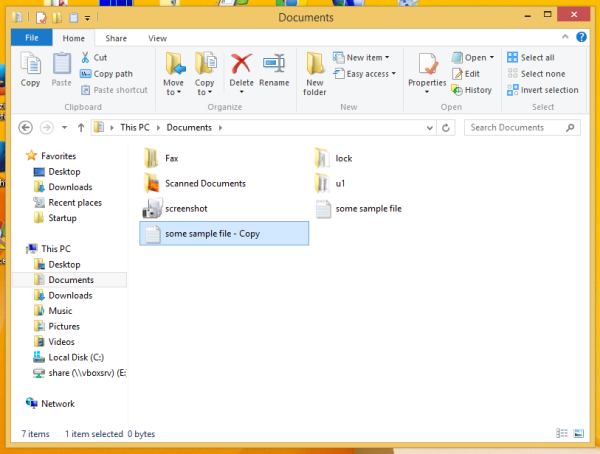
Explorer will create a backup copy for every selected file. That's it.
Support us
Winaero greatly relies on your support. You can help the site keep bringing you interesting and useful content and software by using these options:

i have done it before, but thank you1
Hi it’s even simpler than that.
Set File Explorer to “Single-click to open an item.” (View > Options > General tab)
Then set “Underline icon titles only when I point at them”.
Place your cursor over any item so that it becomes underlined.
Now while holding CTRL key pressed drag the underlined item down or up: copy made!
Orford
I am not sure that this is more simple