Windows comes with the ability to index your files so the Start screen or Start Menu can search them faster. However, the process of indexing files and their contents takes some time and also consumes your PC's resources. Indexing runs in the background without trying to affect your PC's performance. There is a way to control the speed of indexing and how much resources it consumes. Let's see how.
Advertisеment
When Microsoft introduced Windows Desktop Search for Windows XP, you could control how fast it indexed your files, via an icon in the notification area. But in later releases of Windows, Microsoft removed this control over the speed of indexing because the indexer is improved to the extent where its resource consumption is low when you are using your PC. However, if you still need to control the speed of the search indexer, you can do so by downloading a Sidebar gadget.
There was a Sidebar gadget for Windows which allowed controlling the speed of indexing. The gadget still works in Windows 8.1 and Windows 8. Just follow the instructions below:
- Download the Sidebar for Windows 8.1 or Windows 8 from GadgetsRevived.com.
- Download the Indexer Status gadget from this page and install it. This is an excellent gadget which can monitor the current state of the indexer, show you how many items need to be indexed, and can speed up or pause the indexing process. It's a must-have gadget if you use Windows Search.
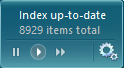
- The first button from the left lets you pause indexing. The second button makes the indexer work at normal speed. The third button tells the Windows Search indexer to start actively indexing your files so the process finishes faster. Note that if you use the third button (Index now priority), your computer's CPU consumption, memory taken by the indexer and disk I/O will increase until it finishes completely indexing all your files. To return to normal speed, just press the 2nd button (with the Play icon).
- You can click the button with the gears icon on the extreme right of this gadget to open the Indexing Options Control Panel.
- The gadget has some options to change the colors.
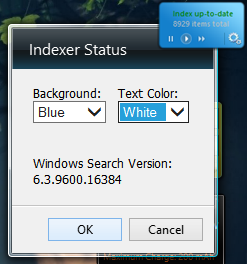
Tip: You can bring this gadget on top of other windows any time by pressing Win+G.
Closing words
The Indexer Status gadget is an essential gadget for controlling the Windows Search indexer. It is unfortunate that Microsoft chose to remove Sidebar gadgets completely, eliminating many such features provided by Gadgets, that Modern apps can't provide.
Support us
Winaero greatly relies on your support. You can help the site keep bringing you interesting and useful content and software by using these options:
