Few days ago, Microsoft enabled the IMAP protocol for Outlook.com accounts. This is definitely good news for all users of alternative email clients, such as Mozilla Thunderbird. Access to a mailbox via the IMAP protocol provides several benefits over POP3, which was the only option available for Outlook.com/Hotmail users previously, if they did not use Microsoft's Live Mail application. With IMAP, you are able to access all the folders on your server. Also, IMAP saves the "read/unread" state for all your messages as well as the complete list of your messages which is accessible through all instances of your email clients, even across multiple devices.
So, here are the instructions on how to configure IMAP in the Thunderbird email application.
Advertisеment
Thunderbird is the most popular freeware email client, which is available for Windows, Linux and Mac. Initially, it was a part of Mozilla Internet Suite, which was split into separate applications.
I am a Thunderbird user for a long time, I like this app very much.
1. Click on the menu button on the right side of Thunderbird's main window and go to "Tools-Options- Account Settings".
If you have the menu enabled, you will be able to click on the "Tools" menu item directly.
2. Add a new account using the dropdown button at the bottom of the accounts list on the left:
3. Fill in all the fields in the "Mail Account Setup" dialog and click the "Continue" button:
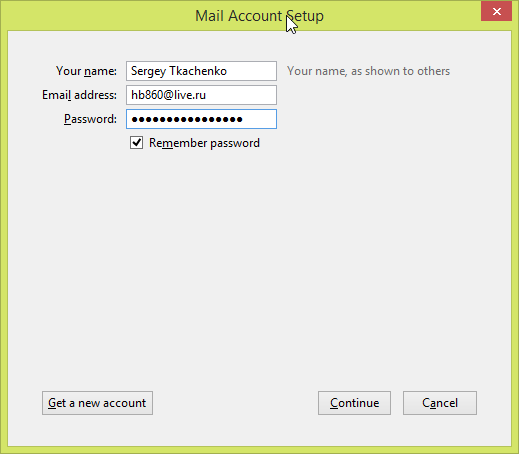 4. In the next dialog, click the "Manual Config" button:
4. In the next dialog, click the "Manual Config" button:
5. Now fill in the details as shown in the following image:
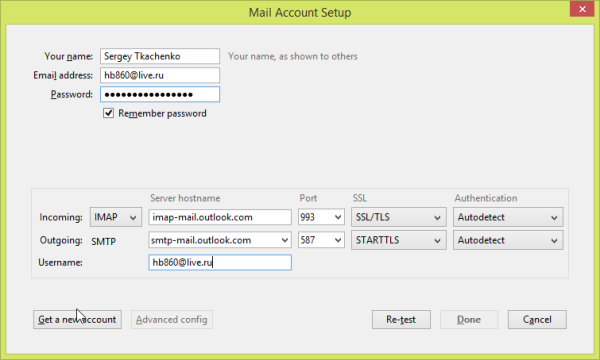 Click 'Re-test' and you are done!
Click 'Re-test' and you are done!
Let's review, the settings must be as follows:
- Incoming IMAP
- Server: imap-mail.outlook.com
- Server port: 993
- Encryption: SSL
- Outgoing SMTP
- Server: smtp-mail.outlook.com
- Server port: 587
- Encryption: TLS
Using these settings, you will be able to access Outlook.com email via IMAP in any email client that supports IMAP, not only in Thunderbird. Almost all email clients support IMAP today.
Support us
Winaero greatly relies on your support. You can help the site keep bringing you interesting and useful content and software by using these options:
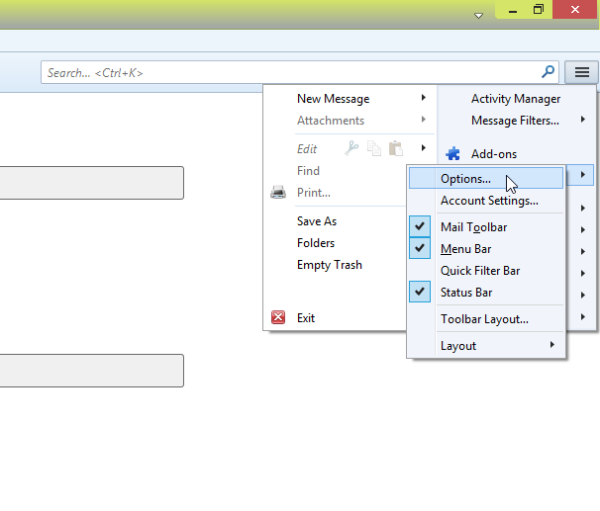
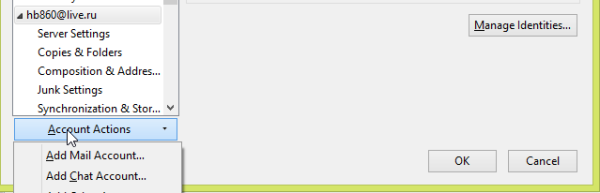
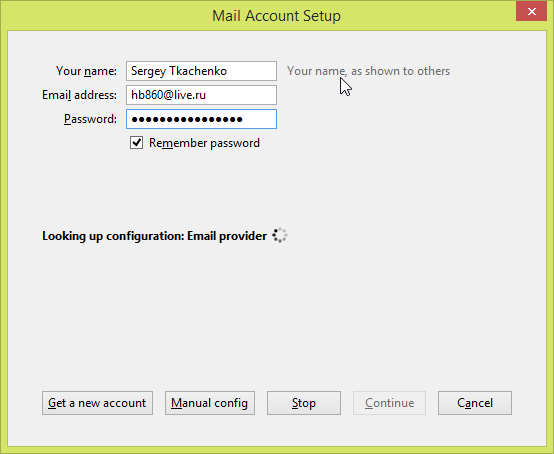

I Have followed everything you said, but it keeps saying that either the email or the password are incorrect, [and they aren’t I triple checked by accessing the online site https://outlook.office365.com ]
I have already added multiple other emails, just not the outlook one.
I also found that this issue happens to other people, but i was unable to find a solution
Any suggestions on how to solve that?