Windows 10, Windows 8.1 and Windows 8 come with Client Hyper-V so you can run a supported guest operating system inside a Virtual Machine. Hyper-V is Microsoft's native hypervisor for Windows. It was originally developed for Windows Server 2008 and then ported to Windows client OS. It has improved over time and is present in the latest Windows 10 release as well. To use Hyper-V, your PC should meet certain requirements. Here is how to quickly find if your PC can run Hyper-V.
To check if your PC can run Hyper-V, you need to do the following.
- Press Win + R to open the Run dialog.
- Type the following into the Run box:
msinfo32
- Scroll down the opened page and see if has the following lines - all of them should have the value "Yes":
- VM Monitor Mode Extensions,
- Second Level Address Translation Extensions,
- Virtualization Enabled In Firmware,
- Data Execution Prevention.
If all lines say yes, then your Windows 10 or Windows 8.1 PC supports running Hyper-V with all its features enabled.
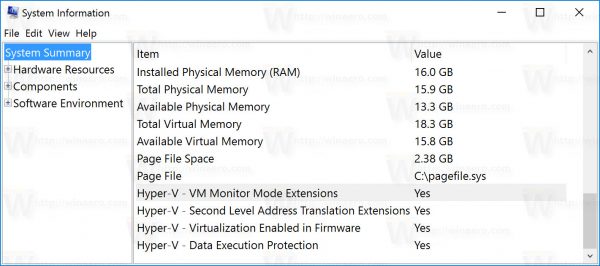
 Alternatively, you can see the same info from the command prompt. Check it as follows.
Alternatively, you can see the same info from the command prompt. Check it as follows.
- Open command prompt.
- In the cmmand prompt, type systeminfo and press the Enter key.
- In the Hyper-V Requirements section, check the values for Second Level Address Translation, VM Monitor Mode Extension, Virtualization Enabled In Firmware, Data Execution Prevention Available lines. They should all say "Yes".
That's it.
Support us
Winaero greatly relies on your support. You can help the site keep bringing you interesting and useful content and software by using these options:

If not all lines display yes, is it still possible to run Hyper-V?
They all should report “Yes”.