In Windows 10, Microsoft has provided at least three options which allow you to customize the taskbar color. If you are new to Windows 10, here is a good tutorial for you which explains how to change the taskbar color in Windows 10.
Advertisеment
Here are three options to change the taskbar color in Windows 10
The first option is new to Windows 10. It allows you to "turn off" the fancy colors for the taskbar, so it will always stay black. To use it, just enable it in the Settings app:
- Open the Settings app.
- Go to Personalization -> Colors:
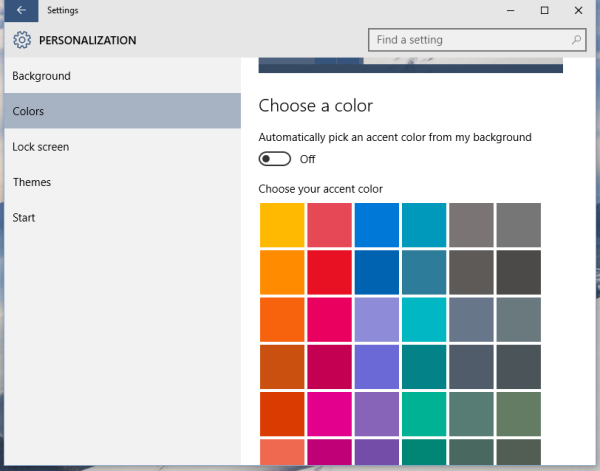 Tip: You can open this page directly. Press the Win + R shortcut keys together on your keyboard and type the following in the Run box:
Tip: You can open this page directly. Press the Win + R shortcut keys together on your keyboard and type the following in the Run box:ms-settings:colors
To get the full list of ms-settings commands available in Windows 10, refer to the following article: How to open various Settings pages directly in Windows 10.
Also, see the ultimate list of all Windows keyboard shortcuts with Win keys. - Switch off the option Show color on Start, taskbar and Action Center as shown below:
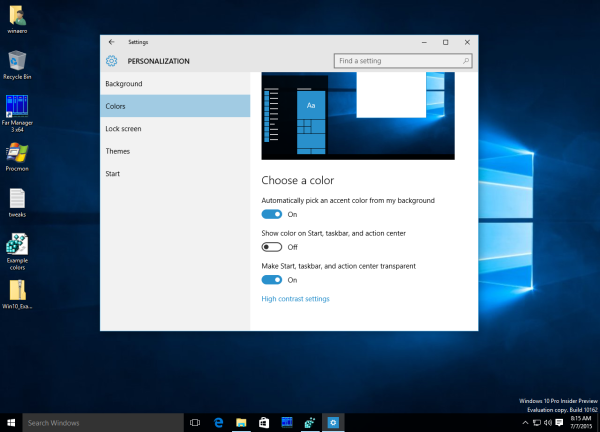
This will make your taskbar stay black.
The second option is Windows 10's built-in ability to set the color from the current wallpaper. To use this feature, you need to enable it first. On the same Personalization -> Colors page, turn on the following options:
- Show color on Start, taskbar and Action Center
- Automatically pick the accent color from my background
Now, every time you change your Desktop background, Windows 10 will pick a new color for your taskbar, Start menu and the Action Center: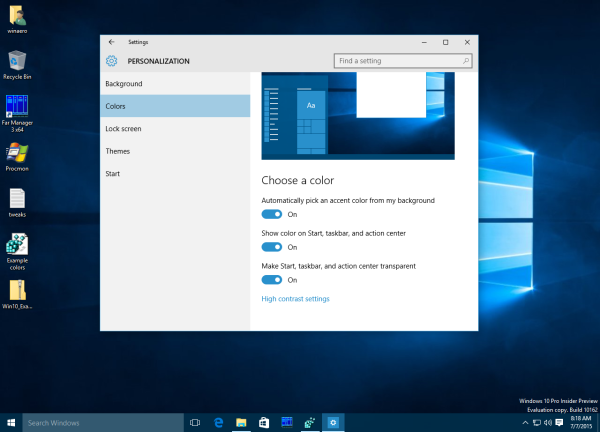
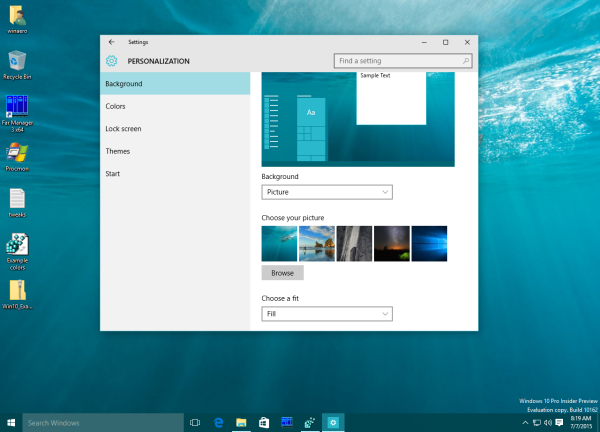
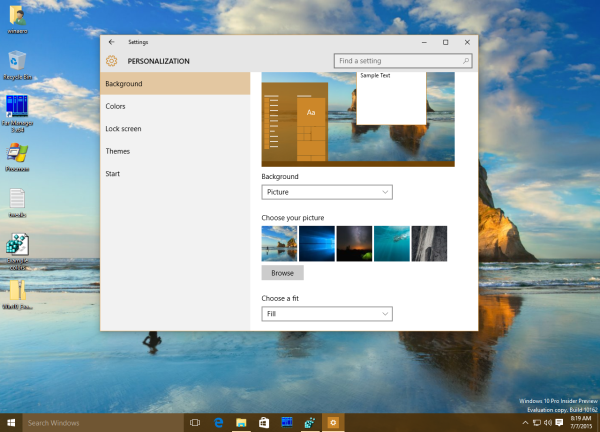 The third option allows you to set the taskbar color manually. In the Settings app, turn off the option Automatically pick the accent color from my background but enable the option Show color on Start, taskbar and Action Center:
The third option allows you to set the taskbar color manually. In the Settings app, turn off the option Automatically pick the accent color from my background but enable the option Show color on Start, taskbar and Action Center:
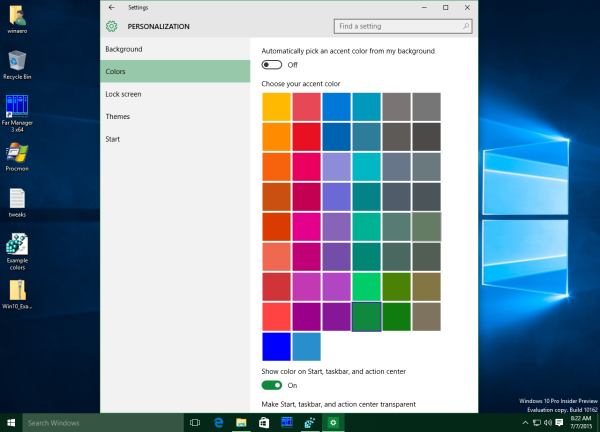 This will allow you to set one of the predefined colors which will be applied to your taskbar, Start menu and the Action center.
This will allow you to set one of the predefined colors which will be applied to your taskbar, Start menu and the Action center.
That's it. You might be interested in reading how to add custom colors to the Colors section of the Settings app in Windows 10 and how to add a custom color for the taskbar to the Windows 10 Settings app.
Support us
Winaero greatly relies on your support. You can help the site keep bringing you interesting and useful content and software by using these options:

I have wallpapers to cycle through every hour, and yet the accent color, set to match the wallpaper, doesn’t change. How could I get it to change with each wallpaper change like in Windows 7 (or maybe I had an app that did that, I can’t remember honestly).
windows 8.1 also changed the colors with each wallpaper… i had it on every 10 seconds lololololol
I do not get the window under 3) in Windows 10 (1909). Which Windows 10 version is this for?
This is the “problem” with Windows 10: the information on websites work for different versions.
By all the gods in Sovngarde, I so very much “hate” Windows 10…