In our previous article, How to download and install the new Paint 3D app for Windows 10, we mentioned a trick which allows you to bypass the country limitation and access an app in Windows Store which is region-restricted. By changing your region and home location, it can be done. Let's see how.
Advertisеment
The region (home) location in Windows is used by various Windows services and third party apps to provide you country-specific information. For example, a news app can show you local news, and a weather app can utilize location information to provide you the actual weather forecast. If you change your location, for example, you move to or visit some other country, you might need to re-configure your home location.
For this, you can use the Settings app or the classic Control panel which is still available in Windows 10 Creators Update Preview.
Change Region and home location in Settings in Windows 10
- Open Settings.
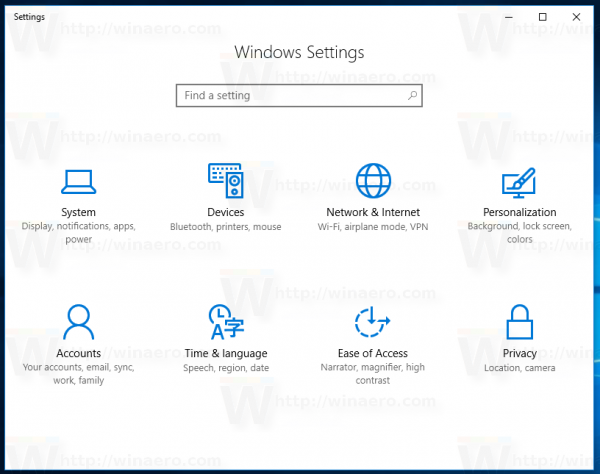
- Go to Time & language -> Region & language.
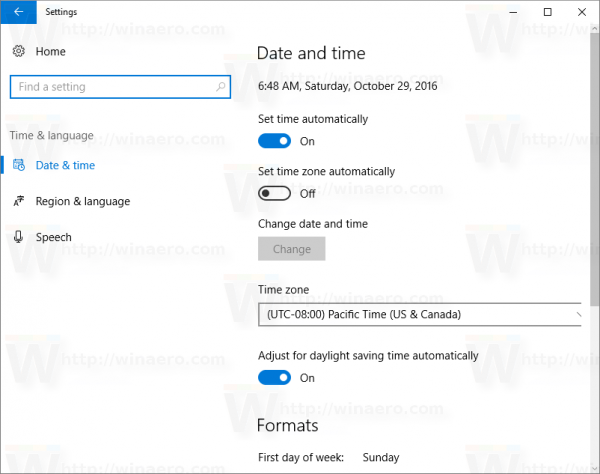
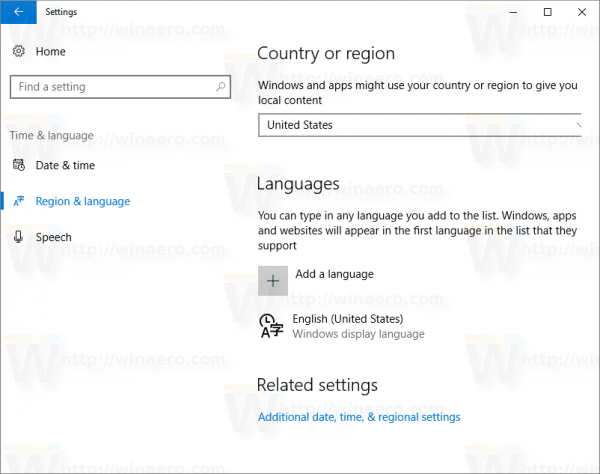
- On the right, you will find the "Country or region" dropdown list. There, pick the desired location. That's enough to reconfigure Windows 10.
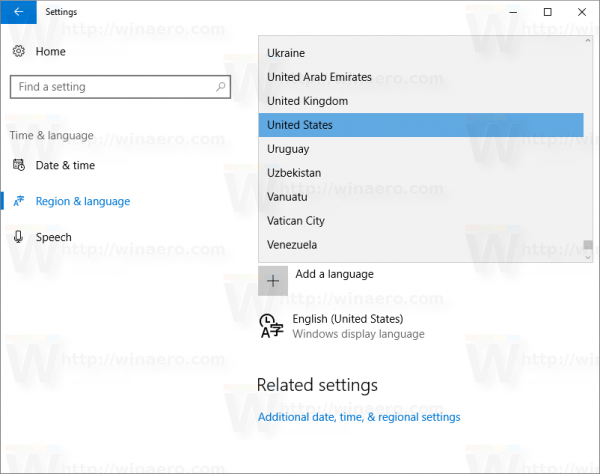
It is a good idea to sign out and sign in back to your account to force all applications to follow the new location you set.
The same can be done via the good old Control Panel.
Change Region and home location using Control Panel in Windows 10
- Open the Control Panel.
- Go to Control Panel\Clock, Language, and Region.
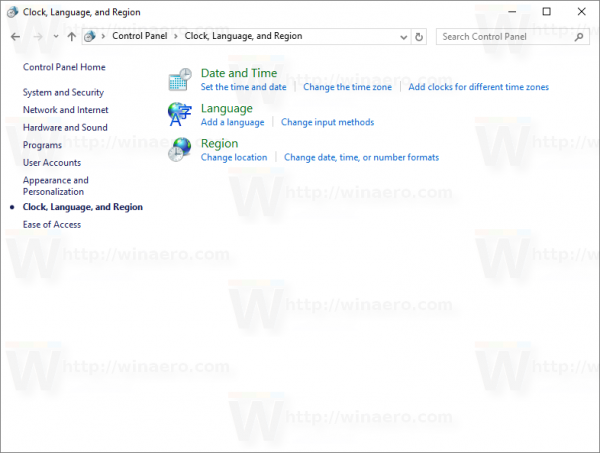
- Click the Region icon.
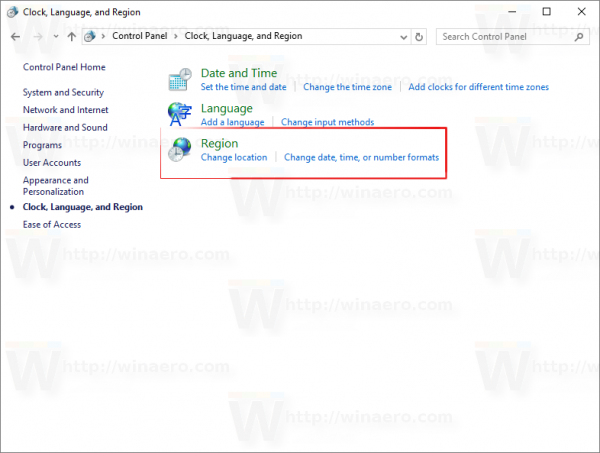
- In the Region dialog, go to the tab Location:
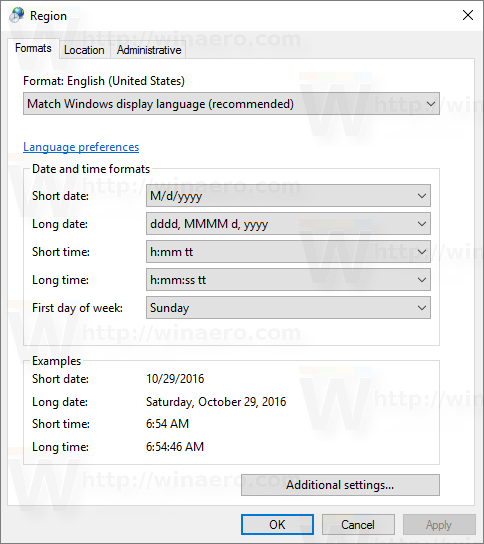
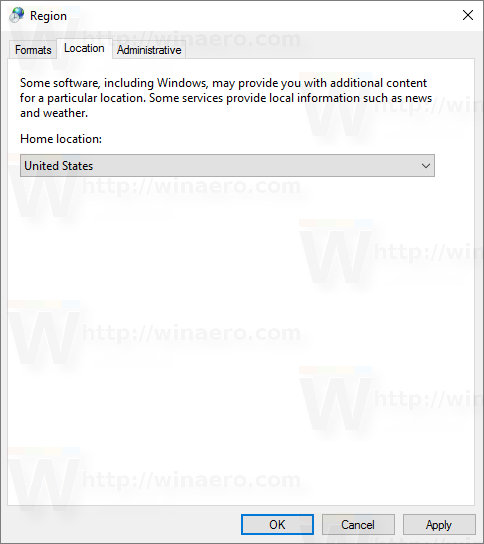
- Under "Home location", pick the desired place from the dropdown list:
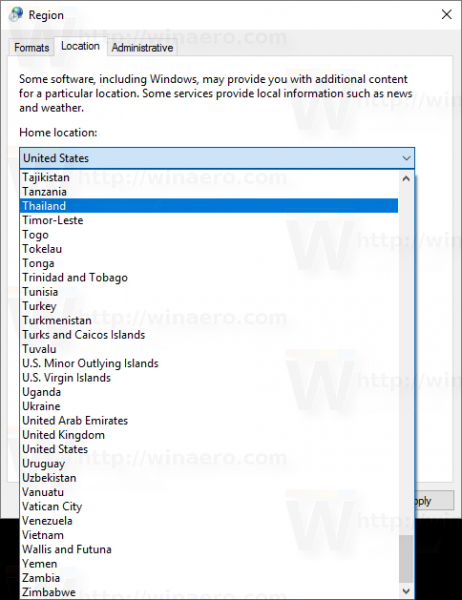
Again, I suggest you to sign out and sign in back to your Windows 10 account. That's it.
Support us
Winaero greatly relies on your support. You can help the site keep bringing you interesting and useful content and software by using these options:

I wonder why the last picture, it shows Thailand.
I thought you were Thai for a sec.
This do not work. I am living in Albania and I still see ads from the US. I don’t want to see US, I want to see ads from the country I am in. I think what I will have to do is reinstall windows (and lose everything), in order to update my pc to reflect my new country.
Good Information