Today we will see how to change Quake Mode Keyboard Shortcut in Windows Terminal. Starting in version 1.9, the app includes Quake Mode on Windows 10. This feature replicates the console behavior of the infamous Quake first-person shooter game, which appears as a drop-down from the top edge of the screen, but has no option to change its keyboard shortcut (hotkey).
Advertisеment
Windows Terminal is a modern terminal software for command-line users that has plenty of features you won't find in the classic Command Prompt and PowerShell tools. It comes with tabs, a GPU accelerated DirectWrite/DirectX-based text rendering engine, profiles, and more.
Thanks to profiles, you can have instances of Command Prompt, PowerShell, and Windows Subsystem for Linux running in tabs. Another great thing about the app is that it is fully open-sourced, so anyone can contribute. It is available on GitHub.
Quake mode in Windows Terminal allows you to quickly open a new terminal instance from any app in Windows by pressing the Win + ` keyboard shortcut. The "Quake" drop-down console will appear on the top half of the screen. To close it, press the same keyboard shortcut. Quake mode in Windows Terminal is available starting in Windows Terminal 1.9 and higher.
This post will show you how to change the Quake Mode keyboard shortcut for Windows Terminal on Windows 10. As above mentioned, there is not GUI option at the moment of writing to change the hotkey in the GUI/Settings of the app. But it is still possible, here's how.
Change Quake Mode Keyboard Shortcut in Windows Terminal
- Open the Windows Terminal app.
- Click on the down arrow icon next to the New tab button.
- Now, select Settings from the menu.
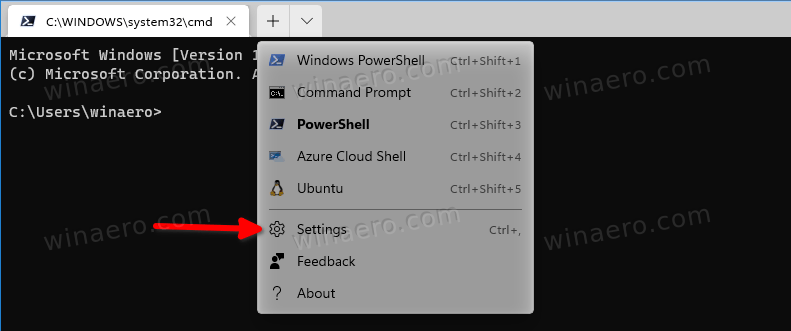
- In Settings, click on Open JSON file.
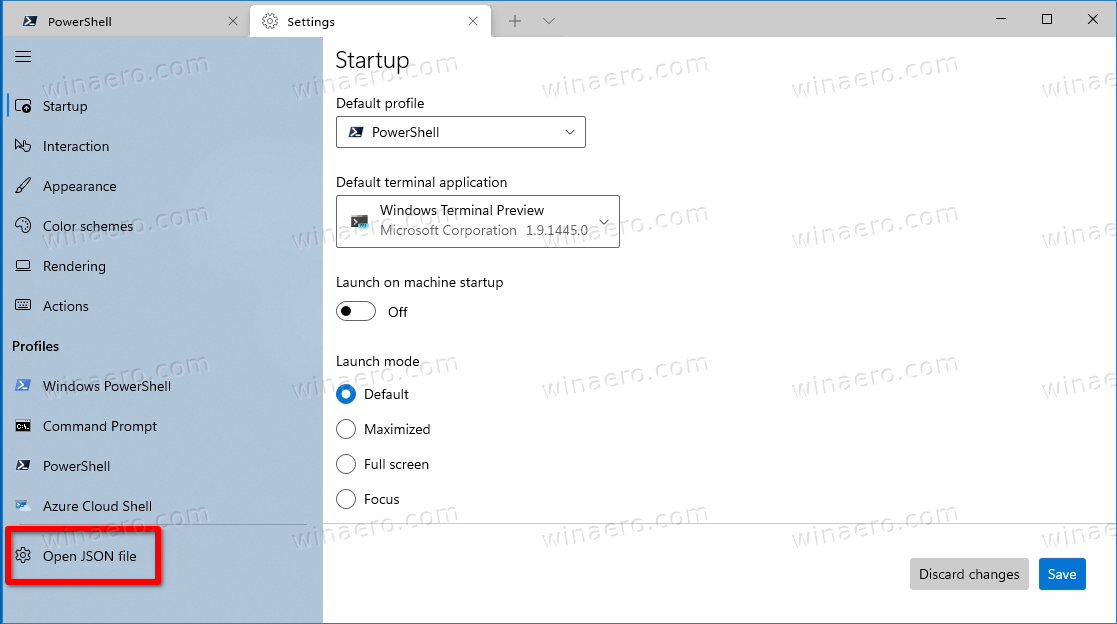
- In the JSON file that opens in Notepad, find the actions array.
- Add the following action:
{ "command": { "action": "quakeMode" }, "keys": "ctrl+f12" },. See the following screenshot, I selected exactly everything I've added.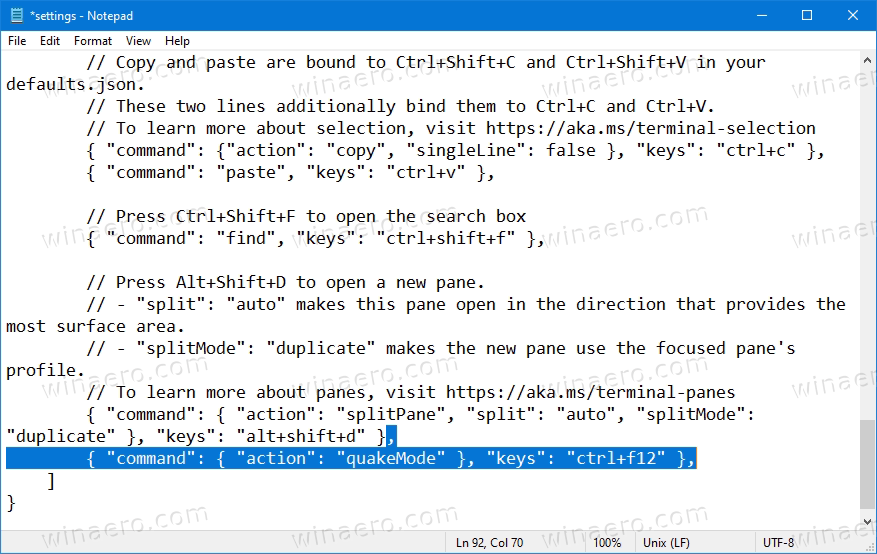
- Substitute
ctrl+f12with the desired key sequence. - Save the JSON file (Ctrl+S in Notepad).
You are done. Now, press the newly specified shortcut to open Windows Terminal Quake Mode window, in my case it is Ctrl + F12.
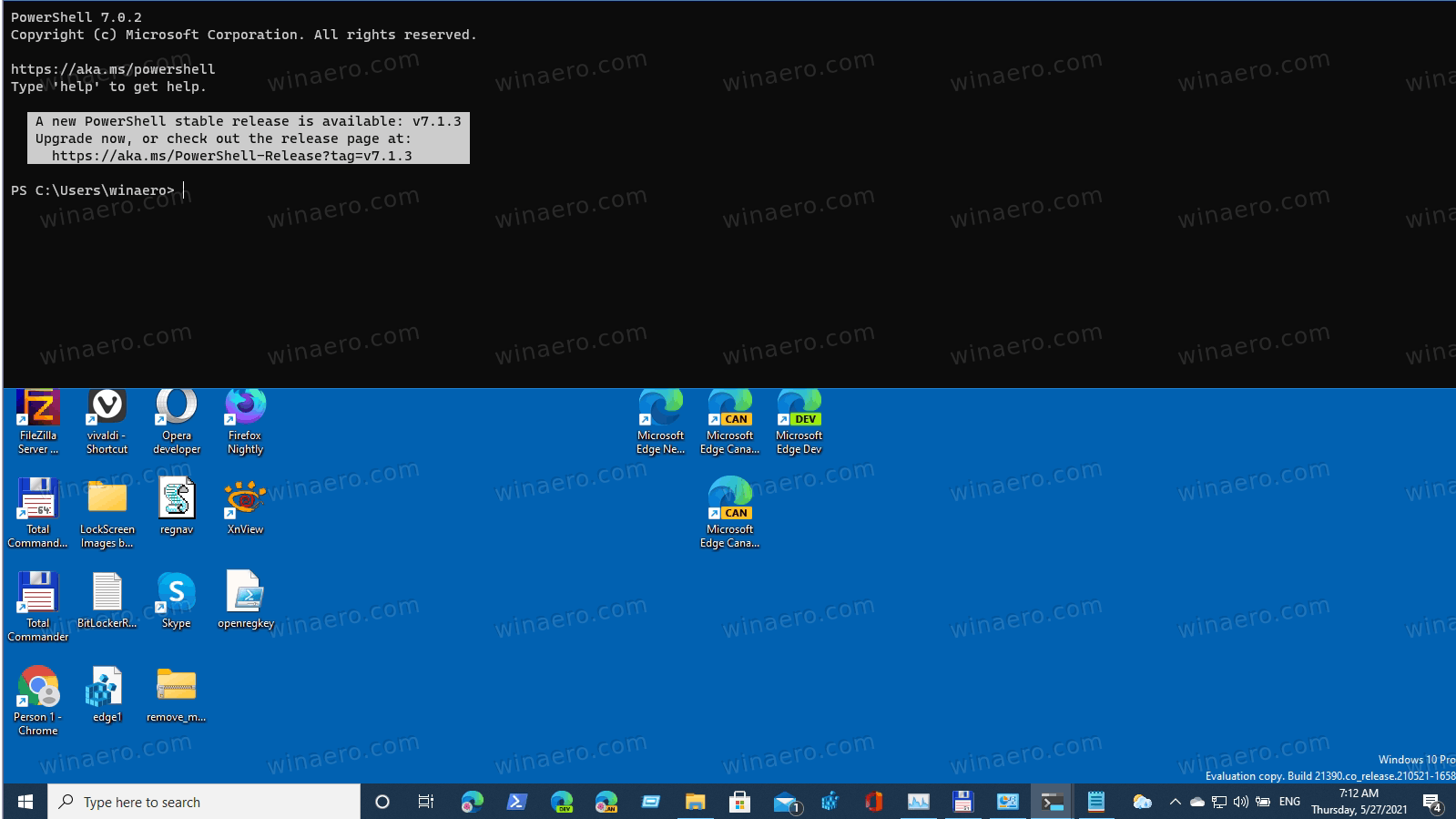
This way, you can change the keyboard shortcut for the Quake Mode feature in Windows Terminal on Windows 10. Sooner or later, Microsoft will allow changing it without editing the JSON configuration file, but as of now it is the only way to change it.
Support us
Winaero greatly relies on your support. You can help the site keep bringing you interesting and useful content and software by using these options:
