In all versions of Windows, you can press the PrintScreen key to capture the screen. But then you need to paste it into some app such as Paint and then save the file. Windows 8 introduced a useful built-in feature to take a screenshot of the screen without using third party tools. If you press Win + PrintScreen simultaneously, your screen will be dimmed for half a second and an image of the captured screen will be placed in the folder at This PC -> Pictures -> Screenshots. In this article, we will see how you can set another folder to store your screenshots.
To change the default screenshots location, you need to do the following:
- Open This PC. The fastest way to do it is to press Win + E shortcut keys together on the keyboard. Tip: see the ultimate list of all Windows keyboard shortcuts with Win keys if you are interested.
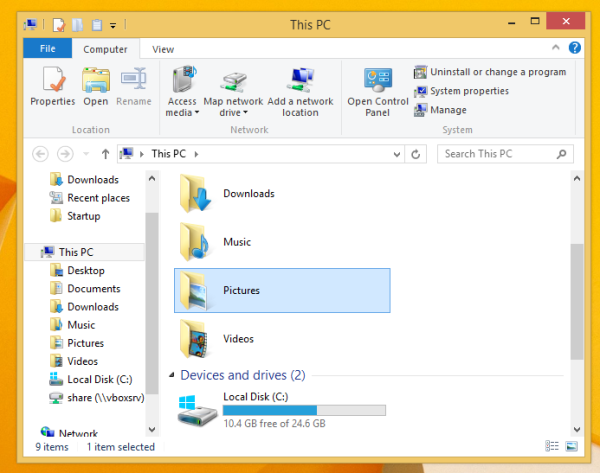
- Open the Pictures folder. You will see the Screenshots folder inside it.
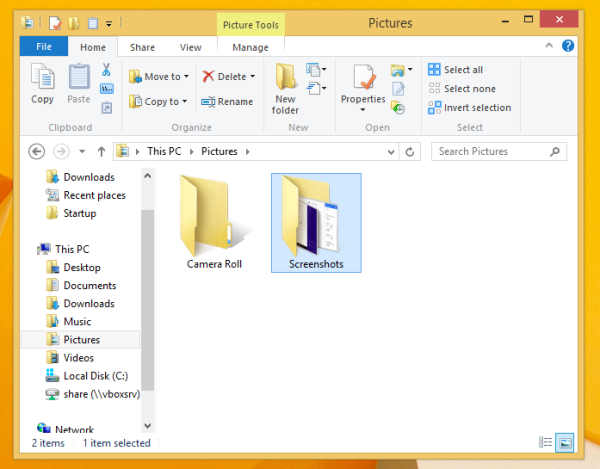
- Right click the Screenshots folder and choose Properties from its context menu.
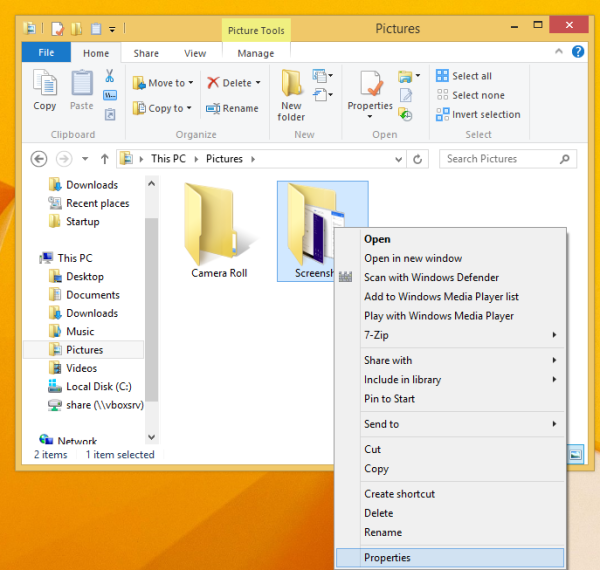
- The Screenshot Properties window will open. Go to the Location tab and click the Move... button. This will allow you to browse for a new folder where captured screenshots will be stored.
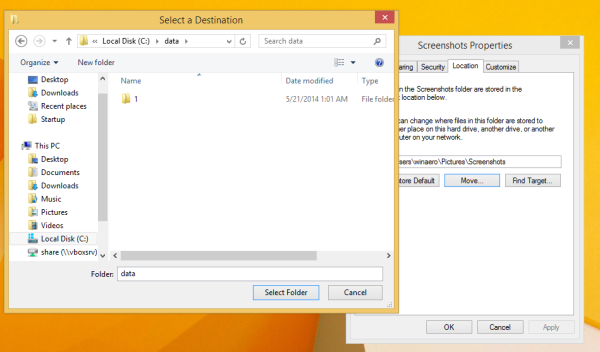
- Click Apply and then OK button to close the Properties dialog.
That's it. If you are interested in resetting the screenshot counter, see the following article: How to reset screenshot counter in Windows 8.
Support us
Winaero greatly relies on your support. You can help the site keep bringing you interesting and useful content and software by using these options:

i think you spelled that wrong: n all versions of Windows, you can press
you forgot to put On or In
top left of the page
It is “In”.
Thank you very much.