In Windows 8, Microsoft added a useful option - the ability to take a screenshot and save it automatically to a file with hotkeys. If you press Win + PrintScreen keys simultaneously, your screen will be dimmed for a fraction of a second and an image of the captured screen will be placed in the folder at This PC -> Pictures -> Screenshots. It is possible to change this location so screenshots automatically get saved at the new location. Today we will see how it can be done.
To set the screenshots location to some other path than the default, you need to open the Pictures folder.
This can be done by visiting This PC folder in File Explorer. The Pictures folder is pinned on the top of the This PC folder. Tip: see how to open This PC instead of Quick Access in Windows 10 File Explorer.
Once you open This PC\Pictures folder, you will see your Screenshots folder:
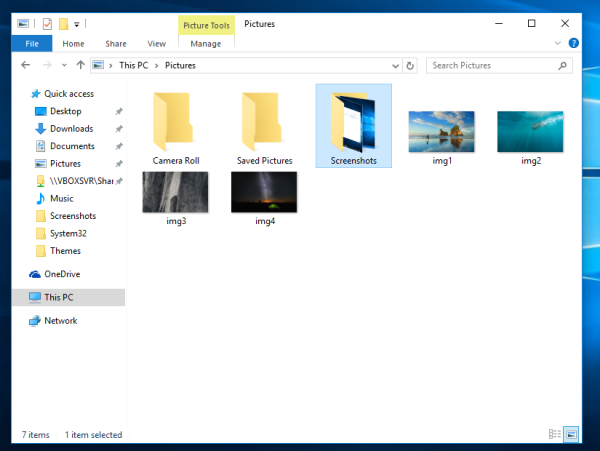 Right click it and select the item "Properties" from the context menu. In the Properties dialog, go to Location tab and set the desired folder on your disk where you want screenshots to be stored.
Right click it and select the item "Properties" from the context menu. In the Properties dialog, go to Location tab and set the desired folder on your disk where you want screenshots to be stored.
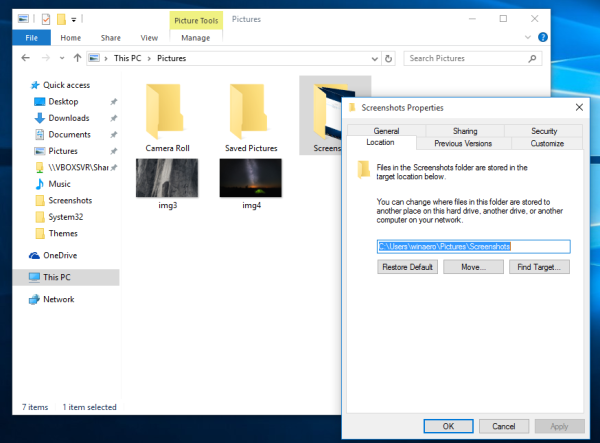 Although Windows 10 does not allow you to set the default screenshot file name, you can reset the screenshot file index. Here is how that can be done: Reset the screenshot index number in Windows 10.
Although Windows 10 does not allow you to set the default screenshot file name, you can reset the screenshot file index. Here is how that can be done: Reset the screenshot index number in Windows 10.
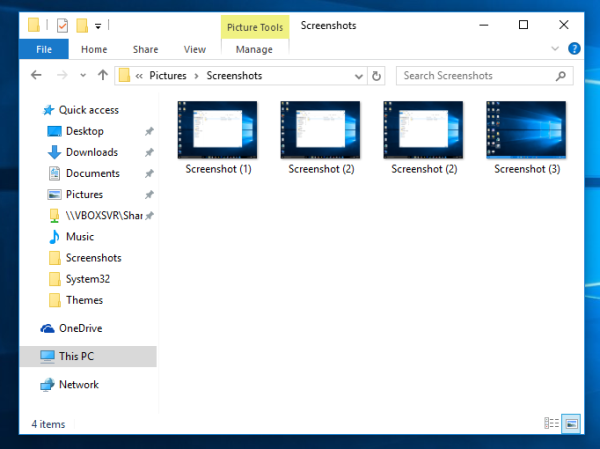 That's it. Additionally, you might be interested in customizing folders you have in This PC. Read the following article: How to add custom folders in This PC in Windows 10 or remove the defaults.
That's it. Additionally, you might be interested in customizing folders you have in This PC. Read the following article: How to add custom folders in This PC in Windows 10 or remove the defaults.
Support us
Winaero greatly relies on your support. You can help the site keep bringing you interesting and useful content and software by using these options:

Hello.
Nice informative article.
I managed to make a shortcut that changes the registry key and bypasses UAC (using task scheduler), but I’d still have to double click said shortcut every time I want to reset the counter. Having the default behaviour changed to the “index=1” one would be a lot better, I reckon.
So, is there a way to force Win+PrintScreen to also run a given file/shortcut before taking the screenshot? I doubt I’m in luck, here, but again, it would be really useful.
Thanks in advance.
Hi
A shortcut to Win+PrintScreen is here:
https://winaero.com/blog/how-to-create-a-shortcut-to-take-a-screenshot-in-windows-10-using-built-in-screenshot-feature/
Right, didn’t think of using AHK. I even have that installed already because Logitech SetPoint sucks.
Thanks for the tip.
You are welcome.