You can change the default new folder name in Windows 11 and customize it the way you like it. By default, when you create a new folder, it is named New Folder. Here's how to specify a custom name for newly created folders.
Advertisеment
A folder is way to organize your files on the drive. It can contain files, shortcuts, and other folders.
If you like, you can change the default name template for new folders in Windows 11. This can be done with a simple Registry tweak.
To change the default name for a new folder on Windows 11, do the following.
Change Default New Folder Name in Windows 11
- Open the Registry editor by pressing Win + R and typing
regeditin the Run dialog. - Expand open the left pane to the
HKEY_CURRENT_USER\SOFTWARE\Microsoft\Windows\CurrentVersion\Explorerkey. - Right-click the Explorer key and select New > Key from the menu. Name the newly created key as NamingTemplates.
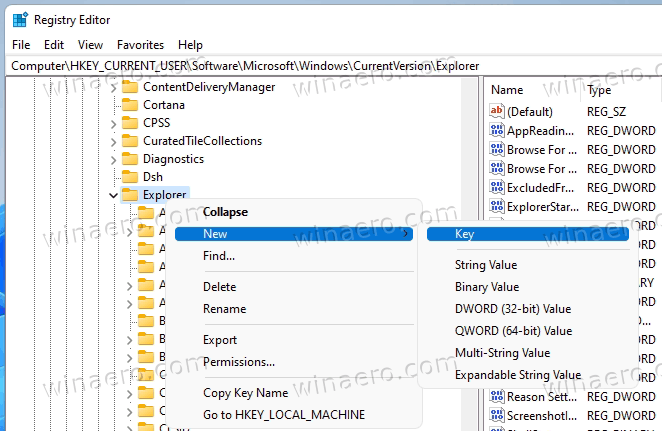
- Now, to the right of NamingTemplates, create a new string (REG_SZ) value and name it RenameNameTemplate.
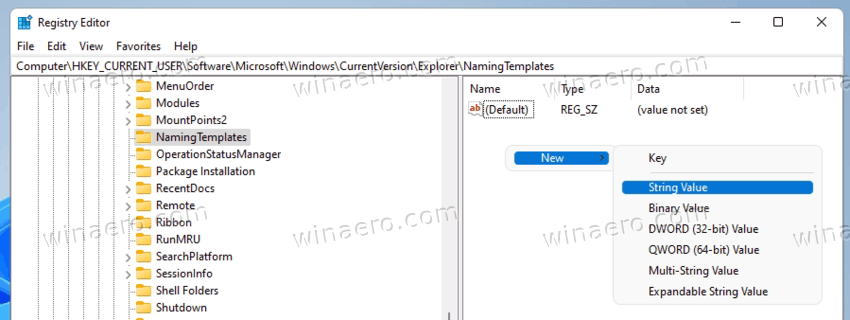
- Finally, double-click the RenameNameTemplate value and set it to the new name you want to be assigned to new folders.
- Click OK or hit Enter, and close the Registry editor.
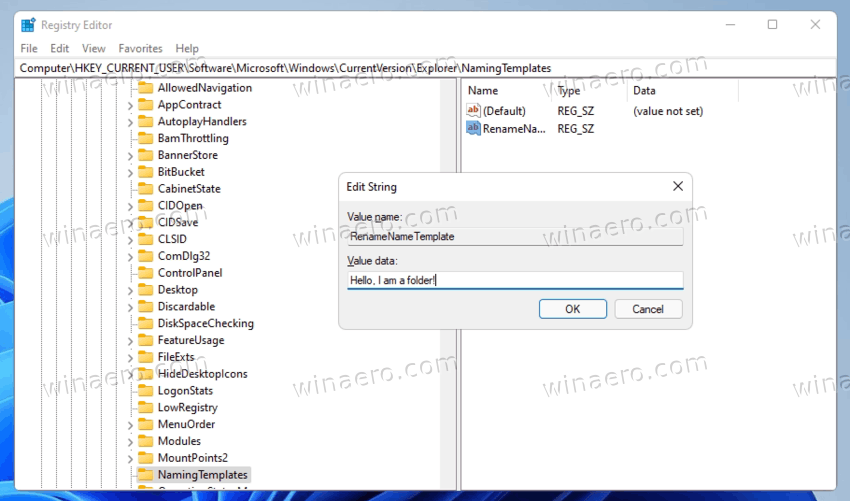
You are done! Now, try to create a new folder in File Explorer. It will use the name template you have specified in the Registry.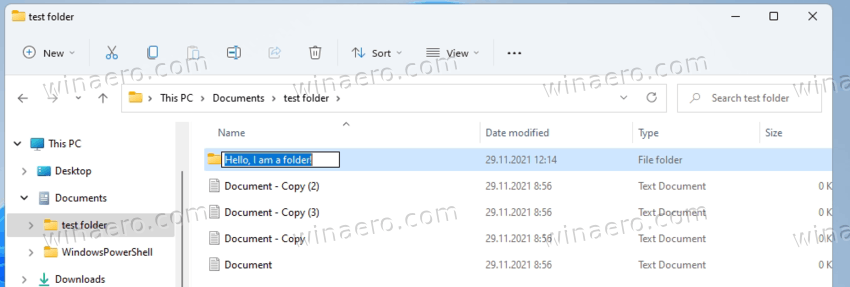
Please keep in mind that you should avoid using illegal path characters when creating a new folder name template. If it includes such an invalid character, File Explorer will show a "Catastrophic error" message and won't create new folders.
By default, the new folder name template is set to "New Folder". You can set RenameNameTemplate to simply "Folder", "Directory", or to any other word. I hope you get the idea.
You can easily undo the change at any moment of time. For that, simply remove the RenameNameTemplate from the Registry key mentioned above. This will instantly make File Explorer use the default "New Folder" naming scheme.
That's it!
Support us
Winaero greatly relies on your support. You can help the site keep bringing you interesting and useful content and software by using these options:

Hi there, is it still possible to create custom themes for universal apps in Windows 11? In Windows 11, I don’t see a Windows.UI.XAML.Resources.dll file in the System32 folder.
https://winaero.com/create-a-custom-theme-for-universal-apps-in-windows-10/amp/