Here is how to change the default browser in Windows 11. Unlike Windows 10 that provides a relatively easy way to set Chrome or any other browser as the default, changing the default browser in Windows 11 is a complete mess. Microsoft is well-known for its user-hostile efforts to switch users from Chrome to Edge. The company imposes its browser using native ads in Windows, random default apps reset, hardcoding Edge into News and Interests, etc.
Advertisеment
With the latest Windows release, the company takes another step to make it harder to change the default browser in Windows 11. If you cannot find the option to change the default browser in Windows 11, this article will tell you what to do.
Change Default Browser in Windows 11
- The simplest way to change the default browser in Windows 11 is to download Chrome, Firefox, Vivaldi, or any other browser.
- Then, open any web link from another app or document. Windows 11 will ask you which app you want to use to open web links.
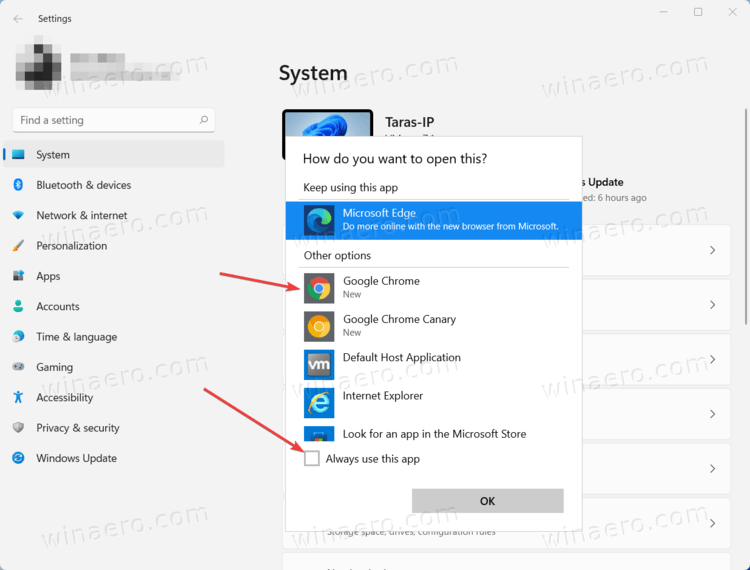
- Select the browser you want to set as the default in Windows 11, then place a check mark next to the Always use this app.
- Click Ok.
Because Microsoft, for some reason, removed the "Default Browser" option in Windows Settings, to change the default browser in Windows 11, you need set files associations for 22 different file formats. If that sounds like a joke, it is. We can only hope Microsoft will change that once Windows 11 gets closer to the public release.
Set the default browser in Windows 11 Settings
- Open Windows Settings. You can use the Win + I shortcut, Windows Search, or the all apps list.
- Go to the Apps section and then click Default Apps.
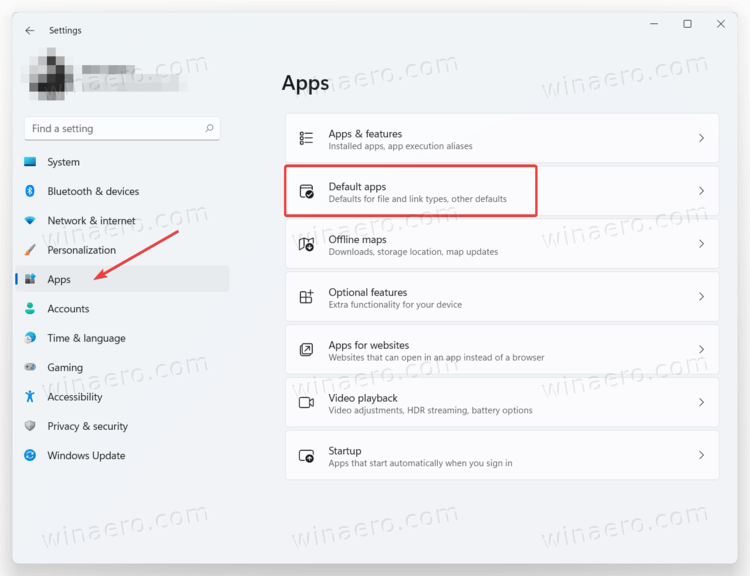
- Find the Set defaults for application section and locate the browser you want to set as the default in Windows 11.
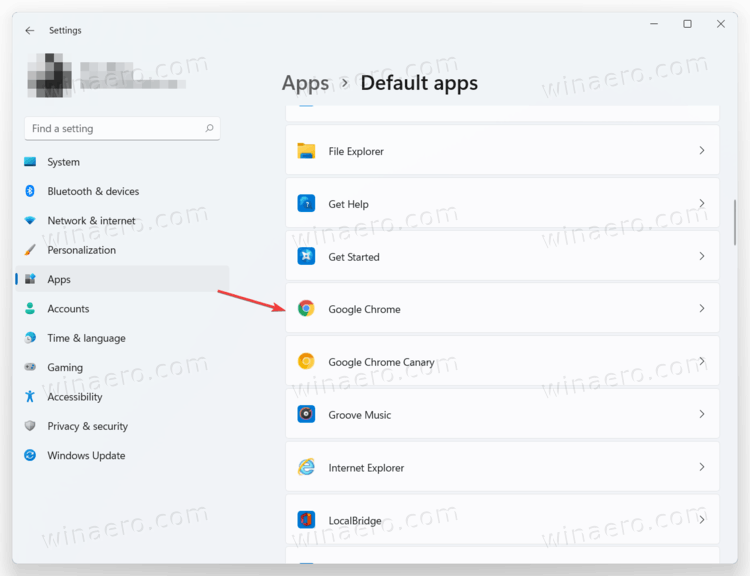
- Set the preferred browser for each file type. That is right, for twenty-two items.
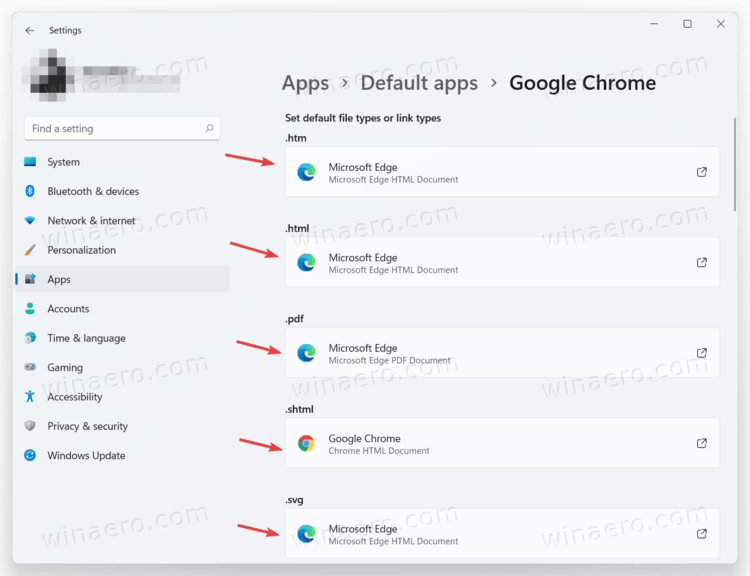
Done!
Mainstream browsers also have a built-in setting that allows you to change the default browser in Windows. Unfortunately, those options seem broken in the preview version of Windows 11. In Chrome, for example, clicking the Make Default button in chrome://settings/defaultBrowser launches Windows Settings that, in turn, requires changing the default apps for twenty-two different web formats. Until Microsoft changes things, that is the only way to set the default browser in Windows 11.
Support us
Winaero greatly relies on your support. You can help the site keep bringing you interesting and useful content and software by using these options:

How to do this with registry settings? Automated?