Here's how to cast media in Microsoft Edge on Windows 10 to a TV, or any other Miracast or DLNA-enabled device. You can do that for videos, pictures, audio, or regular web page content opened in your browser by sending it to compatible devices on your network.
Advertisеment
The Edge browser supports media casting to any DLNA or Miracast-enabled devices on your local network. Media casting is supported by plenty of modern TVs, and other popular devices like Amazon Fire TV. Note that the implementation in Edge does not support Google’s Chromecast, but overall features are quite similar.
If you are not familiar with Miracast, it is a wireless display standard that allows mirroring your PC, laptop, or smartphone's screen to an external screen like a TV over the Wi-Fi. These days it is a very popular technology. Unlike Miracast, DLNA is designed for streaming media to the screen from a network device.
This post will show you how to cast the contents you have in a tab, such as a video, picture, and audio from Microsoft Edge to a Miracast/DLNA enabled device on Windows 10.
Cast Media in Microsoft Edge on Windows 10
- Open Microsoft Edge.
- Navigate to a websites that contains the data you want to cast.
- Click on the menu (Alt + F).
- Select More tools > Cast media to device.

- Click on the device in the menu you want to cast to.
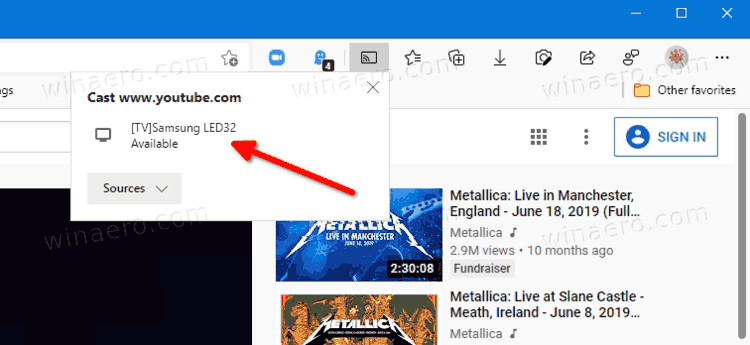
You are done.
Note: You will see the Source not supported comment for non-supported devices. If prompted "An extension from Google is needed to support Chromecast and DIAL devices. Please restart the browser to install.", click on Restart.
If you need to terminate the media streaming to your TV or over device you cast to, do the following.
How to stop media casting to a device
- In Microsoft Edge, click on the Cast icon on the toolbar.
- Click on the Stop casting button available for the current device.
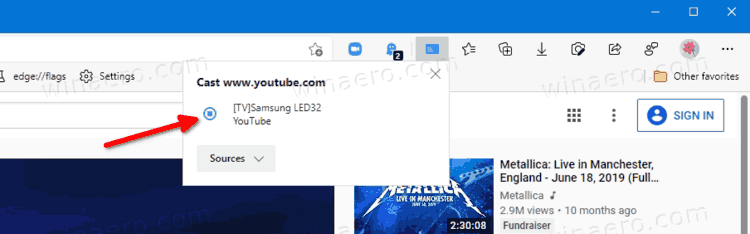
- Edge will instantly stop casting the media to that device.
You are done.
It is worth mentioning that Windows 10 also supports streaming of media files natively right from File Explorer.
That's it.
Support us
Winaero greatly relies on your support. You can help the site keep bringing you interesting and useful content and software by using these options:

How can we cast to target device in target device’s resolution? For example casting from 768p laptop to 1080p HDTV outputs poor quality and there must be a way to output screen in 1080p when wirelessly casting through EDGE. Is that possible?