Recently we covered a useful tip on how to filter wireless networks in Windows 8 to create a black list or white list. Today I would like to share how you can back up your wireless network configuration (authorized SSIDs, saved passwords etc) to a file. When you reinstall Windows, you can restore your wireless connections configuration from that file.
Advertisеment
How to create a backup of wireless profiles
To create a backup, you need to open an elevated command prompt and type all commands there.
Let's see first, which wireless profiles you have stored in Windows 8. Type the following command:
netsh wlan show profiles
It will show you the available profiles: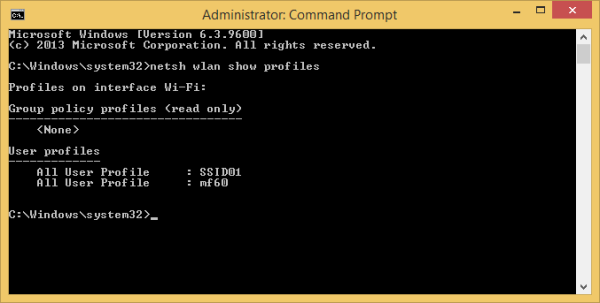
Now let's create a backup of them.
To backup all profiles, enter the following:
netsh wlan export profile key=clear folder=C:\wifi
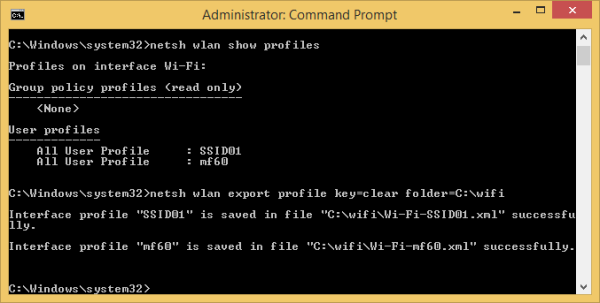
Replace folder=C:\wifi with the path to the folder where you want to store the backup.
It will create XML files, one per wireless profile: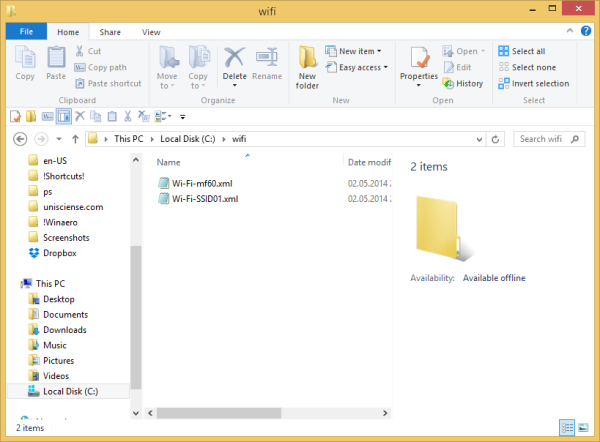
Note: This command will save all your wireless profiles along with stored passwords. In case you want to create a backup without passwords, just omit the 'key=clear' part of the command, i.e.:
netsh wlan export profile folder=C:\wifi
If you want to back up only a single wireless profile, then type the following command:
netsh wlan export profile "type_profile_name_here" key=clear folder=c:\wifi
Replace the "type_profile_name_here" text with the actual Wireless SSID stored in your OS.
Again, to exclude the stored password from the exported data, use the command without the 'key=clear' portion.
netsh wlan export profile "type_profile_name_here" folder=c:\wifi
How to restore a wireless profile from a backup
To restore a wireless profile you exported early, you need to use one of the following commands:
- To restore the profile and make it available only for the current user:
netsh wlan add profile filename="c:\wifi\profilename.xml" user=current
Replace 'c:\wifi\profilename.xml' with the actual path to the desired back up file from which you want to restore.
- To restore the profile and make it available for all user accounts on the Windows 8 PC:
netsh wlan add profile filename="c:\wifi\profilename.xml" user=all
That's it. As you can see, the netsh wlan is a powerful set of tools to manage your wireless networks. It contains functionality that is missing in the GUI. Using it, you can significantly save your time and do advanced tasks.
Support us
Winaero greatly relies on your support. You can help the site keep bringing you interesting and useful content and software by using these options:
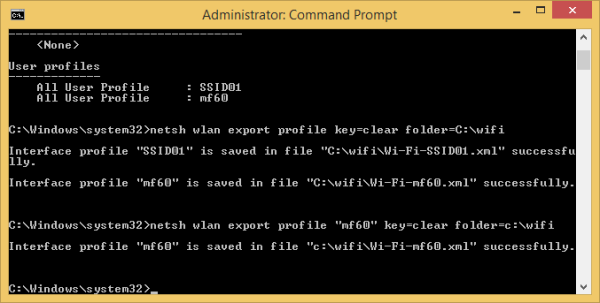
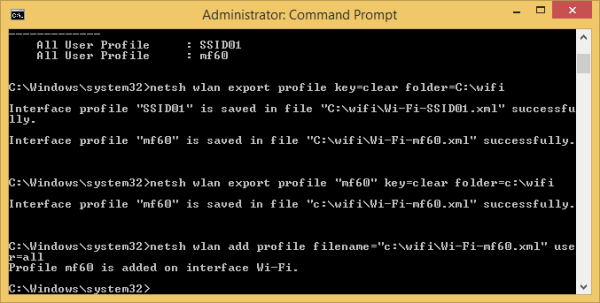

Can I use this to migrate my wifi profiles from Windows 8.1 to Windows 10?
yep you can