In our previous article, we reviewed a trick which allows you to switch between File Explorer views quickly by holding down Ctrl key and scrolling with the mouse. Now I would like to share with you how to resize icons in the File Explorer window or on the Desktop with extra hotkeys. These hotkeys are used by default in all modern browsers for zooming in and out. Similarly, you will be able to zoom icons in Explorer windows quickly. The trick will work in Windows Vista, 7, 8 and 8.1. Let's take a look.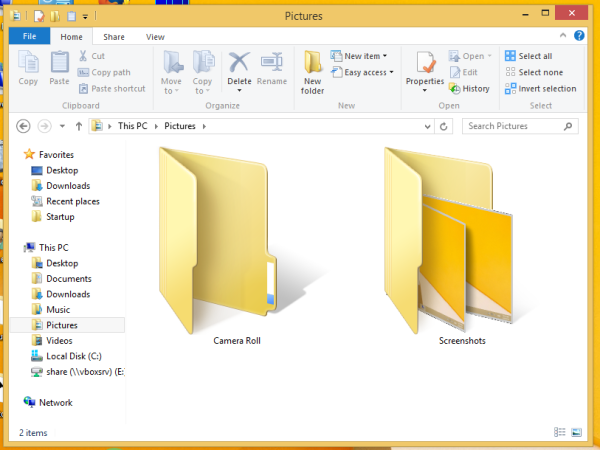
In all mainstream browsers you can use the Ctrl+'+' and Ctrl+'-' hotkeys to zoom in or zoom out the opened page content. To achieve the same ability in Explorer, we will use a special scripting tool, AutoHotkey. It perfectly fits this task, so we can create a AutoHotkey script which can be compiled into an executable file. This script was shared by my friend, Gaurav Kale.
The Autohotkey script is as follows:
#NoTrayIcon
#Persistent
#SingleInstance, Force
#IfWinActive ahk_class CabinetWClass
^=::Send, {Ctrl down}{WheelUp}{Ctrl up}
^-::Send, {Ctrl down}{WheelDown}{Ctrl up}
#IfWinActive ahk_class Progman
^=::Send, {Ctrl down}{WheelUp}{Ctrl up}
^-::Send, {Ctrl down}{WheelDown}{Ctrl up}
#IfWinActive ahk_class WorkerW
^=::Send, {Ctrl down}{WheelUp}{Ctrl up}
^-::Send, {Ctrl down}{WheelDown}{Ctrl up}
#IfWinActive ahk_class CabinetWClass
^NumpadAdd::Send, {Ctrl down}{WheelUp}{Ctrl up}
^NumpadSub::Send, {Ctrl down}{WheelDown}{Ctrl up}
#IfWinActive ahk_class Progman
^NumpadAdd::Send, {Ctrl down}{WheelUp}{Ctrl up}
^NumpadSub::Send, {Ctrl down}{WheelDown}{Ctrl up}
#IfWinActive ahk_class WorkerW
^NumpadAdd::Send, {Ctrl down}{WheelUp}{Ctrl up}
^NumpadSub::Send, {Ctrl down}{WheelDown}{Ctrl up}
reload
To compile the executable file manually, you need to install Autohotkey from here and save the above lines to a text file with the *.ahk extension. Alternatively, you can download the already compiled ready-to-use EXE file from here:
Download CtrlMouseWheelZoom.exe
Advertisеment
Now run it, open some folder in File Explorer or minimize all windows to show the Desktop, and press Ctrl + + and Ctrl + - shortcut keys to see the effect!
See the script in action:
That's it.
Support us
Winaero greatly relies on your support. You can help the site keep bringing you interesting and useful content and software by using these options:

I use something similar for sorting files:
#IfWinactive ahk_class CabinetWClass
^1::
send !{V}{O}{enter} ; Sort by name
TrayTip, Explorer Sort, Files sorted by name., 5, 1
return
^2::
send !{V}{O}{down}{enter} ; Sort by date modified
TrayTip, Explorer Sort, Files sorted by date modified., 5, 1
return
^3::
send !{V}{O}{down}{down}{enter} ; Sort by type
TrayTip, Explorer Sort, Files sorted by type., 5, 1
return
^4::
send !{V}{O}{down}{down}{down}{enter} ; Sort by size
TrayTip, Explorer Sort, Files sorted by size., 5, 1
return
#IfWinactive