If you use the classic Control Panel in Windows 10, you might have noticed already that it does not contain a link to Windows Update. If you are interested in adding the link back, follow the instructions in this article.
Advertisеment
There are two things which will help us add Windows Update back to Control Panel:
- Windows Update can be launched with the following command:
control.exe /name Microsoft.WindowsUpdate
- Shell32.dll still contains the required text lines to be used in Control Panel.
So, here is a simple Registry tweak which can restore Windows Update inside the Control Panel\System and Security category. As of this writing, it works perfectly in the latest stable release of Windows 10, build 10586 (November Update/Threshold 2).
To add Windows Update to Control Panel in Windows 10, download and merge the following ready-to-use Registry tweak:
Download Registry file to add Windows Update to Control Panel
Extract the two *.reg files from the ZIP archive you downloaded and double click the file named Windows-10-add-wu.reg. Confirm with Yes to merge it into the Registry. The result will be as follows: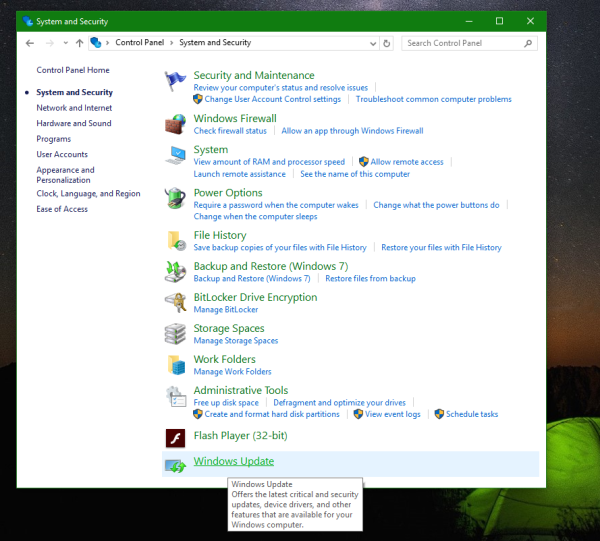
The undo file is included in the archive. To revert this change, double click the file Windows-10-remove-wu.reg.
The Registry file contains this text:
Windows Registry Editor Version 5.00
[HKEY_CLASSES_ROOT\CLSID\{36eef7db-88ad-4e81-ad49-0e313f0c35f8}]
"System.Software.TasksFileUrl"="Internal"
"System.ApplicationName"="Microsoft.WindowsUpdate"
"System.ControlPanel.Category"="5"
@="@%SystemRoot%\\system32\\shell32.dll,-22068"
"InfoTip"="@%SystemRoot%\\system32\\shell32.dll,-22580"
[HKEY_CLASSES_ROOT\CLSID\{36eef7db-88ad-4e81-ad49-0e313f0c35f8}\DefaultIcon]
@="shell32.dll,-47"
[HKEY_CLASSES_ROOT\CLSID\{36eef7db-88ad-4e81-ad49-0e313f0c35f8}\Shell]
[HKEY_CLASSES_ROOT\CLSID\{36eef7db-88ad-4e81-ad49-0e313f0c35f8}\Shell\Open]
[HKEY_CLASSES_ROOT\CLSID\{36eef7db-88ad-4e81-ad49-0e313f0c35f8}\Shell\Open\Command]
@=hex(2):63,00,6f,00,6e,00,74,00,72,00,6f,00,6c,00,2e,00,65,00,78,00,65,00,20,\
00,2f,00,6e,00,61,00,6d,00,65,00,20,00,4d,00,69,00,63,00,72,00,6f,00,73,00,\
6f,00,66,00,74,00,2e,00,57,00,69,00,6e,00,64,00,6f,00,77,00,73,00,55,00,70,\
00,64,00,61,00,74,00,65,00,00,00
[HKEY_LOCAL_MACHINE\SOFTWARE\Microsoft\Windows\CurrentVersion\Explorer\ControlPanel\NameSpace\{36eef7db-88ad-4e81-ad49-0e313f0c35f8}]
@="Windows Update"
The same can be done using Winaero Tweaker. Go to Control Panel -> Add Windows Update: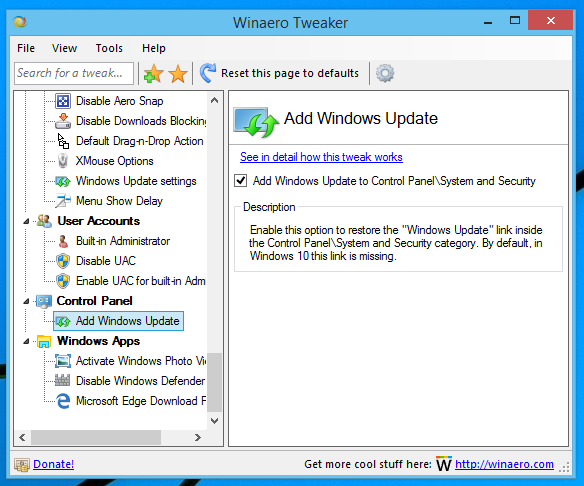
Use this option to avoid Registry editing.
That's it. Have questions or suggestions about this tip? Then you are welcome to comment.
Support us
Winaero greatly relies on your support. You can help the site keep bringing you interesting and useful content and software by using these options:

The download link doesn’t seem to work. It just reloads the page infinitely.
thanks sir
don’t mention it.
Don’t see it in Control Panel. I’m using Eval. Copy 11082.
It is under System and Security.
This adds just a link to the Modern UI Windows Update into the Control Panel. Which means, this reg key is useless to replace the horrible Windows 10 Update
Yep, that’s a pity, but it opens the Modern applet instead of the classic one. Unfortunately, there is no way to bring back the classic Windows Update interface. Microsoft removed it.
This post never said it brought back the classic windows update, only that it adds a link to windows update in control panel, which kinda makes your comment look silly.
You can turn off updates altogether with Group Policy Editor (gpedit.msc).
Computer Config>Administrative Templates>Windows Components>Windows Update.
Double click Configure Automatic Updates, Click Disabled, Apply, OK