With Windows 8.1, Microsoft has restricted access to the 'Pin to Start Screen' menu command for 3rd party apps. You might be curious, what does it mean? While in Windows 8, apps were able to get programmatic access to that menu item. You might see such behavior in Mozilla Firefox installer: after the install, it "pins" itself to the taskbar. The same thing could be implemented in Windows 8, any app was able to pin itself to the Start Screen. Not so in Windows 8.1.
Why did Microsoft do this? Because they wanted to prevent the Start Screen from getting cluttered. Unlike Windows 8 (which pins everything to its Start screen like a maniac), Windows 8.1 keeps its Start Screen clean. As a result of these changes, the command I mentioned above is now strictly accessible only from Explorer! This is also why my application, Pin To 8, was not able to pin anything to the Start screen.
Today I will show you, how you can extend File Explorer in Windows 8.1 and add the ability to pin ANY file or object to the Start Screen. No 3rd party apps will be required, only a simple registry tweak.
Advertisеment
Merge the following registry file and you are done:
Windows Registry Editor Version 5.00
[HKEY_CURRENT_USER\Software\Classes\*]
[HKEY_CURRENT_USER\Software\Classes\*\shellex]
[HKEY_CURRENT_USER\Software\Classes\*\shellex\ContextMenuHandlers]
[HKEY_CURRENT_USER\Software\Classes\*\shellex\ContextMenuHandlers\PintoStartScreen]
@="{470C0EBD-5D73-4d58-9CED-E91E22E23282}"
[HKEY_CURRENT_USER\Software\Classes\AllFileSystemObjects]
[HKEY_CURRENT_USER\Software\Classes\AllFileSystemObjects\shellex]
[HKEY_CURRENT_USER\Software\Classes\AllFileSystemObjects\shellex\ContextMenuHandlers]
[HKEY_CURRENT_USER\Software\Classes\AllFileSystemObjects\shellex\ContextMenuHandlers\PintoStartScreen]
@="{470C0EBD-5D73-4d58-9CED-E91E22E23282}"Double click on the "Add Pin to Start Screen.reg" file to merge it. To remove the context menu item, merge the "Remove Pin to Start Screen.reg" file.
You can download ready-to-use files from here:
Download ready-to-use registry files
Once you have merged Add Pin to Start Screen.reg, you will get the "Pin to Start Screen" context menu item unlocked for every file, and every file system object in Explorer.
See the following video to check it in action:
Bonus tip: my Winaero Tweaker application now has the ability to enable/disable this context menu directly from the UI so if you use it, you don't have to use registry files. Check the following option:
Support us
Winaero greatly relies on your support. You can help the site keep bringing you interesting and useful content and software by using these options:
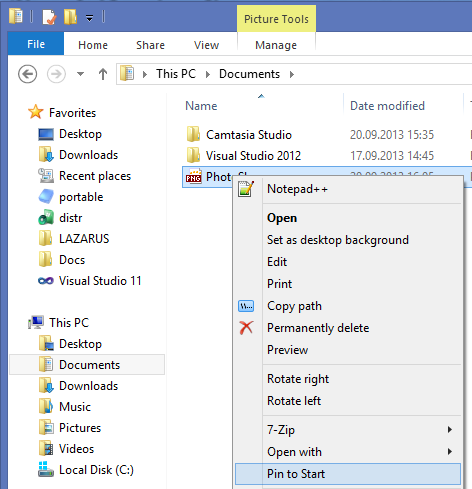

Hi-
Do you happen to know how I can pin/un-pin my application to/from start menu automatically ?
Any script ?
Thanks.
Are you using a Start menu replacement and asking about the menu?
I am just asking because this article talks about the Start screen.
Nice tip, thanks.
But does it really just work in explorer? (it seems so)
I HATE EXPLORER. I just use total-commander.
I’m MS-Admin and usually like MS-Products, but…why? WHY? W H Y?
The backbone gets better and better, the gui becomes worse (no I’m not bashing metro, it’s ok)
It will work from TC too, but only in Windows 8.
In Windows 8.1, MS have restricted the Pin To Start command only for Explorer, so in Windows 8.1 that command will be inaccessible from TC. Sucks.
Btw, I am the TC app user too. My only one file manager :)
Thank you for this! Much appreciated!
JF
you are welcome
Thank you so muchhhh for this
Didn’t work for me. Trying to add Chrome application shortcut of Gmail to Start screen and there is still only “Pin to Start” which didn’t actually pin it before and does not work after merging both registry files. Tried from the desktop shortcut and from the file manger. Running 8.1 on Lenovo Yoga 2 pro. Any suggestions?
I JUST FIGURED IT OUT!! When I went back and took a closer look while right-clicking the desktop icon…there are TWO options for start menu: “Pin to Start” which doesn’t work and now there is “Add to Start Menu” which WORKED! Yippee! Thank you!
sorry…other way around, pin to start works, add to start menu does not
Excellent
and it also work with Windows 10 !
Bravo