Here's how you can Add or Remove Math Solver Button from Toolbar in Microsoft Edge.
Microsoft Edge now includes a handy feature that allows solving math problems. It is semi-automated, so if a page contains a math expression, you can just select it to start solving. The feature is named Math Solver. You can launch it using the toolbar button.
Advertisеment
The Math Solver feature is available in Microsoft Edge starting in Canary build 90.0.816.0. It may help students and scientists with solving math problems without using extra software. Math Solver is wrapper for the Microsoft Math online service analyzing the page content or the user input. It will allow you to solve various types of math problems such as trigonometry, arithmetic, algebra, calculus, statistics, and other math areas.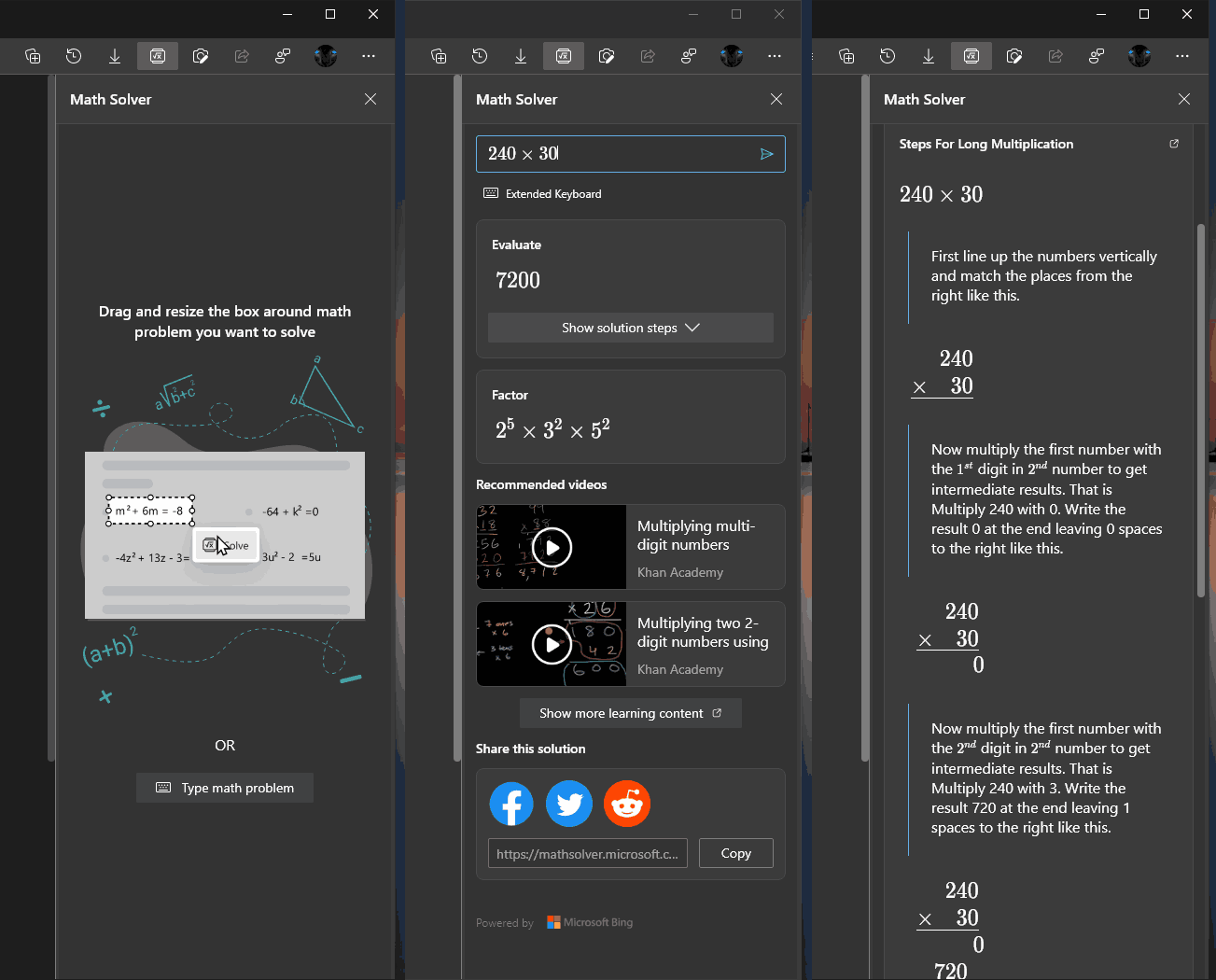
Besides the answer, the Math Solver pane in Edge shows detailed steps and related videos to help you better understand the solution and the topic. In addition to the automated math expression recognition, Math Solver allows you to enter a formula manually. It comes with a special extended keyboard that contains plenty of signs and operators, so you can compose an expression of any complexity. To access Math Solver, you may use a special toolbar option.
This post will show you how to add or remove the Math Solver toolbar button in Microsoft Edge.
To Add Math Solver Button to Toolbar in Microsoft Edge
- Open Microsoft Edge.
- Click on the Settings button (Alt + F) and select Settings from the menu.

- On the left, click on Appearance.
- On the right side, turn on the Show Math Solver button option under Customize toolbar.

- You can now close Edge settings.
Done!
Similar to the above, you can hide the Math Solver option from the toolbar.
To Remove Math Solver Toolbar Button in Microsoft Edge
- In Microsoft Edge, open the app menu (Alt + F) and select Settings.

- In the left pane, click on the Appearance tab.
- On the right side, turn off the Show Math Solver button option under Customize toolbar.
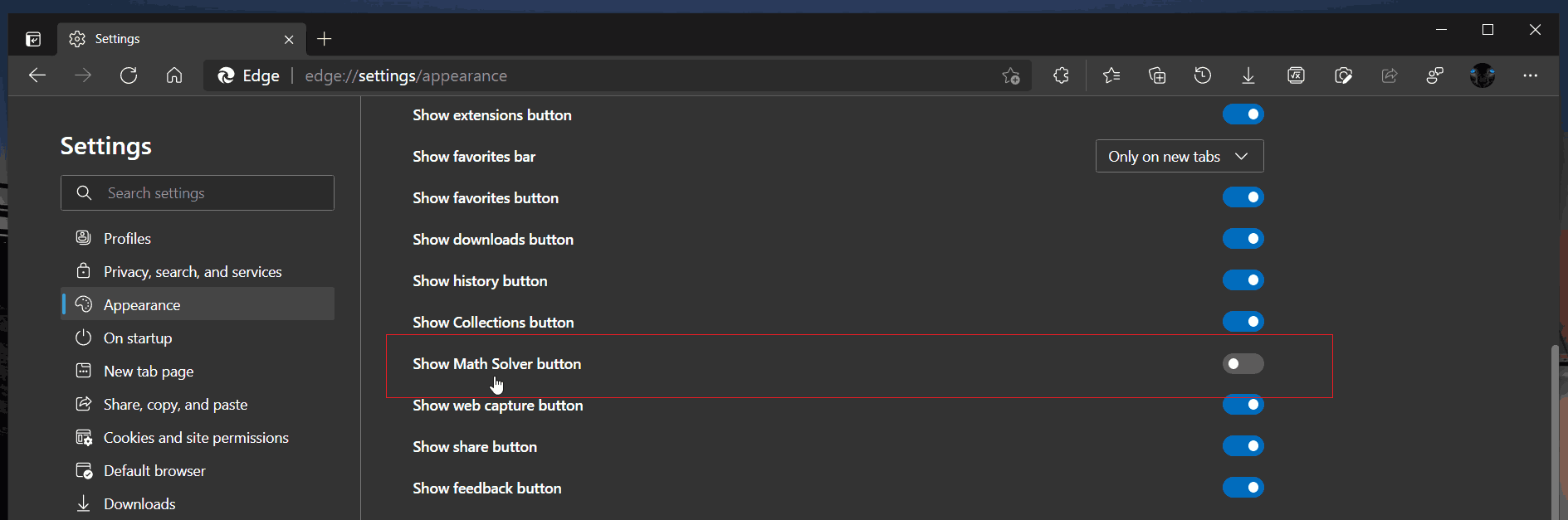
- The button will instantly disappear from the toolbar.
Note: The feature is currently under a Controlled Roll-out, so many of us won't see it at the moment of this writing.
That's it.
Support us
Winaero greatly relies on your support. You can help the site keep bringing you interesting and useful content and software by using these options:
