As we covered previously, the Send To context menu of File Explorer contains various items by default such as Desktop, Drives, Fax and Mail, and several personal folders in the extended mode. You might have noticed that some applications are able to extend the Send To menu with their own shortcuts. For example, Skype places its icon into the Send To menu. In this article we will see how to put your own custom items like app shortcuts and folders inside the Send To menu so you can copy or move them to the destination folder quickly.
Advertisеment
First, we need to open the folder where Send To stores its items. The best way to do it is to use the special shell location command.
- Press Win + R shortcut keys together on your keyboard to open the Run dialog. Tip: See the ultimate list of all Windows keyboard shortcuts with Win keys).
- Type the following in the Run box:
shell:sendto
- Press Enter. The Send To folder will open in File Explorer.

Here, you can copy shortcuts for your favorite apps to open the files you want in those apps without changing system file associations. For example, I have the portable EXE of Notepad++ on my hard drive which is not associated with any file type. I simply copy a shortcut of Notepad++'s EXE file to the Send To folder, so I can open any file with Notepad++ by right clicking it and using the Send To menu. This is very useful.
Also, you can copy shortcuts to your most used folders there. Then you can send files to those folders with just one click. If you hold down the Shift key, you can also move them!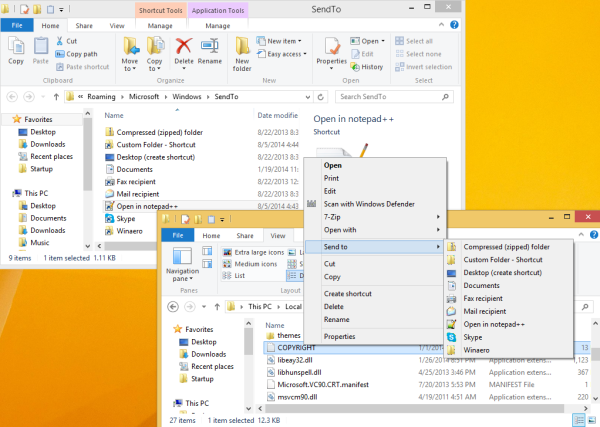
This is a very nice and native way to boost your productivity in File Explorer. It can save you the trouble of navigating hierarchies of folders to paste the item.
Support us
Winaero greatly relies on your support. You can help the site keep bringing you interesting and useful content and software by using these options:
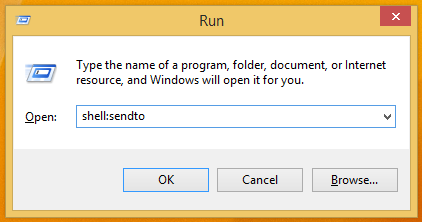

sergio you are the windows GOD. i have been following you since you came on the scene. just wanted to let you know how much you are appreciated. thank you for your great knowledge that you share ,and so helpful. regards, george hart