By default, the Cinnamon desktop environment has no clipboard history applet. Here is how you can add it to the panel in Cinnamon and get a useful history feature for clipboard content.
Advertisеment
Cinnamon is Linux Mint's flagship desktop environment. It has a nice look with cool effects powered by the modern GTK+ 3 framework. It is feature rich and can be extended with plugins, desklets and applets. It is very customizable.
Its panel supports various applets. However, the useful applet to track your clipboard history is missing out of the box. Let's add it.
First of all, you need to install the Gpaste application. It is a daemon which tracks clipboard changes and a UI application which allows the user to see the history.
Install Gpaste
- Go to Menu -> Administration -> Software Manager.
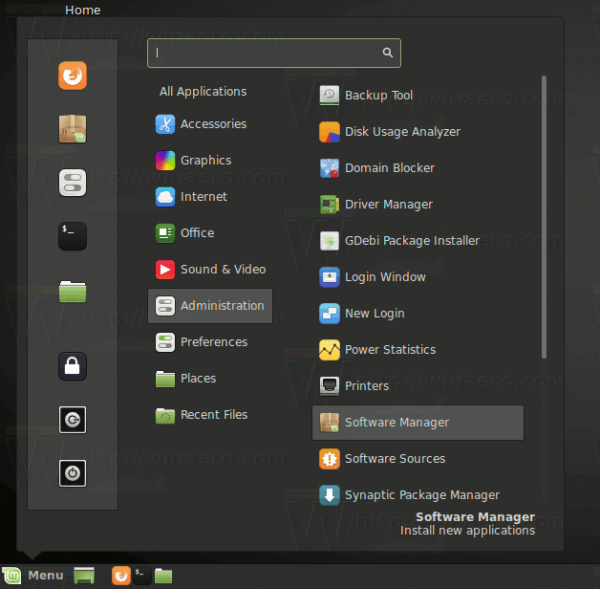
- Enter your password when prompted:
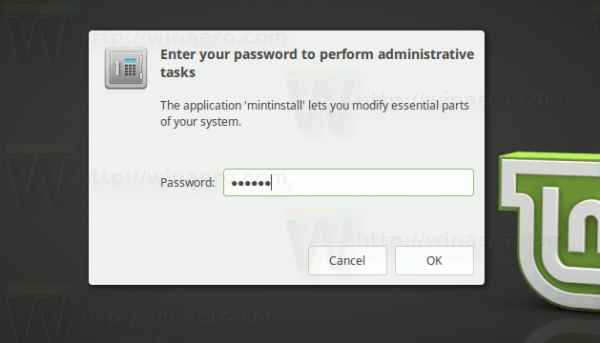 The Software Manager app will be opened on the screen.
The Software Manager app will be opened on the screen.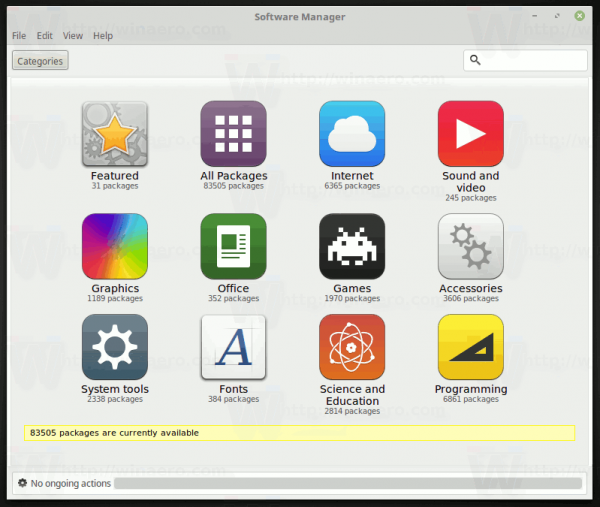
- Search for Gpaste as shown below:

- Install the Gpaste application:
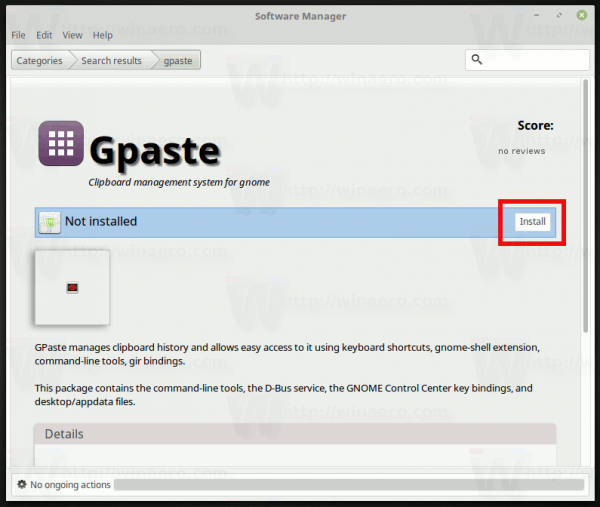
- Install the Gril1.2-gpaste-4.0 package:
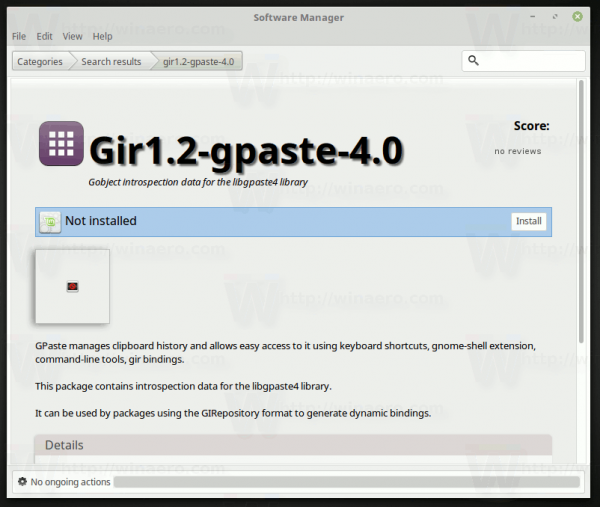
- Install the Gpaste-applet package:

Now, all you need to do is add a Gpaste applet adapted for Cinnamon's panel. It is very easy.
Add a clipboard history applet to Cinnamon
- Go to Menu -> Preferences -> Applets.
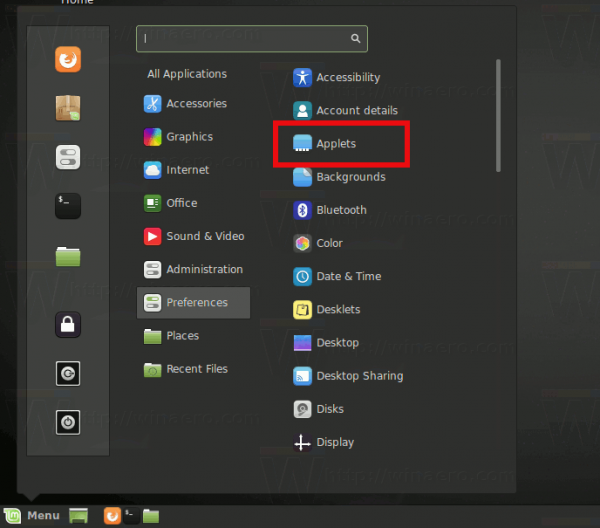
- In Applets, go to the tab "Available applets (online)".
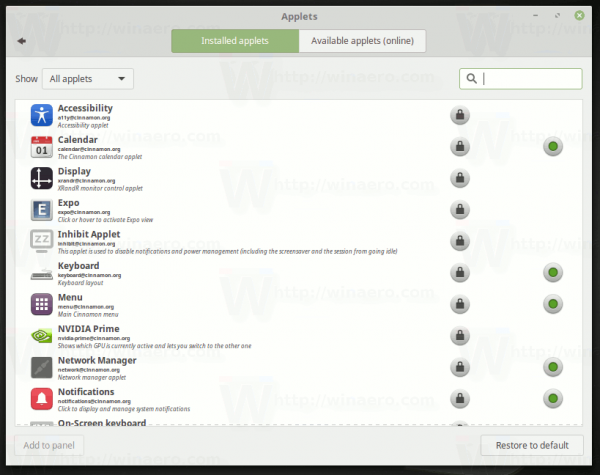
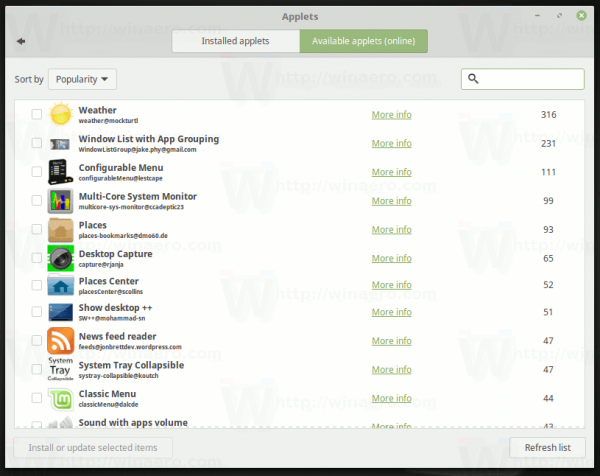
- Search for Gpaste applet. Tick the applet named "Gpaste Reloaded" in the list and click the button "Install or Update selected items":
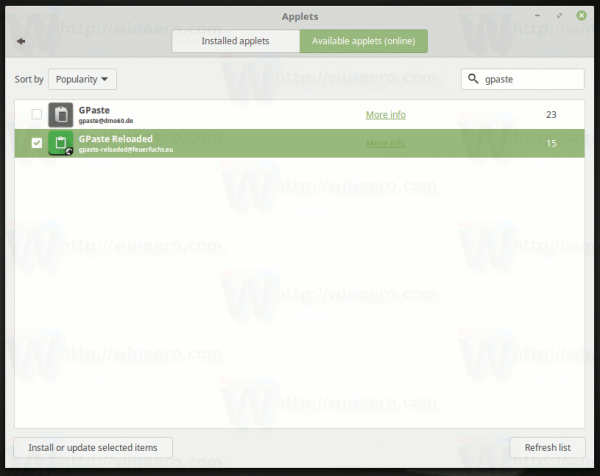 The Gpaste applet will be installed.
The Gpaste applet will be installed. This applet is based on a similar applet for Gnome. It is compatible with Cinnamon and works as expected.
This applet is based on a similar applet for Gnome. It is compatible with Cinnamon and works as expected. - Now, go to the first tab "Applets" and find the Gpaste Reloaded applet there:
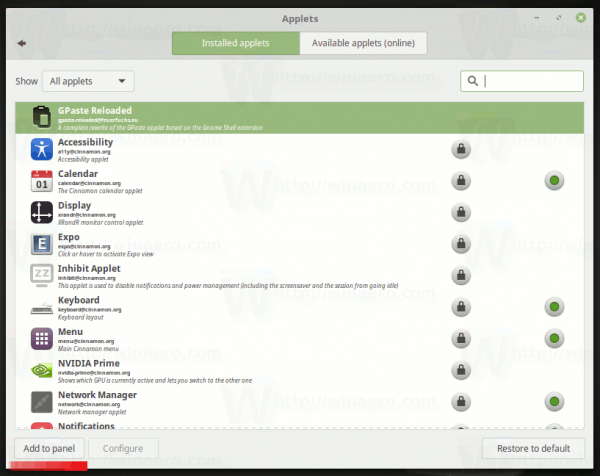 Select it and click the button "Add to panel".
Select it and click the button "Add to panel".
Now you have a clipboard applet running in the tray area of Cinnamon's panel: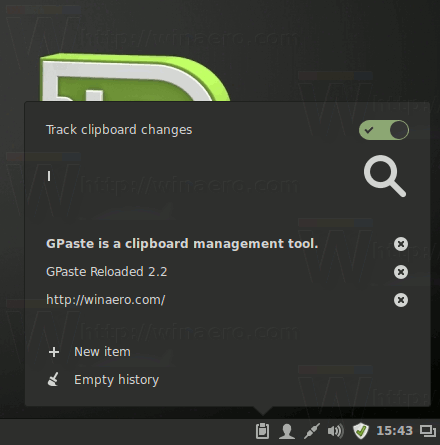
Click it to see your clipboard history. This useful applet will save you from losing some important data from the clipboard and improve the usability of the desktop environment.
Support us
Winaero greatly relies on your support. You can help the site keep bringing you interesting and useful content and software by using these options:

awesome thanks! it has in Zorin or Linux Lite too?
it depends on maintainers of those distros.
In general case, it should exist there.
5. Install the girl1.2-gpaste-4.0 package
sorry, gir1.2-gpaste-1.0
just a hint. please remove the comments