System Recovery options in Windows 8 have changed compared to previous versions of Windows. There are a number of tools including Refresh your PC, Reset your PC, System Restore, System Image Recovery, Automatic Repair, Command Prompt and others. On UEFI devices, there are some additional UEFI-related options. It is very useful to have access to these tools when your Windows 8 installation does not start up properly and you have to troubleshoot and fix it. Unfortunately, the F8 key to access recovery options no longer works in Windows 8. Let's see the various ways to access System Recovery options in Windows 8 and Windows 8.1.
- Press Win + I shortcut on the keyboard. This will bring the Settings charm directly on the screen.
Tip: see this list of hotkeys to learn many more useful shortcuts in Windows 8. - Click the power button to make its menu visible.
- Hold down the Shift key and then click Restart. It will reboot your OS directly in the Advanced Startup Options mode.
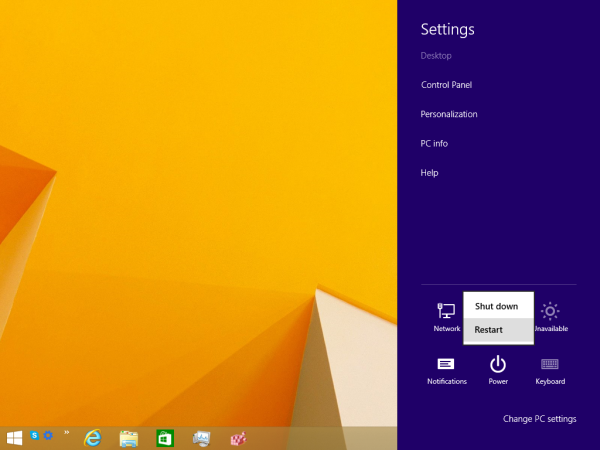 Windows 8.1 Update users can open the Start Screen which features the power button near the user picture. Before clicking the Restart item, just make sure you hold down the Shift key.
Windows 8.1 Update users can open the Start Screen which features the power button near the user picture. Before clicking the Restart item, just make sure you hold down the Shift key.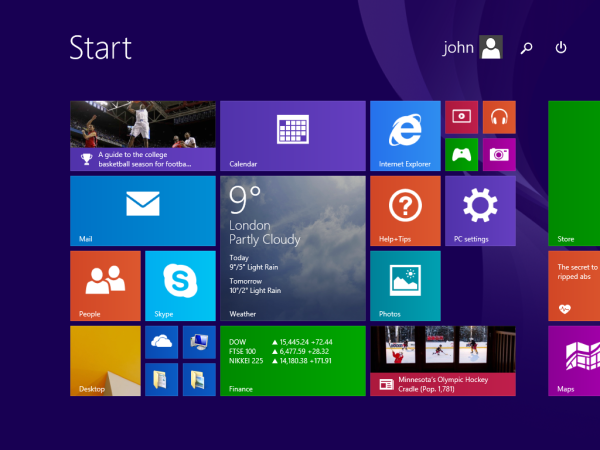
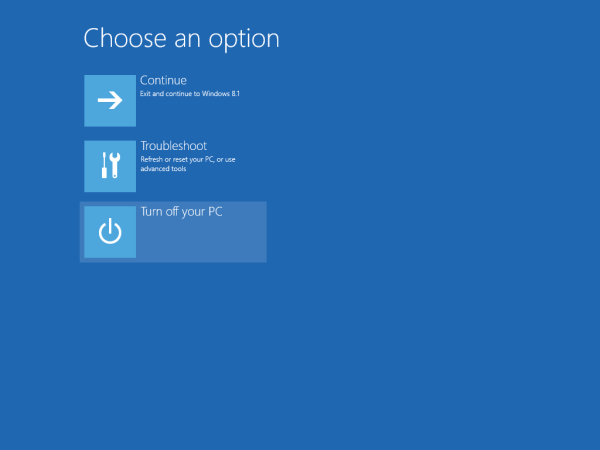
Using the Advanced Startup Options, it is easy to boot Windows 8 into the command prompt only mode.- Click the Troubleshoot item.
- Click Advanced options in the next screen.
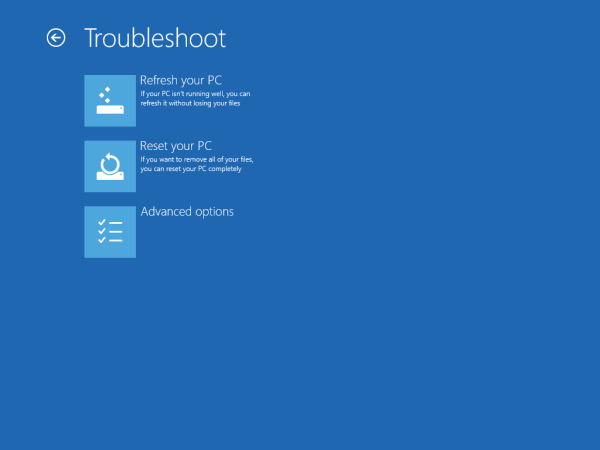
That's it! Inside the Advanced Options, you will find all the System Recovery options available in Windows 8.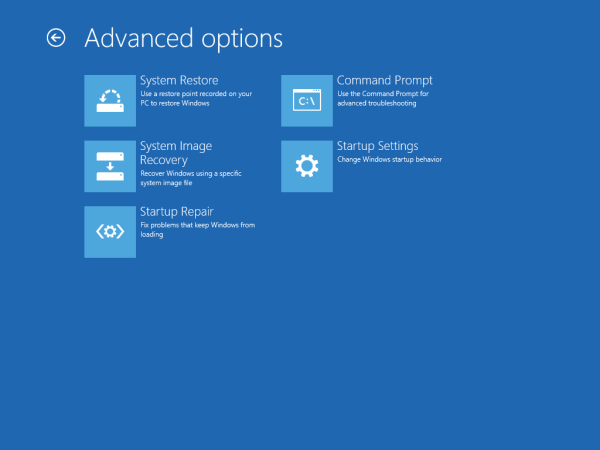
Support us
Winaero greatly relies on your support. You can help the site keep bringing you interesting and useful content and software by using these options:

Nice tips but, how do I do this at boot? Usually when we need safemode its when something has gone horribly wrong. F8 nolonger works.