Windows 11 22635.3420 (Beta) moves Widgets to the right. The button to show their info and open the pane is now located next to the system tray instead of being placed in the left taskbar corner. But the change is not available to everyone: Microsoft is rolling out it to a small group of users first to collect some feedback. Here's how to enable the new position for widgets on demand.
Advertisеment
Windows 11 Build 22635.3420 has brought with it a visual update to the taskbar. If the taskbar is left-aligned, the Widgets button on the taskbar will now appear on the left side of the system tray, i.e. to the right of the Start button.
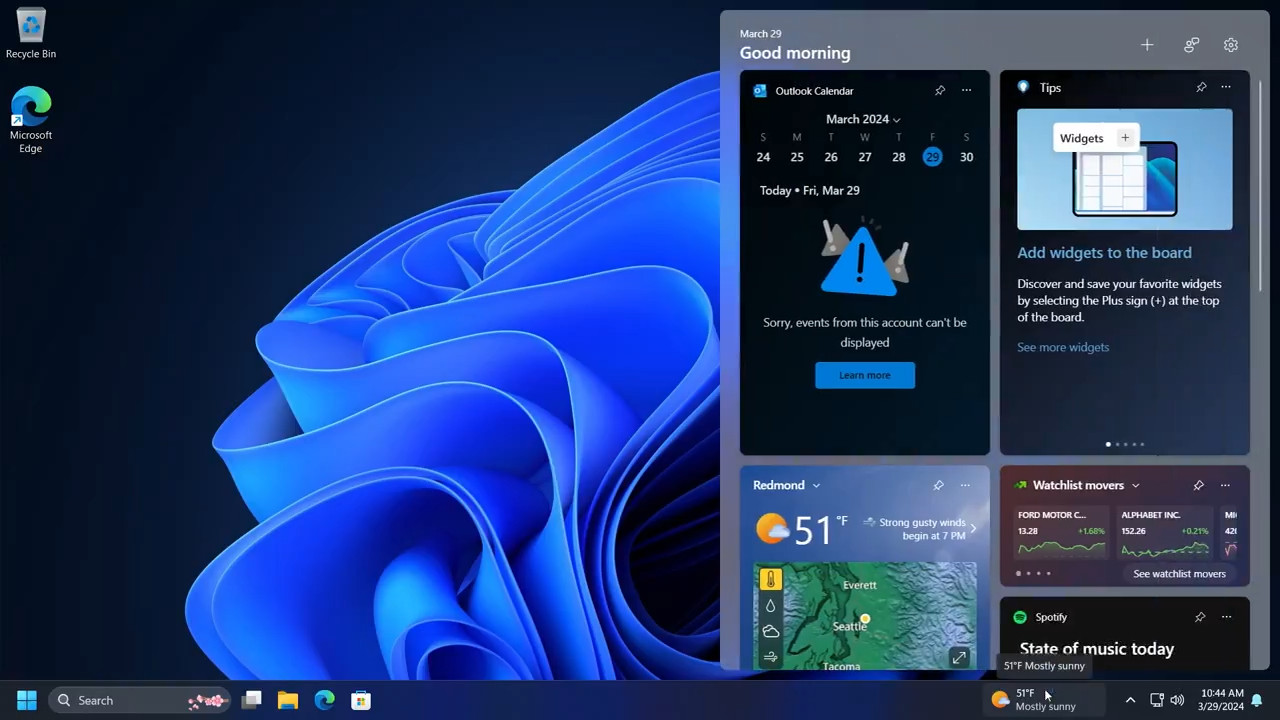
The button itself has been made slightly wider to display more useful content. Also, the widget panel will now appear on the right side of the screen instead of the left.
If you are interested in testing this change, do the following to enable the new widgets position in the taskbar.
Move Widgets to the right of the taskbar
- Open Microsoft Store and check if you have updates for Windows Web Experience Pack. If you have any - install them. You need version 424.1301.500.0 or later.
- Now, navigate to this GitHub page and download the ViVeTool zip archive.
- Extract the app to the
c:\vivetoolfolder for your convenience. - Now open a new Terminal as administrator. In Admin Terminal, use a PowerShell or Command Prompt tab - both will do.
- Finally, type:
c:\vivetool\vivetool /enable /id:48660958,48468527,48468541, and hit Enter. - Restart the computer once you see the Successfully set feature configuration message.
You are done! Now you have the Widgets button on the right, and the pane itself opens at the right side of the screen. Check out this video:
The undo command for ViVeTool is c:\vivetool\vivetool /enable /id:48660958. It is not required to disable the rest two IDs.
H/t to @PhantomOfEarth for everything.
Support us
Winaero greatly relies on your support. You can help the site keep bringing you interesting and useful content and software by using these options:

OMG I have SOOO been looking for this. From memory I used to read your articles wayback. Plus all the other utilities. I tried to donate but PayPal said no… probably because of that we will not mention. Cheers, keep up the great work. André
Hi, well I followed everything to the book.
The widgets button did not move to the right at all.
The widget button now is only that, a button. It does nothing. No widgets at all.
Guess I’ll totally deactivate it now till Ifind the time to restore the win 11 widgets.
I am using both Start11, as well ad DisplayFusion to be fair.
23h2 to the right by default (when taskbar alignment to the left).
But the widget on 24H2 always keeps left regardless to vive tools settings,
please update