Windows 8 comes with three useful features to help you to manage and arrange opened windows. These features are Aero Snap, Aero Peek and Aero Shake, all of them were available since Windows 7. The Snap feature, which is present in Windows 8 and Windows 8.1 as well, allows you to work on two programs side-by-side by showing two windows side-by-side on the same screen. Today, I would like to cover Aero Peek. This feature allows users to quickly view the desktop by moving the mouse pointer to the bottom right corner of the taskbar. It is really useful if you need to view your desktop without minimizing all open applications. In Windows 8, this feature is disabled by default, so we will look, how to enable it back.
Advertisеment
This trick is suitable for all Windows 8 versions, from Windows 8 to Windows 8.1 Update 2. To enable it, you need to follow these simple instructions:
- Right click an empty space on the taskbar and select the "Properties" context menu item. The Taskbar Properties dialog will appear on the screen.
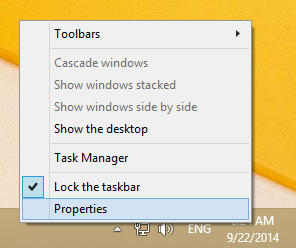
- Now all you need to do is tick the checkbox that says Use Peek to preview the desktop when you move your mouse to the Show Desktop button at the end of the taskbar.

This enables Aero Peek. - Click the Apply button and you are done!
Bonus tips: On Windows 8, after you enable the Aero Peek feature, you can activate it with the Win + , (Win+comma) shortcut keys!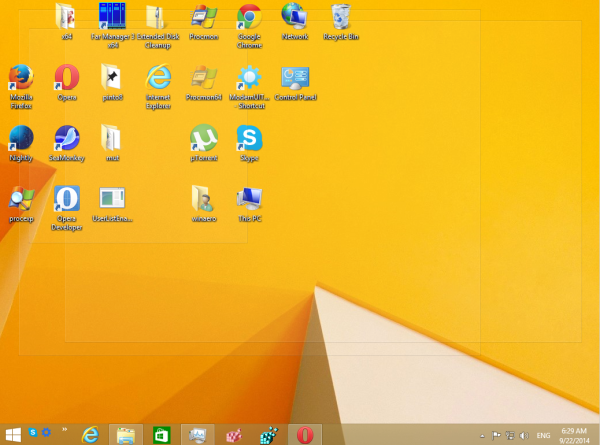
On Windows 7, Aero Peek is activated by pressing Win+Space. That's all.
You might also be interested in our excellent Win hotkeys list.
If you want to know how to hide the Aero Peek / Show Desktop button instead, see this article: How to hide the Show Desktop button on the new Windows Taskbar. You can also change the size of the Aero Peek button using 7+ Taskbar Tweaker.
Support us
Winaero greatly relies on your support. You can help the site keep bringing you interesting and useful content and software by using these options:
