HEIF is the next-generation image container format to succeed and hopefully replace JPEG. It leverages HEVC (High Efficiency Video Coding compression) to encode image data. While over the years, many superior or modernized image formats have appeared to replace JPEG, none have succeeded because of lack of ubiquitous support in various software. HEIF is from the Motion Picture Experts Group and its use is subject to licensing of patents. MPEG has standardized several audio and video compression formats over the last many decades - some popular examples being MPEG-2, MP3, H.264 and HEVC (H.265) among several others. In this article, we will see how to get Windows 7, 8.1 and 10 to view HEIF images.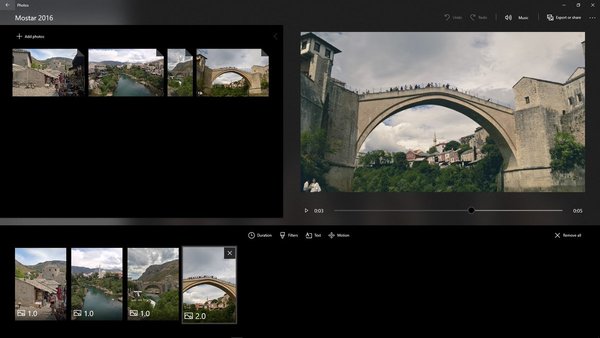
HEIF images may not just be static single images; they can be image sequences, collections, auxiliary images like alpha or depth maps, live images and video, audio, and use HDR for greater contrast.
HEIF is a container format which means HEIF-encapsulated HEVC-coded images can be used for compressing full-resolution images while lower-resolution JPEG copies may be stored for preview images and thumbnails. Currently, the two main filename extensions in use are .heif or .heic, along with a less common .avci that is typically used for H.264/AVC encoded files.
HEIF was supported by Apple in iOS 11 and macOS High Sierra in September 2017. Google added HEIF support to Android P in March 2018. Microsoft added OS support in Windows 10 Build 17123 and in their UWP Photos app Version 2018.18022.13740.0 or newer. However older versions of Windows have been left high and dry and it does not seem likely that Microsoft will port the codec to older versions of Windows.
Advertisеment
But Microsoft allows third parties to extend Windows support for such newer compression formats through the Windows Imaging Component and Explorer shell add-ins for generating thumbnails, showing previews in the Explorer preview pane, adding metadata etc.
A third party and most importantly free codec for viewing HEIF images is already available from a company called WindSolutions. Their codec pack called CopyTrans HEIC allows Windows to view HEIF images, convert them to JPEG, print them and also insert them in Microsoft Office apps. Windows Photo Viewer and other apps like Photo Gallery which use the Windows Imaging Component (WIC) gain the ability to view HEIF images. The codec also adds transparent integration with Windows Explorer and can show original EXIF data inside them.
Get it today to make Windows 7 and 8.1 support the new HEIF format while the codec is still free!
Download CopyTrans HEIC for Windows
After installing the codec, you might to test it. If you don't have the appropriate files on your disk drive, you can go with these samples:
Mainstream browsers like Google Chrome might add support for HEIF in the future although currently, Google also backs WebP and WebM formats (WebM uses VP9 compression). Whereas a group called Alliance for Open Media that has the support of several companies proposes AV1, a new compression format for video that's free of patent licensing requirements and still under development and standardization.
Support us
Winaero greatly relies on your support. You can help the site keep bringing you interesting and useful content and software by using these options:

Super! Great find. I hope they maintain the codec over time as various implementations of the HEIF format become more popular.
Hey, thank you for the help !
Do you know how can I replace the blank icon of every HEIC files when I display them in a list ?
https://goo.gl/v23L3D
Thanks again ;)
Zenome
Replace with what? With a custom icon?