You probably heard about Google Lens, a technology that is integrated in its Assistant and Google Photos app. It allows to quickly recognize the image contents and identify the subject, recognize the text. It even allows performing a basic math calculations when it is able to recognize an expression or statement.
Advertisеment
The same feature is coming to desktop. It is available from the right-click page, from where you can select part of the web page to capture. Once the page snapshot is captured, the browser will perform a visual search and then will try to identify the contents and recognize it using Google's neural network.
As of this writing, the Google Lens feature of Chrome is only available in Canary and needs to be activated with a flag. So, get the latest Canary browser to proceed.
Enable Google Lens in the Chrome browser
- Open Chrome.
- Type
chrome://flags/#enable-lens-region-searchinto the address bar.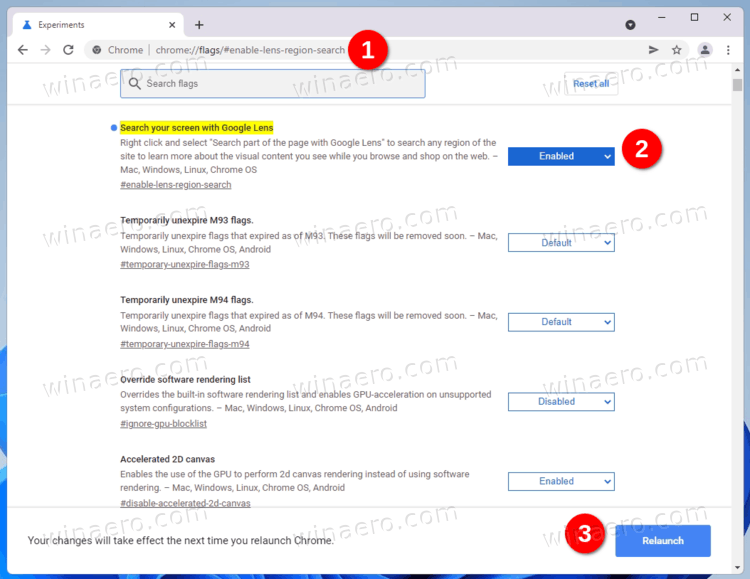
- Select Enabled for the Search your screen with Google Lens flag.
- Restart the browser.
Done, the feature is now activated.
How to use Google Lens
To give it a try, right-click any open web page. Select Search part of page with Google lens from the context menu.
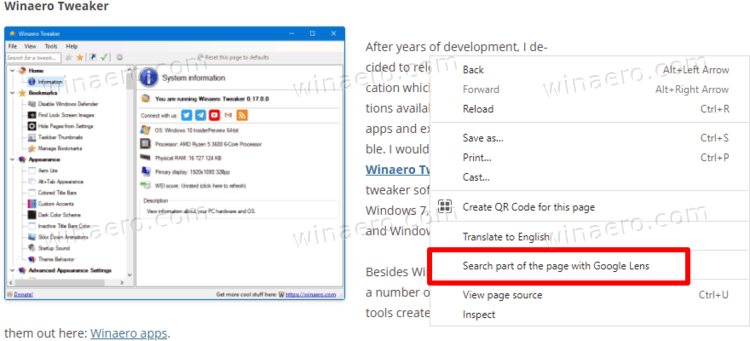
After that, select part of the web page that contains some information, e.g. some image, you want to identify. See the following screenshot:
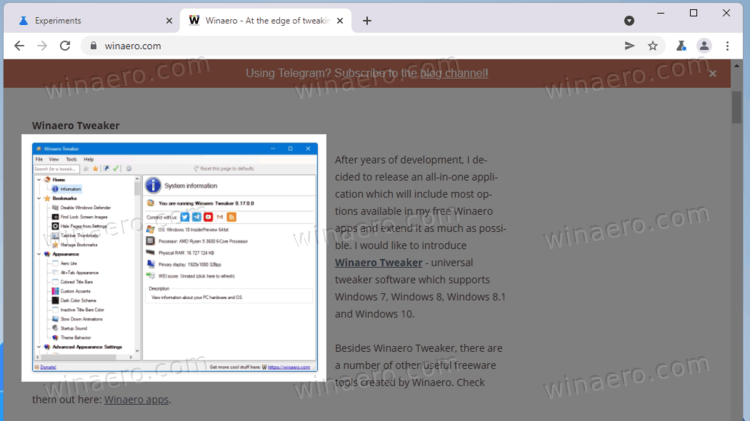
Once you get this done, Google Chrome will perform a visual search. The results are pretty accurate. Well, if you have used Google Lens on your Android smartphone, you know what to expect from it.
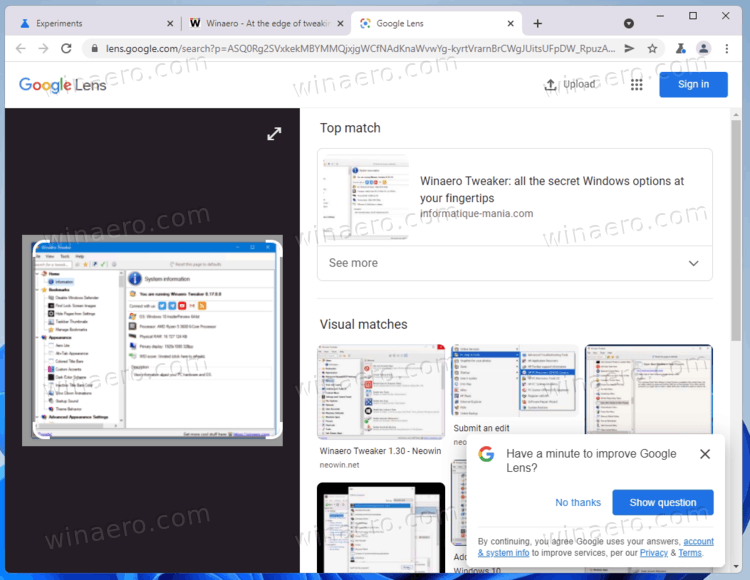
The feature can be quite time saving. While you already have image search on Google, this new option greatly extends it. You can now capture some dynamic media content like a video, and quickly search for what it demonstrates!
Earlier, you could do the same by capturing a screenshot of a video and pasting it into the Google Image search box. But integration of Google Lens comes in handy here and really saves your time.
Finally, it is worth nothing that Google could have added Lens to Chrome in response to Microsoft Edge, which comes with Bing Visual Search integrated in the browser and Windows Search, and provides nearly the same functionality. Check out how to search with a screenshot from Windows 10 Search.
Support us
Winaero greatly relies on your support. You can help the site keep bringing you interesting and useful content and software by using these options:
