Windows supports viewing commonly used picture and video formats as thumbnails in Explorer folders. But for less common formats, it does not generate thumbnails. Also, in modern versions of Windows, the programming interface for generating thumbnails has changed compared to older versions such as Windows XP, so the old shell extensions to show thumbnails no longer work. Let's look at some modern ones that do work and generate thumbnails for all possible formats you might need.
Advertisеment
Thumbnails for image formats
For picture formats, SageThumbs is in our opinion, the best shell extension today which supports a myriad of formats. SageThumbs is free, supports both 32-bit and 64-bit editions of Windows and uses the GFL library, created by XnView's developer, as its backend. It can generate thumbnail formats for all the common image formats as well as the lesser known image formats, and RAW camera formats too. It also has optional context menu integration. What's great about SageThumbs is that it also installs property (metadata) handlers, infotips (tooltips) and icon handlers for the formats it supports. It also supports XnView plugins.
- Download and install SageThumbs from this page.
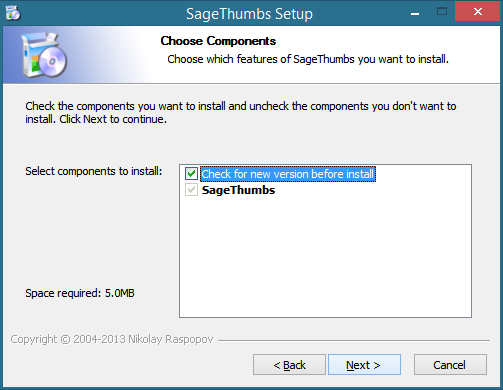
- It installs its shortcuts inside All Programs. Since some apps are still 32-bit on 64-bit Windows, it installs both 32-bit and 64-bit thumbnail handlers and lets you configure each of them separately.
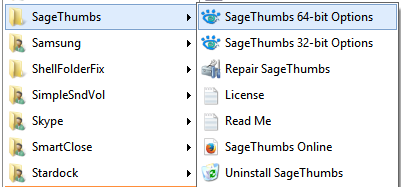
- Start the appropriate version depending on whether you need to configure thumbnails for 32-bit or 64-bit apps. The options window will come up:
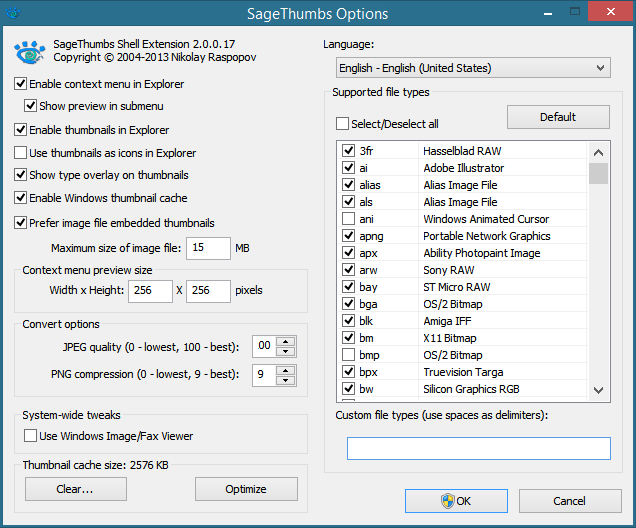
I recommend unchecking "Use thumbnails as icons in Explorer" because at very small sizes, thumbnails aren't useful. Click OK after configuring the file formats and settings you want.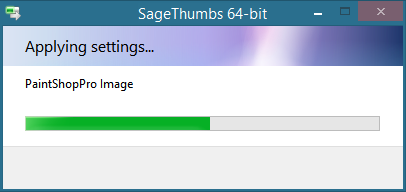
Enjoy thumbnails for all graphics formats in Explorer. If you wish to have thumbnails for Adobe Illustrator (.AI), Postscript (.PS/.EPS) and Adobe Acrobat (.PDF) files, y ou will need to additionally install a specific version of GhostScript. See the details on SageThumbs' home page.
Thumbnails for video formats
For video thumbnails, you have the choice of 2 excellent apps: Icaros or Media Preview.
Icaros can provide high quality video thumbnails for any format supported by the FFmpeg library, which means, it supports a very large amount of formats. Icaros also ships with property handlers for many video container formats such as AVI/DIVX, MKA/MKV, OGG/OGV/OGM, FLV, RM, APE, FLAC, MPC. This means that you will be able to view details about these file types in the Explorer Details pane, Details view or the Details tab in Properties.
- Download and install Icaros from this page.
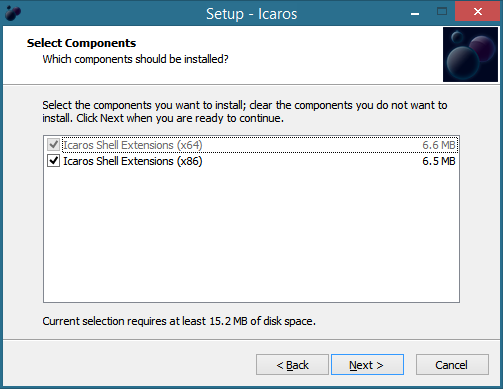
- Start Icaros configuration from All Programs in the Start menu/App view of your Start screen.
- Icaros by default shows thumbnails for a limited number of file types. If you want to additional file formats, make sure that ffmpeg supports it because that's what Icaros uses to generate thumbnails. For example, to enable thumbnails for the WEBM format, just deactivate Icaros, and add ;.webm to the Thumbnail Filetypes text box. Finally activate Icaros again. You can also configure the file property handlers here.
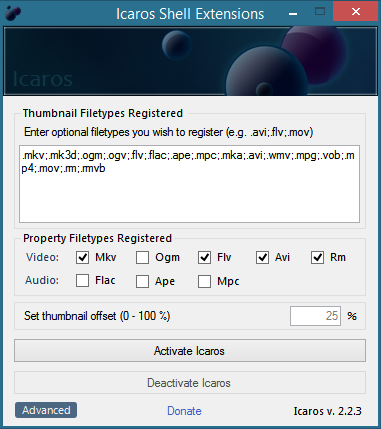
- Icaros has some additional options to use embedded cover art for thumbnails, enable 32-bit thumbnailing on 64-bit Windows and enabling black/white frame detection, which is quite outstanding. You can also adjust the thumbnail offset.
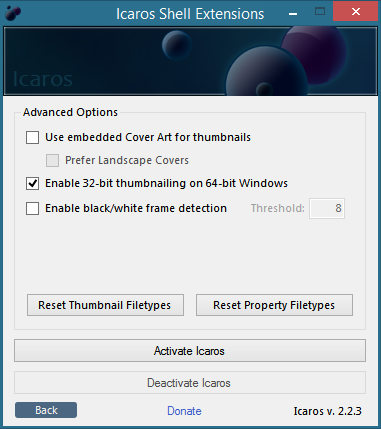
Instead of Icaros, you can also install Media Preview. We don't recommend installing and enabling both at the same time. Media Preview is powered by the libavcodec library. Media Preview also smartly avoids black frames and has algorithms to generate the best representative thumbnail frame based on a neutral position, with average luminance and high image entropy, while being light on system resources. Media Preview does not require any additional runtimes or frameworks.
- Download and install Media Preview from this page.
- The installer will automatically open Media Preview's configuration window which has many customizable settings.
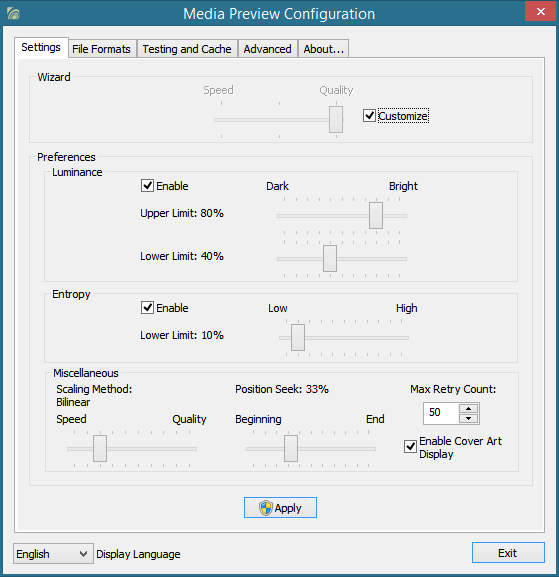
- On the first tab called Settings, depending on how much faster your PC is, you can balance the speed of thumbnail generation with quality using a simple slider. If you wish to adjust this on a more fine-grained level, check the Customize checkbox and adjust the luminance and the threshold for details/complexity of the frame contents. You can also adjust the scaling method and seek position.
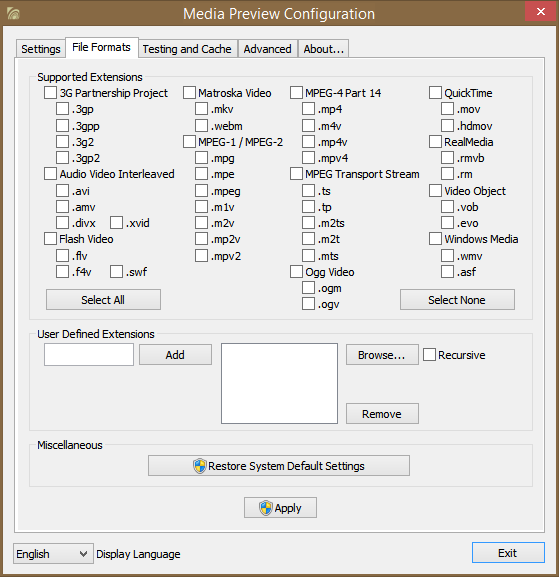
- On the File Formats tab, you can select for which formats you want to enable thumbnailing. On the Testing and Cache tab, you can compare the quality of thumbnails generated by Windows vs those from Media Preview, or the ones from the old cache vs the newly generated ones using Media Preview. You can also clear or fill up the Windows thumbnail cache. The Advanced tab lets you disable thumbnail overlays and has troubleshooting features.

Closing words
Thumbnails add a richness to your Explorer experience and help speed up working with files, so you don't have to open each one of them individually. There are many other shell extensions which add thumbnails to Windows, especially some of them from the XP days but you should use the modern ones explicitly designed to work with newer thumbnail APIs.
Support us
Winaero greatly relies on your support. You can help the site keep bringing you interesting and useful content and software by using these options:

The thumbnails for AI files aren’t working in Windows 10 (64-bit). Any ideas what I can do to fix this? They were working in Windows 7. Should I try an older version of GhostScript?