Bing's extensive image gallery is a well known source for nice wallpapers. It contains very beautiful landscapes, nature and animal photos and other amazing pictures which look nice on the desktop. When you download these images, they are shown with a watermark, which can ruin the impression and beauty of the image when it is used as the desktop background. Here is how to download images without a watermark.
To get images without a watermark, you need to use a web browser which comes with developer tools. For example, I will use Mozilla Firefox. Here is what you have to do.
- Open Firefox and navigate to http://www.bing.com/gallery.
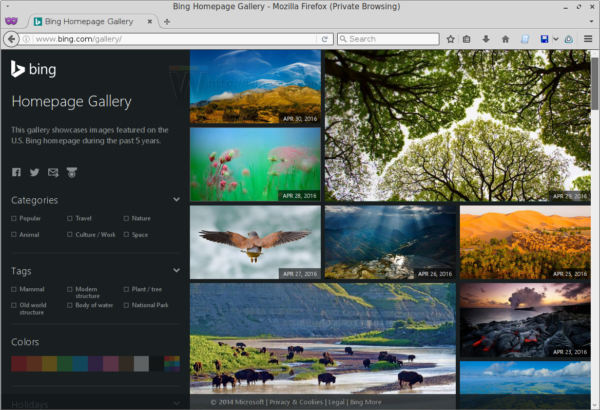
- Click the image you like so it will open.
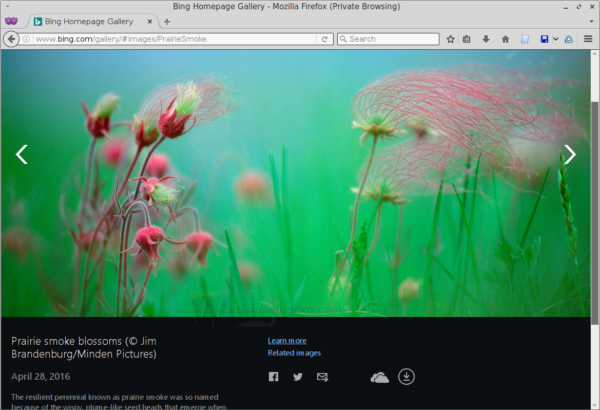
- Now, right click the black area with the image description and select "inspect element".
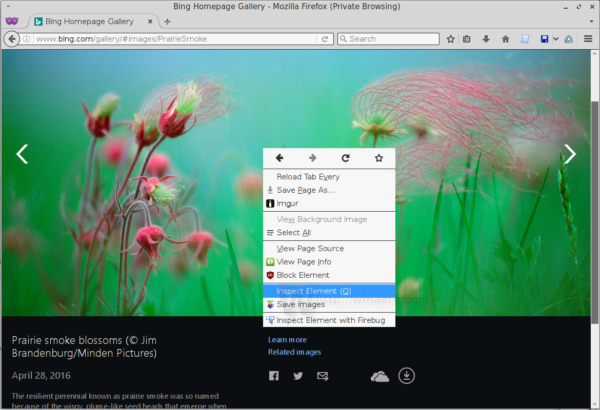
- The Inspector tool will open at the bottom of the browser. There, click the element called "detailImageContainer":
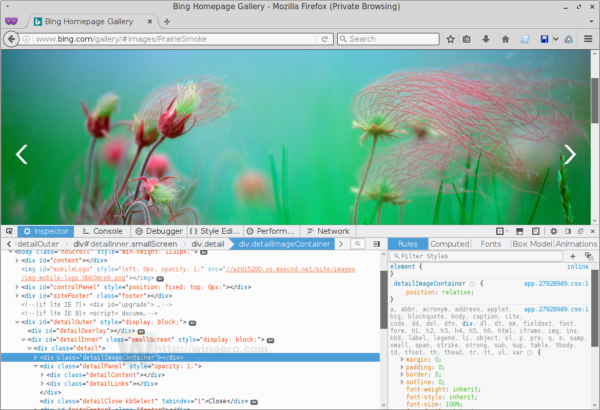
- Expand it and copy the URL of the "detailImage" element:
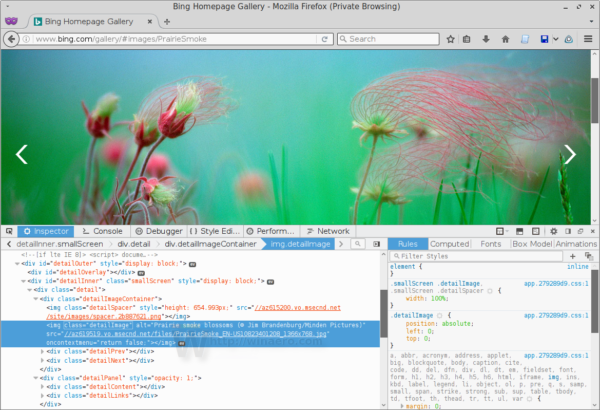
- Now, paste the URL you copied into the browser address bar and remove the first two backslashes. In my example, the URL is
//az619519.vo.msecnd.net/files/PrairieSmoke_EN-US10823401208_1366x768.jpg
Edit to get the following:
az619519.vo.msecnd.net/files/PrairieSmoke_EN-US10823401208_1366x768.jpg
Now, press Enter and you will get the full image without the Bing watermark:
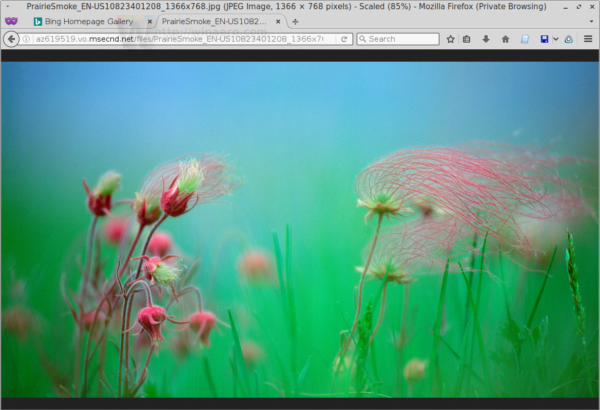
Update #1. I uploaded a number of images I already downloaded here:
Yandex Disk and Mega
The archive contains 1229 wallpapers in 1366*768 and 41 images in 1920*1080.
Update #2. There is an excellent web site http://www.iorise.com/ which stores the Bing wallpaper archive. As an option, it also hosts images without watermarks!
That's it. This trick works with Bing Gallery as of May 1st, 2016. But Microsoft can remove this ability at any moment.
Support us
Winaero greatly relies on your support. You can help the site keep bringing you interesting and useful content and software by using these options:

You can edit the URL further to change the resolution. For example change 1366×768 to 1920×1080.
i tried. worked only for 41 images i uploaded. that’s a pity.
Hello, Sergey!
About Get Bing wallpapers without Bing watermark.
My Firefox Developer Edition have no the option “detailImageContainer”.
Please, how can I get it?
Thanks sir.
i love bing wallpaper and it’s very beautiful picture! thank you
You are welcome.
ok…but here i have a new and better solution.
no need to open developer tools…use firefox or chrome (didn’t tried opera, might work too),
1. go to http://www.bing.com/gallery
2. Click the image you like so it will open.
3. Click and hold the left mouse click button in the center part of the opened image and drag towards New Tab Button, a small black UP ARROW will appear then release the left mouser click button. Done !
your image will be opened in a new tab with it’s own link.
4. Edit the image link in the address bar and replace “1366×768” with “1920×1080”.
In most cases, it’s working and the image will open in FULL HD 1080p resolution without watermark.
right click on image and choose “save image as…”
thanks
Great tip, thank you!
Images without the watermark usually have lower quality, e.g. higher jpeg compression – also some images in the gallery do not allow image downloads for licensing reasons hence you can’t retrieve them with editing the urls to 1920×1080
Another way to get Bing Wallpapers (they change every day), most of them 1920×1080, is:
a) navigate (i use Firefox) to regional bing.com page (e.g. for United States is “http://bing.com/?mkt=en-US”)
b) right click on page then choose “view source page”
c) search for string “g_img={url:'” ; after this string there’s image link, call it imgSubLink
d) full image link will be “bing.com” + imgSubLink
other regional pages:
Canada, “http://bing.com/?mkt=en-CA”
United Kingdom, “http://bing.co.uk”
France, “http://bing.com/?cc=fr”
Germany, “http://bing.com/?cc=de”
Spain, “http://bing.com/?cc=es”
Italy, “http://bing.com/?cc=it”
Thank you for sharing this Tothi!
Yandex Download Link Says:
Link blocked
This file has been reported. Access to it is blocked.
More Info:
User-generated content blocking procedure on Yandex services
Mega Download Link Says:
The file you are trying to download is no longer available.
This could be due to the following reasons:
The file has been removed because of a ToS/AUP violation.
Invalid URL – the link you are trying to access does not exist
The file has been deleted by the user.