By default, Windows 10 comes with no custom cursors bundled and uses the same cursors as Windows 8. Users who love customizing their OS might be bored to see the same set of cursors in all recent versions of Windows. To change cursors, you need to download them, extract the files and apply them manually with the Mouse Control Panel or using the Settings app. Here is a much easier alternative way.
Advertisеment
Some time ago, I released a freeware app, Cursor Commander, which can help you manage cursors in Windows 10. The main idea of the Cursor Commander app is that you can install and apply multiple new cursors with a single click. It uses a special file extension, .CursorPack. It is actually a ZIP archive which contains the set of cursors and a special text file with instructions for the app to apply them.
Here is how you can get beautiful cursors in Windows 10 using Cursor Commander.
- Download Cursor Commander from HERE. You can also read the detailed description of the app HERE.
- Unpack the file named Cursor Commander-1.0-Win8.exe. It works in Windows 10 without issues.
- Run the installer and follow the setup instructions.
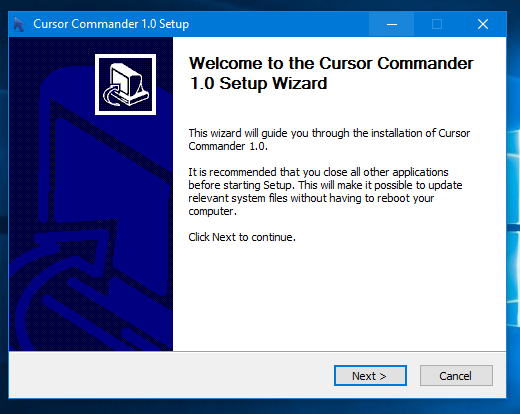
- Now, pick a set of cursors you like from HERE. I will use the one named "Aero Deep Blue", which goes well with the default theme in Windows 10:

- Double click the CursorPack file you downloaded:
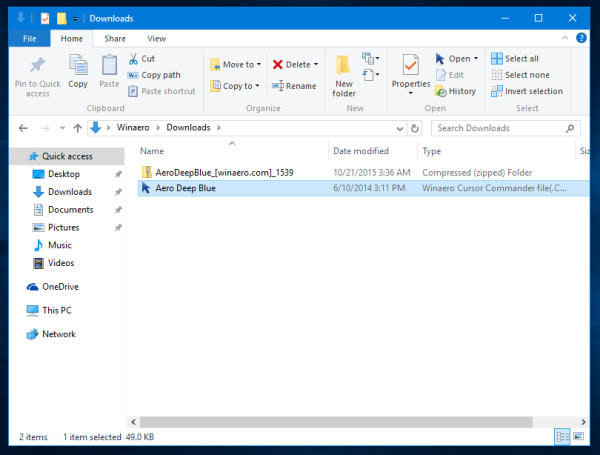 It will be installed into Cursor Commander's themes. From there, you can apply it with one click:
It will be installed into Cursor Commander's themes. From there, you can apply it with one click: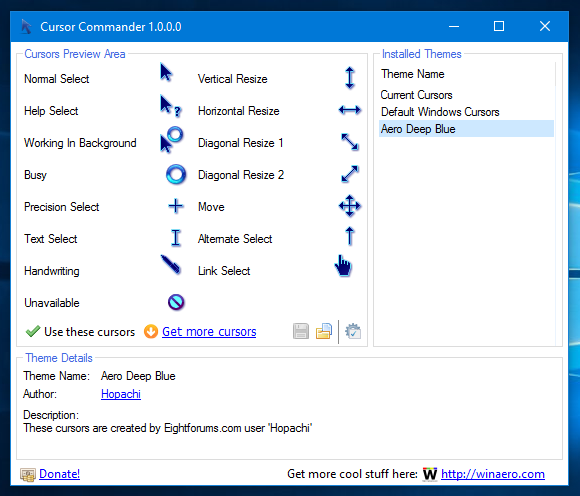
-
You can switch between cursor themes easily. When you get bored with the current theme, you can pick another one and click the button "Use these cursors". It is much faster than applying them manually with the Mouse Control Panel.
You can launch the Cursor Commander app at any time from the Start menu: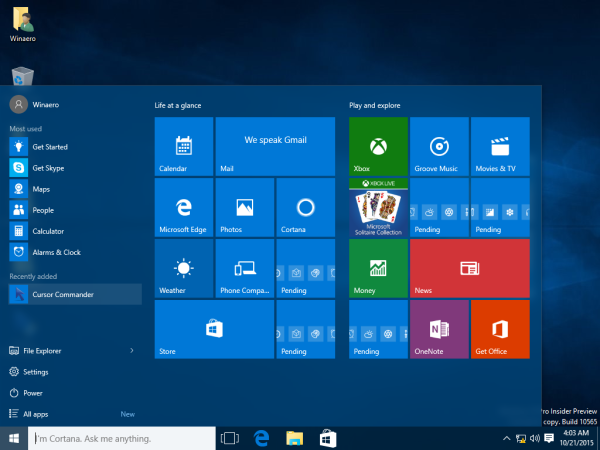
So, with Cursor Commander, you can install, apply and share new cursors quickly. It is more useful and faster than the default options of the Mouse Control panel. Cursor Commander is a freeware desktop app which works in Windows 10, Windows 7 and Windows 8.x. I have not tested it, but it should work fine in earlier versions of Windows too, like Windows Vista or XP with .NET 3.0 or .NET 4.x installed.
Support us
Winaero greatly relies on your support. You can help the site keep bringing you interesting and useful content and software by using these options:

Thanks for including a Windows 7 version. I’m using the Windows 8 red pack. Reminds me of Ubuntu.
Awesome! Thank you very much!
You are welcome.
thank s brill cursors
Help i was going to get the commander thing but the link is not working
How do I change the color of my curser?