A Microsoft employee, Jen Gentlemann has shared a useful tip on how to temporarily prevent processes from updating in the Task Manager. You can simply press and hold the Ctrl key to pause the Task Manager refresh and stop lines from jumping in the list. This allows the process names to remain still, making it easier to select the right processes when sorting by different PC resources.
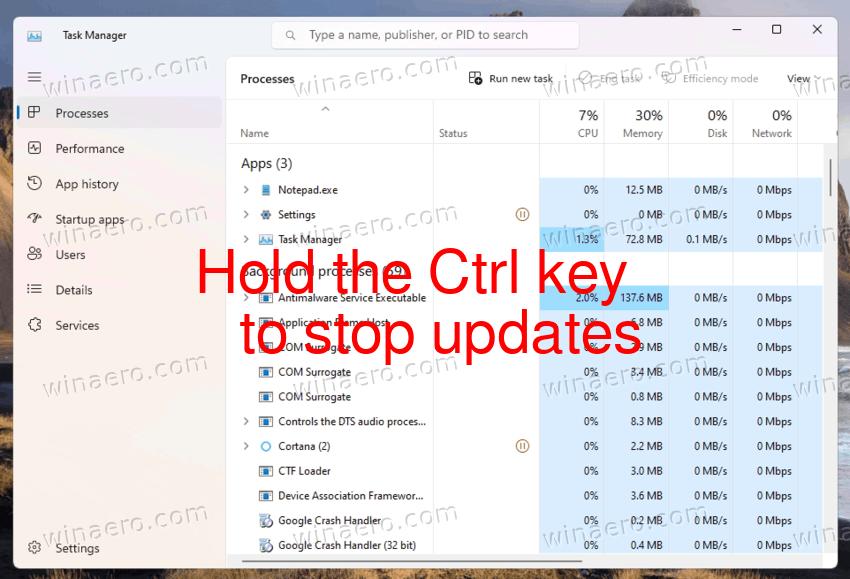
To resume automatic updates and refresh the list of processes, you just need to release the Ctrl key.
💡 This trick has been working since Windows NT 4 and is applicable to many legacy OS versions like Windows 2000/XP and all of the above including Windows 7/8/8.1/10/11.
Microsoft developer Dave W Plummer revealed it is he who implemented this feature by adding a freeze function to the task manager code. He explained that the Ctrl key can be held down to stop the list of processes from moving, enabling users to select a process without it jumping around. This comes in handy when you sort running apps by CPU usage and other dynamic columns. it still allows users to click on other elements.
Support us
Winaero greatly relies on your support. You can help the site keep bringing you interesting and useful content and software by using these options:
