Microsoft has expanded access to the “Xbox Full-Screen Experience,” making it available on all Windows 11 devices, including PCs, laptops, and tablets. The move follows direct user feedback. Testing begins with Windows 11 Insider Build 26220.7271 in both the Dev and Beta channels.
Advertisеment
The new full-screen interface introduces a clean, console-style layout optimized for gamepad navigation. It removes desktop distractions and provides quick access to core Xbox services, including Game Pass, Xbox Play Anywhere, and games installed from third-party stores. Users can switch between games without switching contexts.
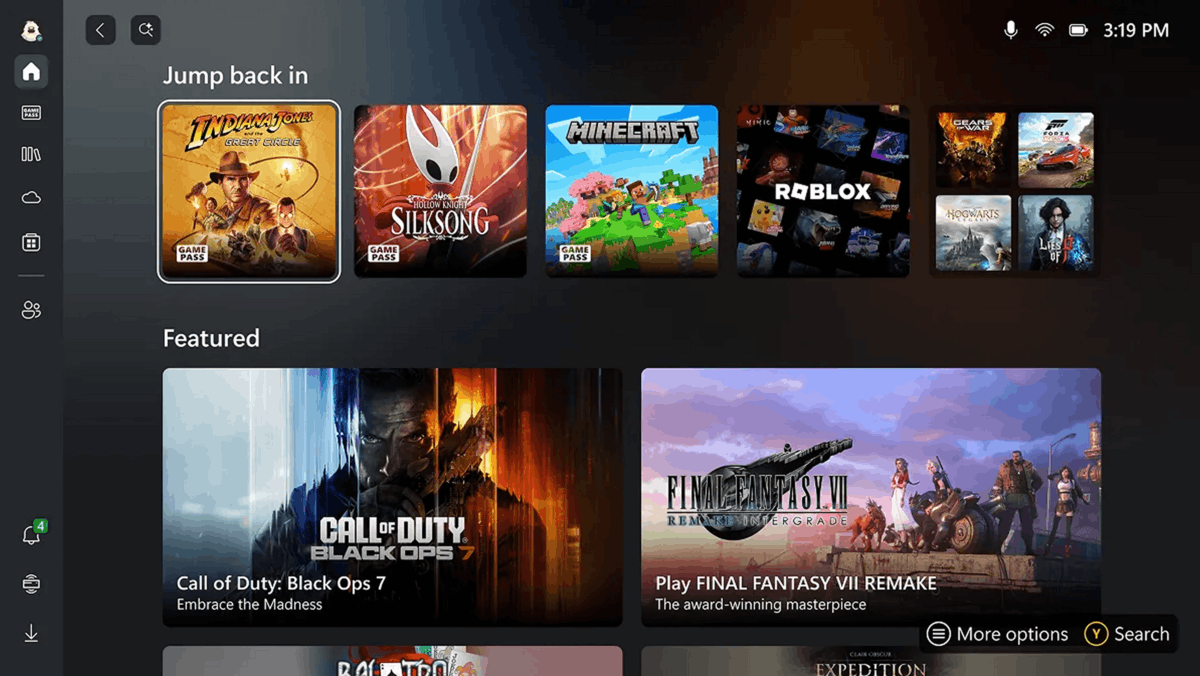
Switching Between Desktop and Full-Screen Mode
Users can enter the Xbox full-screen mode by hovering over the Task View icon on the taskbar and selecting “Xbox Full Screen,” or by pressing Win + Tab to open Task View directly. An alternative method involves using the Game Bar settings within the Xbox app.
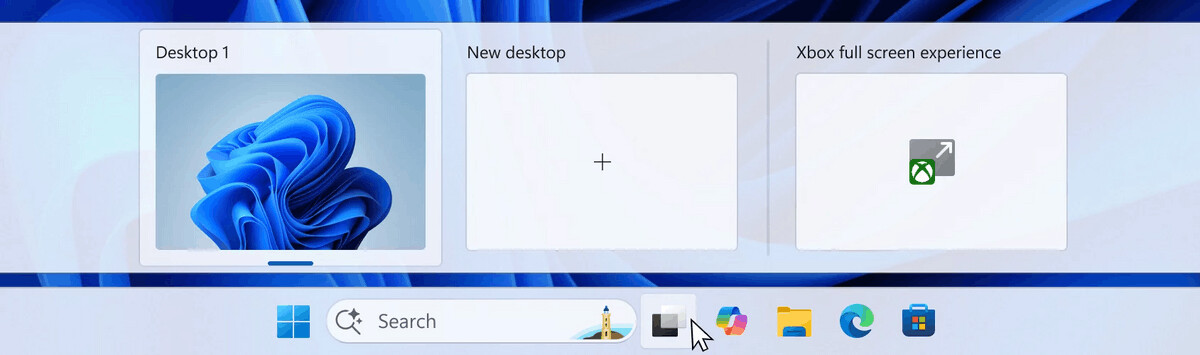
For faster access, the key combination Win + F11 toggles the full-screen mode on and off. Users configure the Settings app under “Gaming” > “Full-screen.” This section also allows users to disable the functionality entirely if desired.
How Full-Screen Mode Works
Inside the Xbox full-screen environment, the Home screen serves as the central hub for launching games and services. Switching between open applications and games requires holding the Xbox button on a connected gamepad or compatible keyboard. Certain standard keyboard shortcuts, such as those for desktop view or search, behave differently to maintain focus on gameplay.
Exiting full-screen mode is effortless. Users can return to the Windows desktop by selecting the “Windows Desktop” option in Task View, navigating through Game Bar settings, or simply pressing the Windows key.
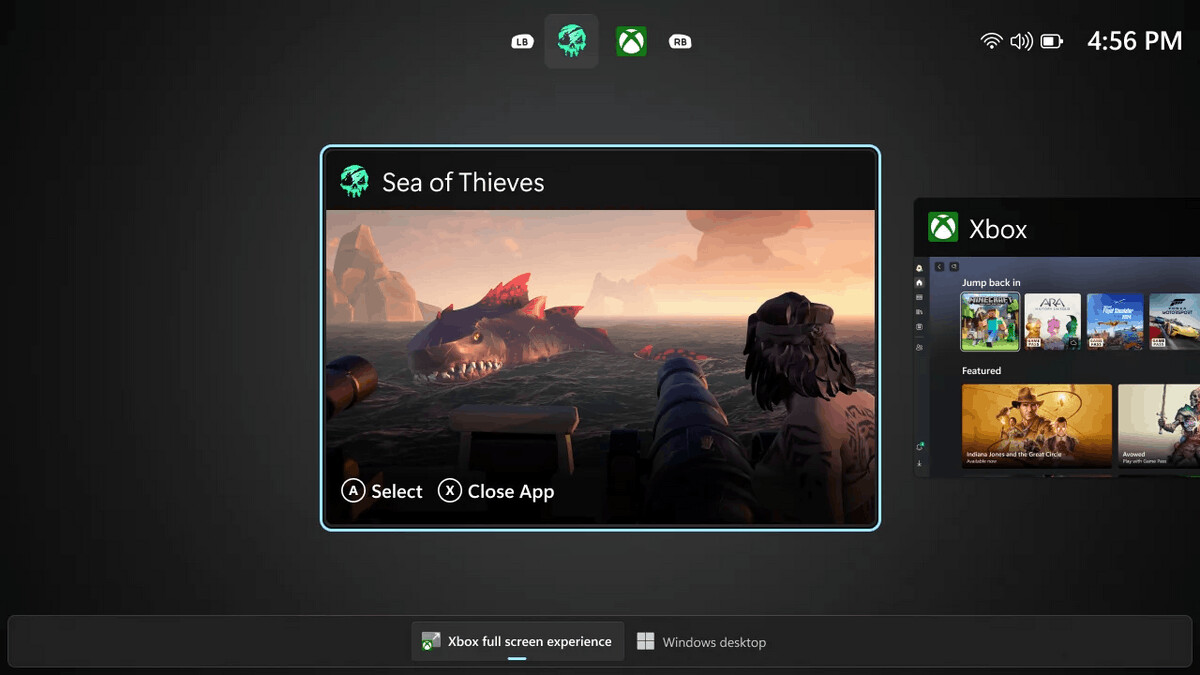
Support us
Winaero greatly relies on your support. You can help the site keep bringing you interesting and useful content and software by using these options:
