As Windows 7 has gotten older, it has become harder and harder to keep it up-to-date because of too many updates released for it. To ease users' pain, Microsoft released the Convenience Rollup which was like SP2. However despite integrating Convenience Rollup using dism into Windows 7 SP1 Setup, Windows Update does not work after doing a clean install. Here is how to quickly get Windows Update working again.
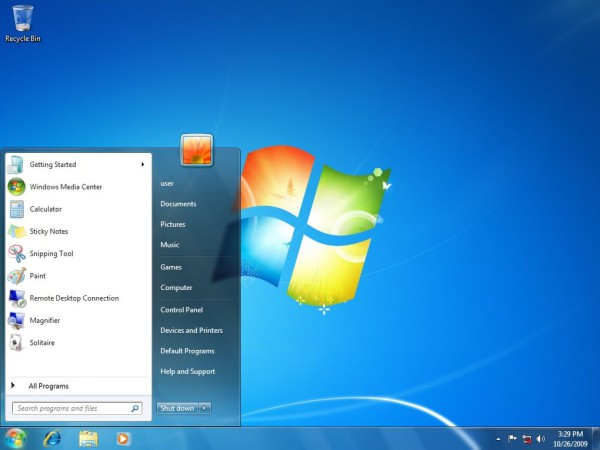
Previously, we wrote a detailed article on how to make an updated ISO with Windows 7 SP2 Convenience Rollup so Windows Update works. The steps in that article are still valid and useful because besides the April 2015 Servicing Stack Update (KB3020369) and the Convenience Rollup (KB3125574), it is better if you install some of the essential updates directly into Windows 7 Setup. These are all updates which the Convenience Rollup does not include so by integrating them, Windows Update has to download less updates and the scan for updates also finishes faster.
However, Microsoft made another change. Starting with June 2016, they have started releasing update rollups which for now they claim are supposed to be cumulative. There is also a July 2016 update rollup for Windows 7 which replaces the June 2016 update rollup. So in addition to following the steps in the article on how to integrate the Convenience Rollup, you must also integrate the latest monthly cumulative update rollup into your install.wim using DISM. This step is now essential so Windows Update finishes checking for updates in a reasonable amount of time (less than 10-15 minutes).
Advertisеment
See this article for exact steps:
How to make an updated ISO with Windows 7 SP2 Convenience Rollup so Windows Update works
Of course, the July 2016 update rollup will be superseded and replaced by a newer cumulative update rollup. Make sure you integrate it or install it by downloading it from the Microsoft Download Center, whenever you do a clean installation of Windows 7, and only then start Windows Update checking.
Support us
Winaero greatly relies on your support. You can help the site keep bringing you interesting and useful content and software by using these options:


Where is “Here is how to quickly get Windows Update working again.”
If you read the article you will see. First follow the instructions in the linked article. Then install latest monthly cumulative update rollup for Windows 7.
Sorry. I did read the article. Now I understand. Thanks.
i love you
Save yourself frustration and use Wsusoffline.
The above article with the links to bits published previously describes how to make a ‘working’ ISO with some stuff integrated; ie Convenience Rollup that contains all telemetry ‘updates’ and other stuff that you may find not so important. It ‘may’ be useful for those interested in another system reinstall (good old W98 nostalgia for veterans). If you have your system up and running and Microsoft is stuck with itself again just use wsusoffline and save yourself frustration. ISO created with wsusoffline is way much useful than anything from Windows Update (stuck again and again). You CAN save yourself this frustration, trust me.
That also !does save! your electricity bill better than any power saving options from Microsoft.
[censored]en thank you
man how MS loves to t[censored]re people…