By default, when you are running a Windows 10 device on a battery, it shows you a notification popup when the battery gets very low. It is very important that this notification shows reliably, so you can connect your device to an AC power source so you can continue using it uninterrupted. If Windows 10 stops showing these notifications, it can be a serious issue especially if you are frequently working on a battery. Here is how to resolve it.
There is a special option in Windows 10 which is responsible for the low battery level which triggers the alert. Although Microsoft is merging all Windows settings with the new Settings app, as of this writing the required option is still located in the classic Control Panel applet. You can access it as follows.
- Open Settings.
- Go to System - Power & Sleep.
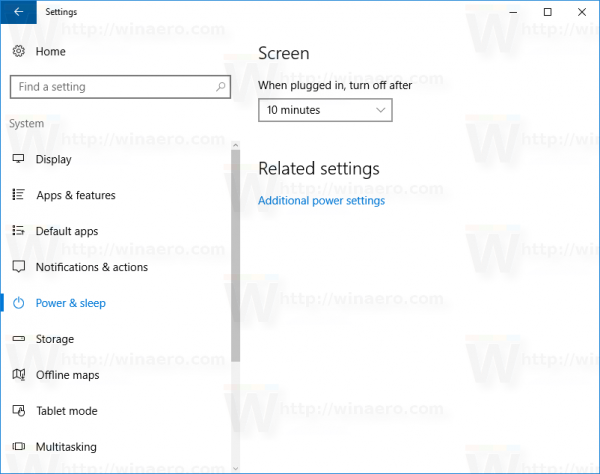
- On the right, click "Additional power settings".
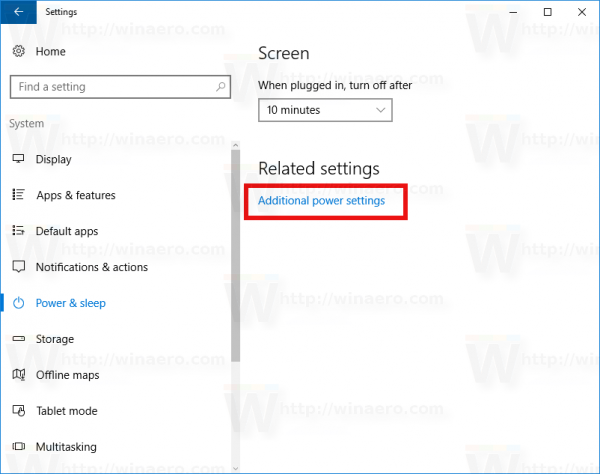
- There, click the link "Change plan settings" as shown below:
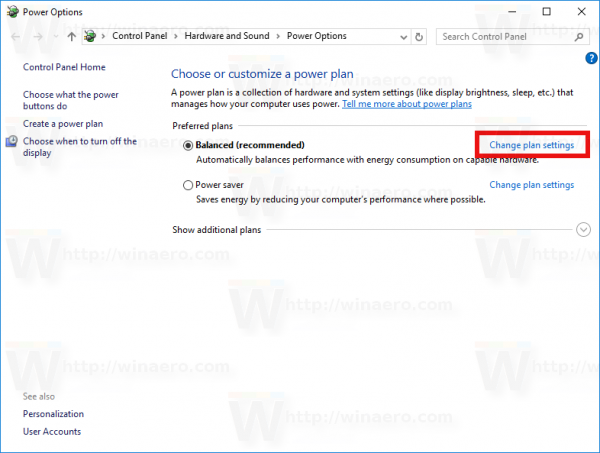
- In the next window, you need to click the link named "Change advanced power settings":
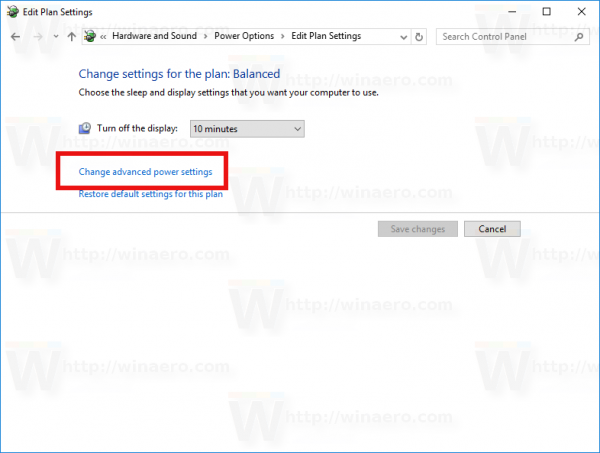
Tip: see How to open advanced settings of a power plan directly in Windows 10.
- In Advanced Settings, go to Battery -> Low battery notification. Make sure it is not disabled. In the screenshot below, the notification is disabled:
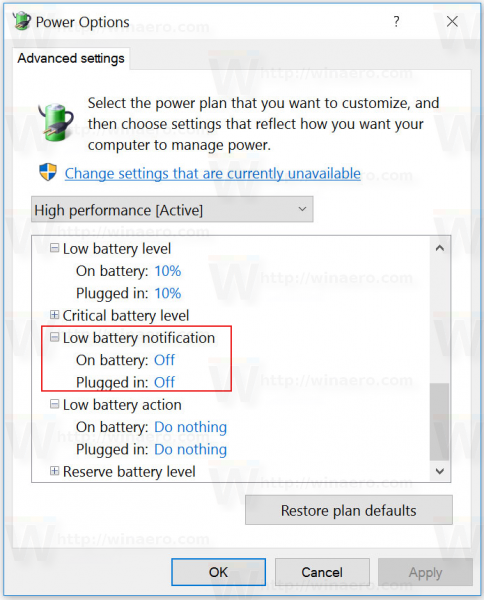
You need to adjust it to the desired level.
This should restore your low battery notifications in Windows 10.
Support us
Winaero greatly relies on your support. You can help the site keep bringing you interesting and useful content and software by using these options:

Apparently this problem has been fixed in 14393 (the 1607 build that was recently released to the Fast Ring). On my system, those settings (which I’ve never changed since reinstalling Windows 10 recently) are presently in their default settings, which is “On” for both external and battery power settings. It’s good to know where to look if the problem does come up though, so thanks for the article.
Need a little more help, please…
I believe for something to be turned off versus not working are two very different things. If notifications are off and you’re not being notified, then its working as intended. Mine are ON and I’m not being notified, so, its truly not working. All the help I’ve found so far just explains how to turn it on, so…
In my Windows 10 Pro advanced power settings for the battery, my notifications are and always have been in the “ON” position for both critical- and low-battery, whether plugged in or not. My low-batt level is set at 10%, and my critical-batt level is set at 5%. I interpret this to mean that I should get notifications at these levels, but I do not. My low-batt action is set to do nothing, and my critical-batt action is set to hibernate (so I don’t lose data). My reserve-batt level is set at 7% (though I’m not sure whether this is intended for notification or action, or how it works in conjunction with the low/critical settings). At 7%, though, my laptop hibernates. Now, I’m thankful it doesn’t just shutdown. But there’s no warning. And I’m left wondering why I bother to set a critical-batt level and action.
In addition to learning how to fix the not-working-while-turned-ON battery notifications, it might also be helpful to hear a brief explanation of each of these settings, how they work together, and recommended values.
Thanks for the article, and any other info you can provide!
LLD
This advice is worthless, just as are all the other places on the web that purport to tell you how to get the low battery warning to work. Apparently THERE IS NO LOW BATTERY WARNING in Windows 10, or at least that is what people online are saying. This is, of course, not only ridiculous but very annoying. Why would they do this?
And, WHY have they not fixed it when people have been complaining about it for years now?
This is a years-long frustration with Windows 10. It’s absolutely frustrating that, despite all the various things I’ve tried, Windows 10 simply shuts down my laptop, even with a 20% battery charge left, WITHOUT ANY WARNING, causing me to LOSE ALL MY WORK! This is terrible software. I expect more from Microsoft. This should be something they should’ve fixed years ago and is really making me angry and wanting to move to a Mac.